|
|
Tax Code [Sales]
|
|
|
|
Article ID : 95514
|
|
|
|
Last Updated : July 13, 2012
|
|
|
|
|
|
|
Here's how to create and add Tax Code on Sales.
Creating a New Tax Code
1. From Sales menu > Click on Tax Code [Sales].
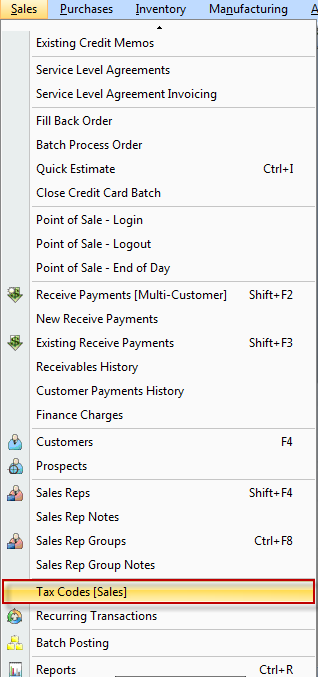
2. The Tax Code [Sales] form will display. Click on New button to add a new Sales Tax Code.
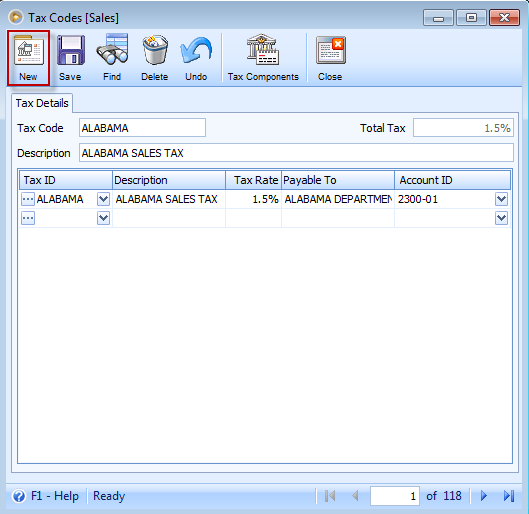
3. Enter the necessary information on Tax Code and Description field. Click on the Tax Components icon of the same form.
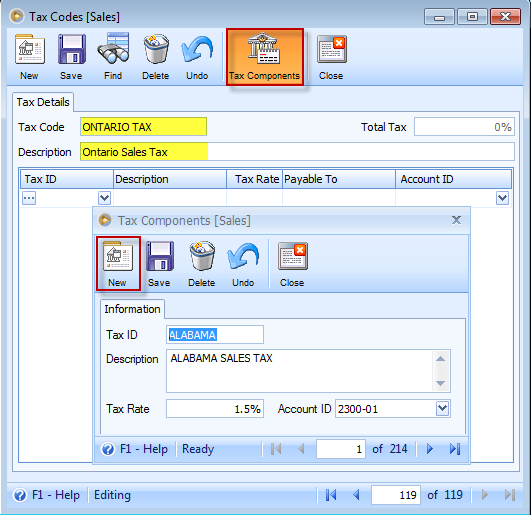
4. On Tax Components form, click New button to add tax components. Then Save and close the form.
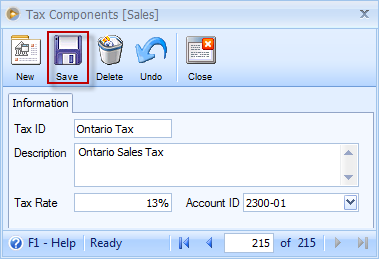
5. On Tax Code [Sales] form, click on the Tax ID drop down and select the tax component you have created. Click Save.
Note: You have created a new tax code.
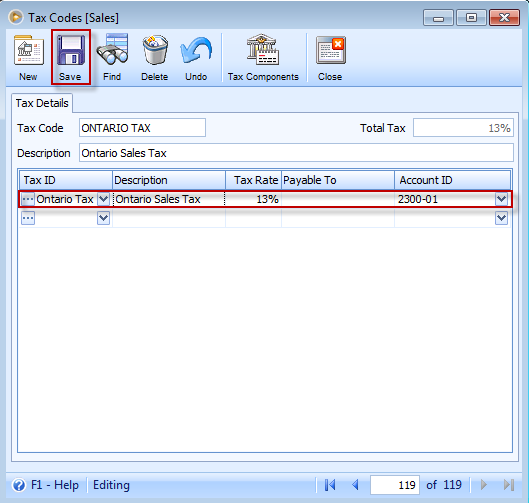
6. If you want to use the tax on new order, click on the drop down arrow of Tax field and select the Tax ID. Adding a tax for a specific line item will be automatically computed by the system.
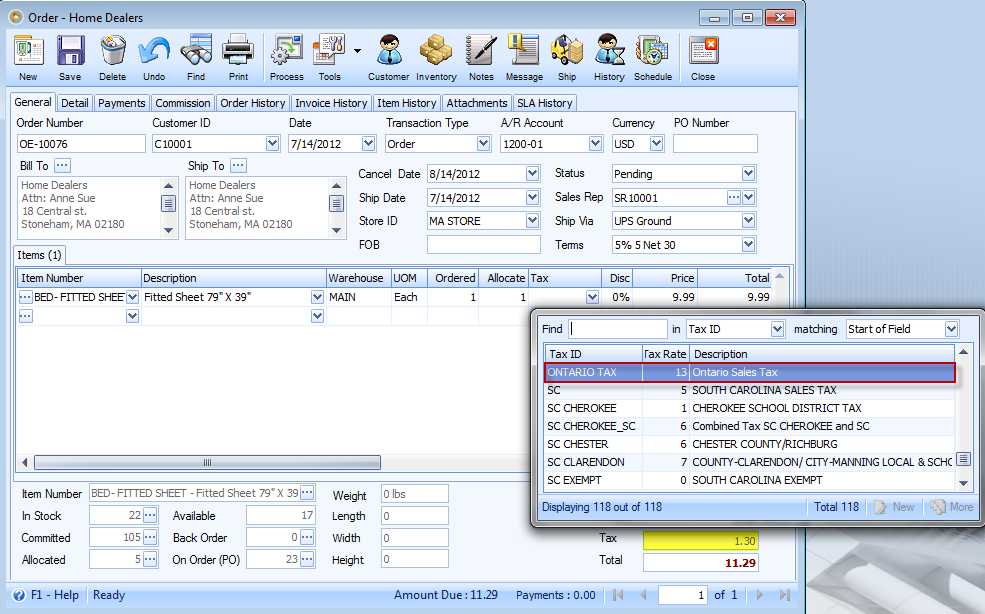
Setting a Specific Tax Code for a Customer
Once you create an order using a specific customer, the added line item will automatically have a tax code set on Tax Code field.
- On the customer form > Tax Code field, select the tax code you wish for the specific customer. Click Save.
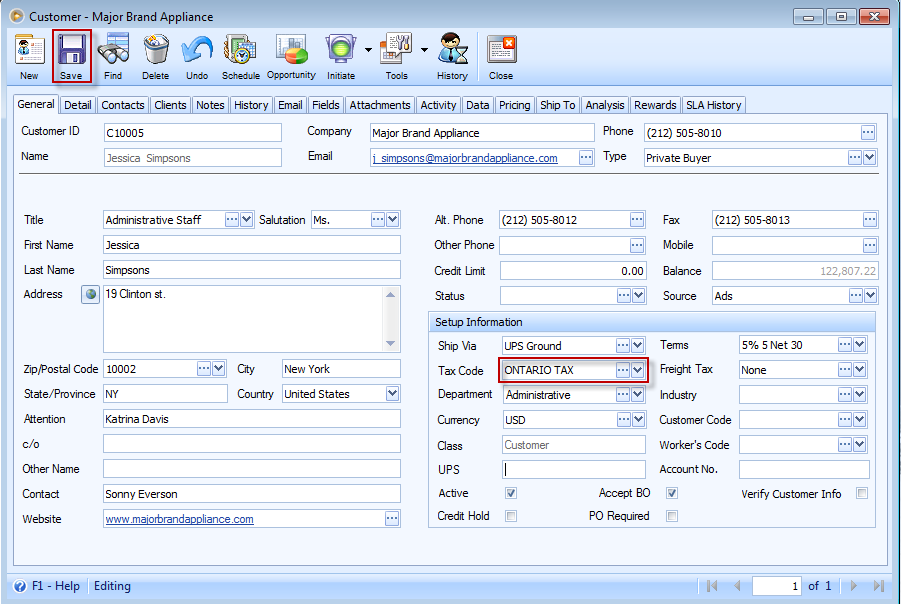
- When creating an order, select the customer where you have the tax code set.
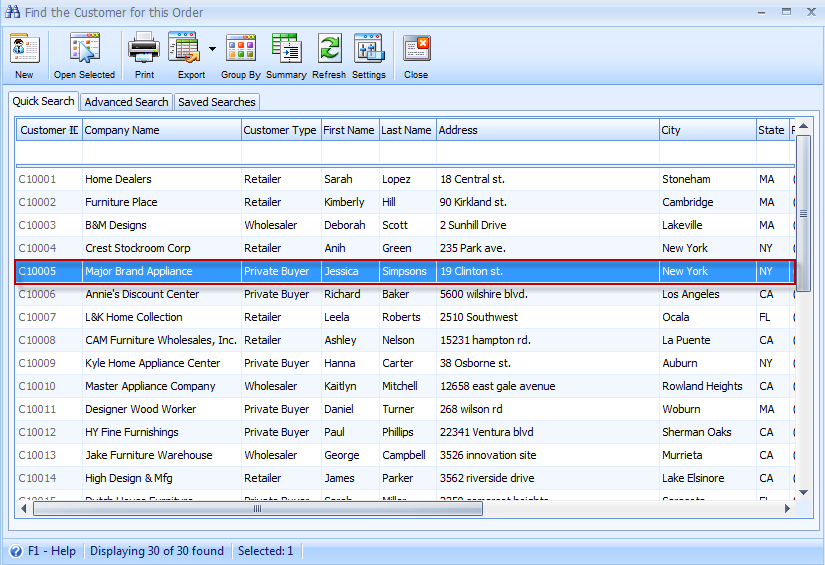
- On order form, add line item(s). Notice that on Tax field, a tax code is automatically set because the customer you used to create an order has a Tax Code set.
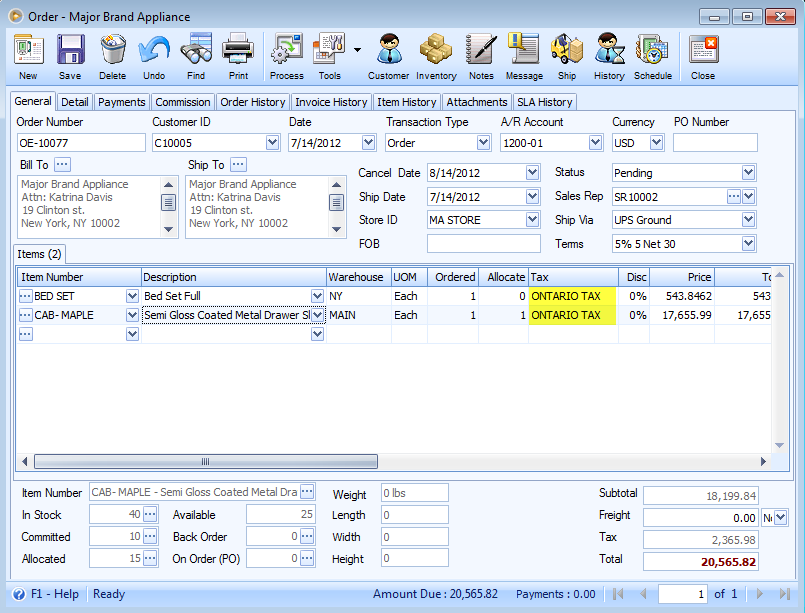
|
|
|
|
|
|
|