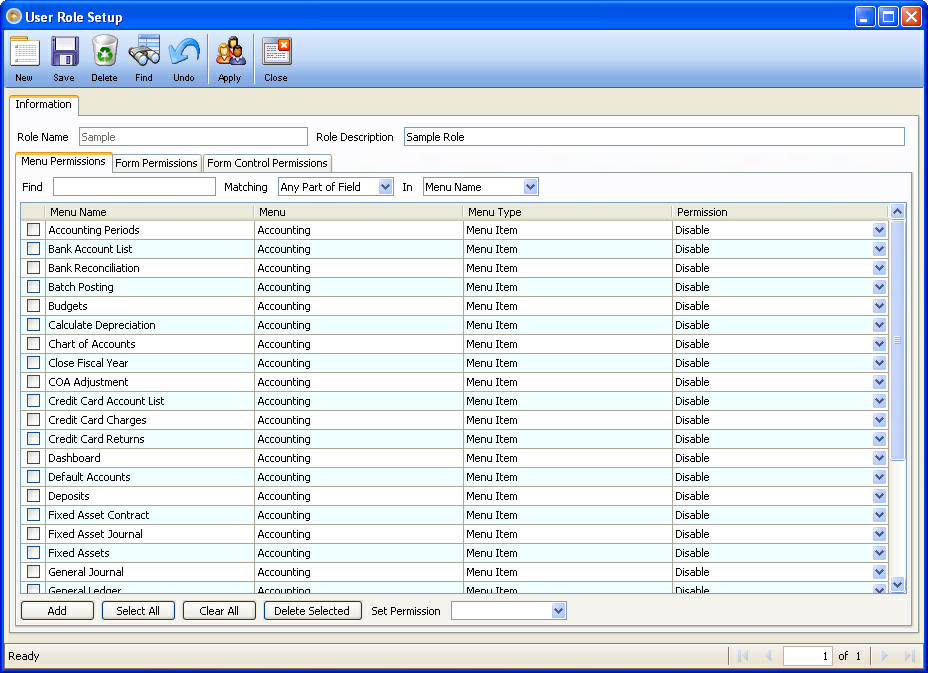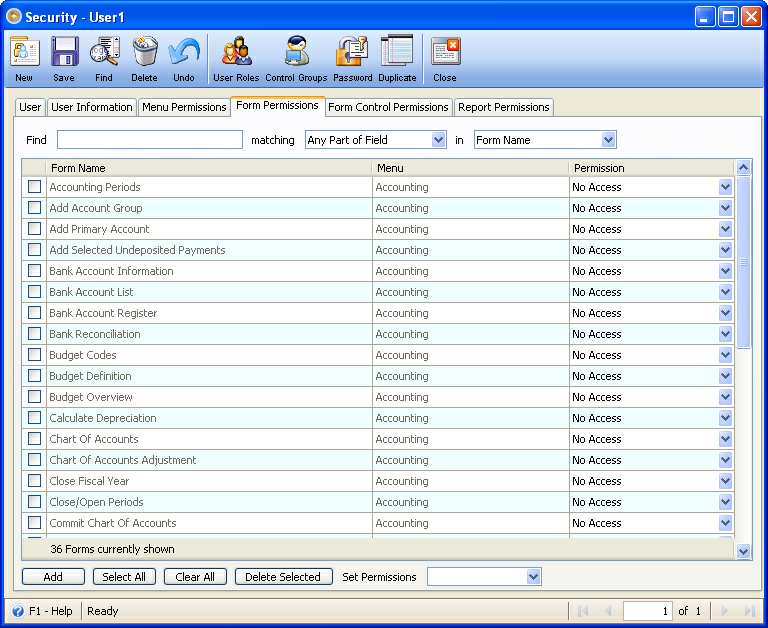Add Form Permissions
The quick search fields at the top of this form gives you the most flexible way to search for, or find the specific forms you are looking for. The search fields are described below.
Search fields
1. The Find field is an input field. As you type in every letter into this field, it automatically filters records that match the entered letter/s or word/s.
2. The Matching combo box field allows you to choose a default match to search and filter records. The options to choose from are Start Field, Any Part of field and Whole Field.
3. The In combo box field allows you to choose from the following search criteria: Form Name, Menu, Permission and All Fields.
Once you have narrowed your search down to the desired forms, specify the forms you would want to add permissions by using the checkbox before each line item or by using the checkbox button on the column Header to select all forms on the display list and click the OK button.
An example of using the quick menu search
If you would like to find all forms under Accounting module, you would select Menu in the combo box field next to Matching field, then type Accounting in the field to the right of the word 'Find'. Now all forms under Accounting will be filtered. Click the checkbox column Header to select all forms under Accounting module and click OK button at the bottom of the form.
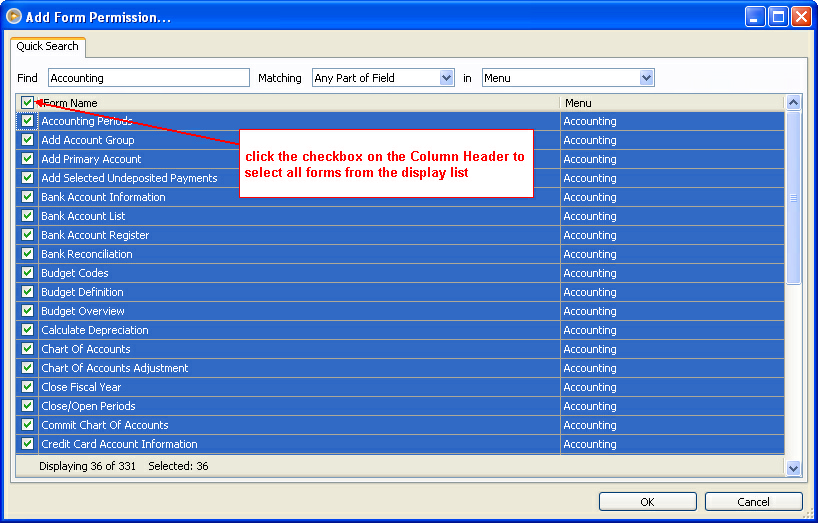
Forms selected will then be added onto User Role Setup form - Form Permissions tab or Security form - Form Permissions tab.