III. Job Plan
1. Create new job plan.
To open Job Plan form, go to Contacts > Project Management > Project Plan, this will open the Find Job form. Select a job on this form to bring you to a new project plan form for the selected job or click the New button at the upper left hand corner of the form if you want to open a new project form where Job ID field is not yet filled in with any Job ID. From there you can click the drop down arrow on the Job ID field and then select a Job ID for the said project plan.
2. In the Detail tab, enter different stages of the job and other fields like Description, Start Date, End Dates, Notes and Achieved %.
In the Achieve % field, enter a percentage equivalent to the work achieved/done per stage. You will have to change this field every now and then as the work is in progress until its completion.
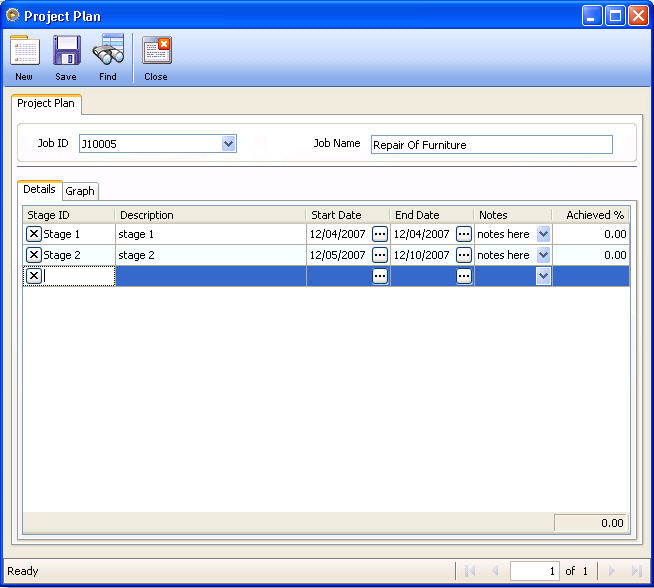
3. In the Graph tab, you can graphically view the percentage of the work achieved for each stage. As percentage is entered/changed in the Achieved % field in the Details tab, the percentage of the work achieved shown graphically is directly changed, too.
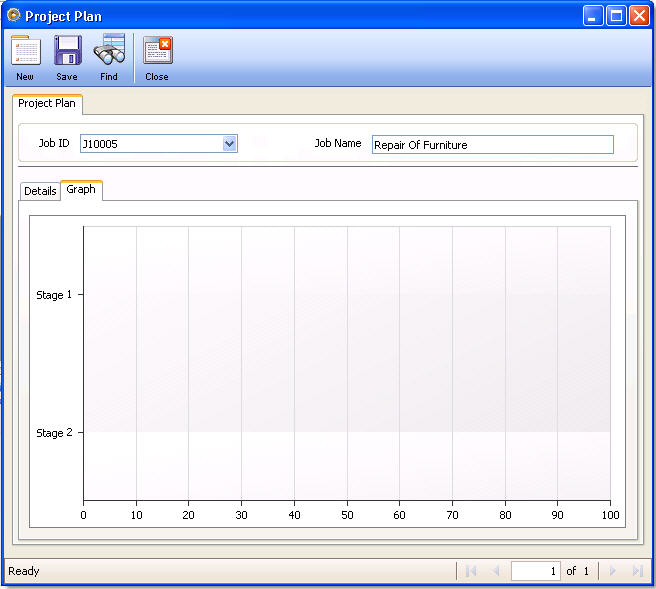
Example, if the shown percentage is entered in the Achieved % field,
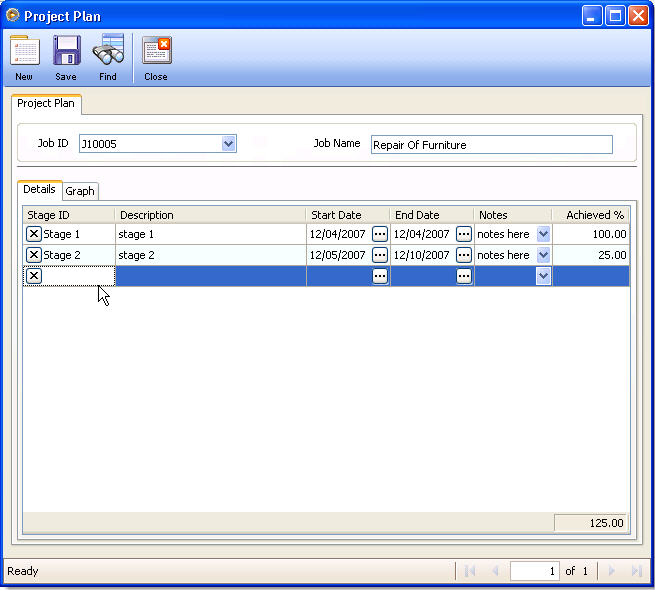
Then this is how your graph will look like.
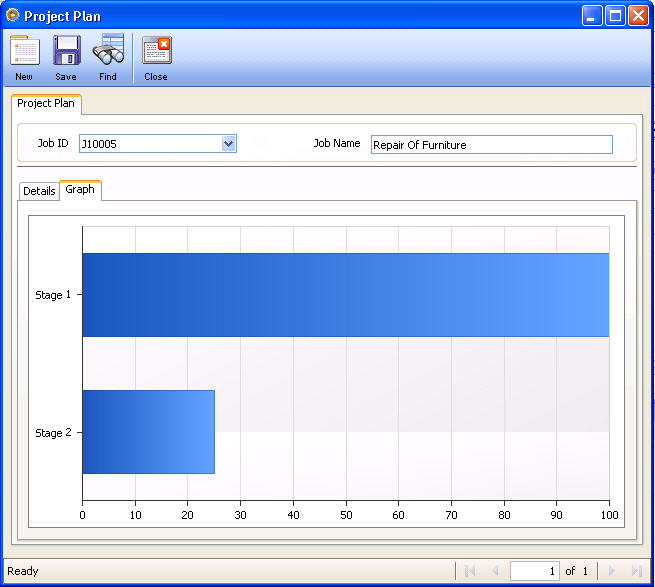
Move to the next topic: Chapter IV : Assign Stages for Job Costs