Close Credit Card Batch
The Close Credit Card Batch can be opened from Sales menu > Close Credit Card Batch.
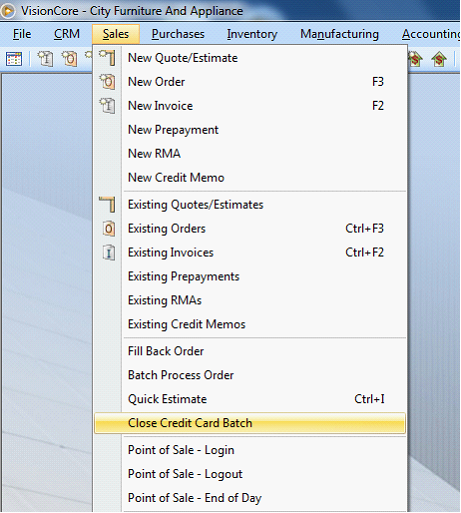
The Close Credit Card Batch form > Batch Summary tab summarizes how many and how much credit card purchase and credit card return transactions have been processed. As credit card transaction is processed or captured successfully, numbers on some of these fields will also be updated.
•If you successfully processed a credit card charge transaction, then Batch Count, Batch Total, Credit Purchase Count and Credit Purchase Amount fields will be updated.
•If you successfully processed a charge return transaction, then Batch Count, Batch Total, Credit Return Count and Credit Return Amount fields will be updated.
This will also show the corresponding Batch Number where those transactions were created/captured.
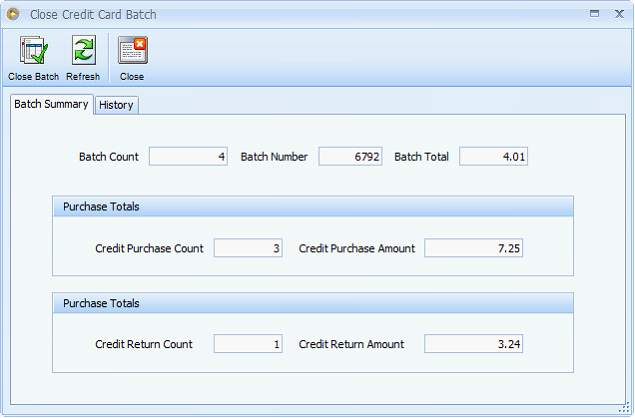
Another use of this form is to close the current batch by using the Close Batch button at the top of the form. Closing the current batch zeroes out all the fields in the Batch Summary tab, except Batch Number, where it increments 1 digit higher than the last number.
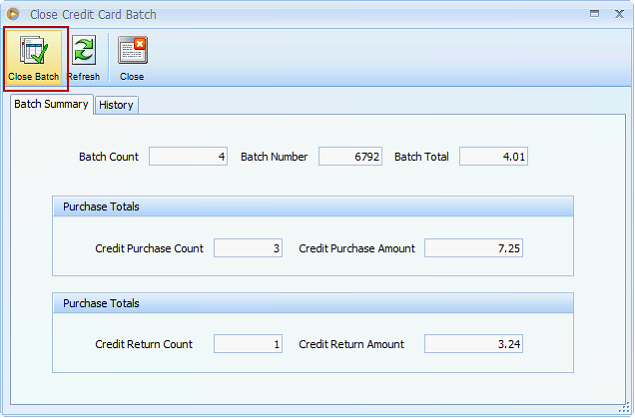
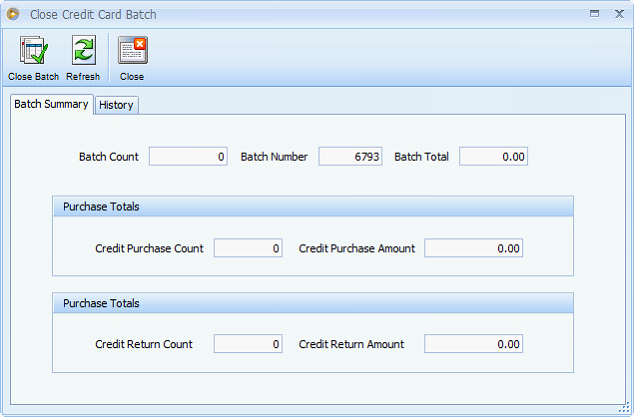
The History tab will display a single line item of all the close attempts. It will contain the same information in the Batch Summary tab with the addition of the following fields: Date (and Time when cursor is on date field), User, Computer Name, Log and Build Number.
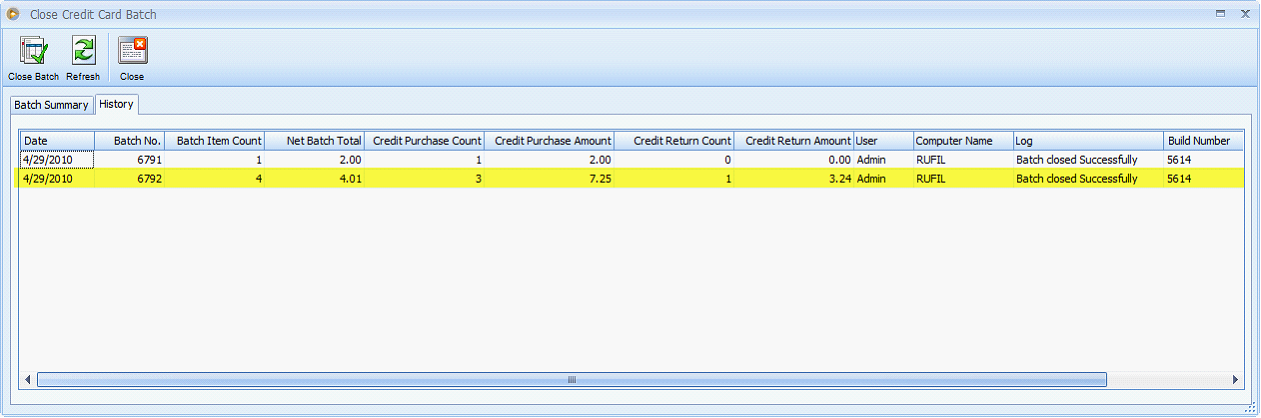
These additional fields are described below.
![]() Date/Time - Date and time when the batch was closed.
Date/Time - Date and time when the batch was closed.
![]() User - The user who initiated the batch close.
User - The user who initiated the batch close.
![]() Computer Name - The name of the computer used to close a batch.
Computer Name - The name of the computer used to close a batch.
![]() Log – Indicates if a batch close was successfully or not.
Log – Indicates if a batch close was successfully or not.
![]() Build Number – Visioncore build number used to close a batch.
Build Number – Visioncore build number used to close a batch.
![]() Note that Close Credit Card Batch will only be available under Sales menu when the user is logged on as Administrator and when TranSentry Integration is enabled.
Note that Close Credit Card Batch will only be available under Sales menu when the user is logged on as Administrator and when TranSentry Integration is enabled.