Direct Deposit Template Part Detail
The Direct Deposit Template Part Detail form can be opened from Payroll menu > Direct Deposit > NACHA > click ellipse button found on Template field of the Direct Deposit form > then click the ellipse button found before the File Specification field in the grid area of the Direct Deposit Template form. This form is used to configure the detail part of direct deposit template.
1. The File Specification field is a read-only field that displays the file specification selected.
2. Enter a description in the Description field at the grid area.
3. The Type field will show different types of file specification that varies according to the Position selected. Shown in the screenshot below are options you can select from Type field when specific position is selected.
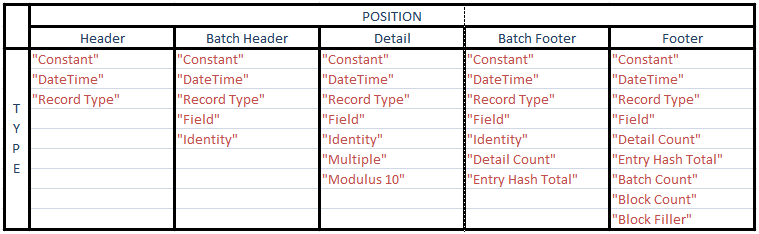
Explained in detail below is the description for each type under a specific Position.
Header
![]() Constant - whatever character is entered in the Value field will be the same value displayed in the Generated File.
Constant - whatever character is entered in the Value field will be the same value displayed in the Generated File.
![]() DateTime - when this type is selected, 'MM\dd\yyyy' will be shown in the Format field by default. Click the dropdown button in the Format field to select other date formats.
DateTime - when this type is selected, 'MM\dd\yyyy' will be shown in the Format field by default. Click the dropdown button in the Format field to select other date formats.
![]() Record Type - when this type is selected, the Size field next to it will display the number of characters or length of the value entered in the Indicator field of the selected File Specification. Example, if the file specification is named File Control, Position is Footer and Indicator is Footer then
Record Type - when this type is selected, the Size field next to it will display the number of characters or length of the value entered in the Indicator field of the selected File Specification. Example, if the file specification is named File Control, Position is Footer and Indicator is Footer then
![]() Field – there are two kinds of Field combo box, one is when Position = Detail and the other is Position = Batch Header or Batch Footer. The only difference of the two is that there are fields that are present in Position = Detail but is not present in Position = Batch Header or Batch Footer. Here are the fields that are present in Position = Detail but is not present in Position = Batch Header or Batch Footer.
Field – there are two kinds of Field combo box, one is when Position = Detail and the other is Position = Batch Header or Batch Footer. The only difference of the two is that there are fields that are present in Position = Detail but is not present in Position = Batch Header or Batch Footer. Here are the fields that are present in Position = Detail but is not present in Position = Batch Header or Batch Footer.
Field Name Table
strPaycheckID Paycheck
strEmployeeID Paycheck
strAccountID Paycheck
strCheckNumber Paycheck
dtmPaydate Paycheck
![]() Identity – only numeric data type can be entered here. This is used to identify each Type of File Specification when generating the file by incrementing each type by one according to the value that will be given.
Identity – only numeric data type can be entered here. This is used to identify each Type of File Specification when generating the file by incrementing each type by one according to the value that will be given.
![]() Multiple – this is used to connect multiple “Types” into a single File Specification part. Types included are Constant, Date Time and Field.
Multiple – this is used to connect multiple “Types” into a single File Specification part. Types included are Constant, Date Time and Field.
•Modulus 10 - This computes a check digit for the selected numeric field.
![]() Note that Multiple and Modulus 1 is only available on Detail Position.
Note that Multiple and Modulus 1 is only available on Detail Position.
![]() Detail Count (Batch Footer) – denotes the total number of paychecks per employee
Detail Count (Batch Footer) – denotes the total number of paychecks per employee
![]() Detail Count (Footer) – denotes the total number of paychecks for all employees.
Detail Count (Footer) – denotes the total number of paychecks for all employees.
![]() Entry Hash Detail - adds a numeric field together from the Entry Detail
Entry Hash Detail - adds a numeric field together from the Entry Detail
•Batch Count – denotes the total number of employees selected.
![]() Block Count – denotes the amount from overall paychecks divided by the Block Count Value.
Block Count – denotes the amount from overall paychecks divided by the Block Count Value.
•Block Filler – allows you to specify how much blocks a file should have and it computes the filler lines.
4. For the Size, Value and Format fields, see the table below to show you the field properties of type according the size, value and format.
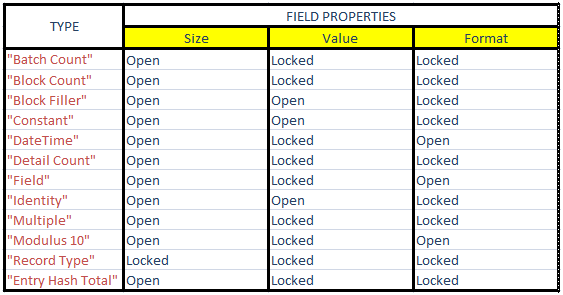
![]() Note that format is enabled only when DateTime Type is selected. When field is selected, you can select Upper Case, Lower Case, and Normal Case on format column.
Note that format is enabled only when DateTime Type is selected. When field is selected, you can select Upper Case, Lower Case, and Normal Case on format column.
5. The Filler field it is used to fill in the extra space when Size set is greater than the Value entered.
6. The Content field it is an alphanumeric character used for Filler/Delimeter.
7. The Filler Position field can be set as either Leading or Trailing. This determines where the filler is added or shown. When Leading is selected, filler will be shown before the value entered while when Trailing is selected, filler will be shown after the value entered.
8. The New Line checkbox is used to set whether or not the said line item will be shown in the Generated file or the Generate File tab as next line.
9. The Sort buttons are used to re-arrange the line items in the grid area as needed.
Toolbar Buttons
Toolbar Buttons perform an action on the current record like saving and printing.
![]() The Save button will save the selected direct deposit template part detail.
The Save button will save the selected direct deposit template part detail.
![]() The Undo button will cancel out the last change/s done to the record reverting it to its older state.
The Undo button will cancel out the last change/s done to the record reverting it to its older state.
![]() The Print button will will open the Direct Deposit Template Part Detail Preview, which allows you to review and print.
The Print button will will open the Direct Deposit Template Part Detail Preview, which allows you to review and print.
![]() The Close button will close the Direct Deposit Template form.
The Close button will close the Direct Deposit Template form.
Press F1 or click F1-Help button at the bottom left of the form for help on the form that is currently opened.
Related Topics
BB&T- Specifications for NACHA