Financial Report Groups
The Financial Report Groups form can be used to create a report group consisting of two or more Financial Reports. This could be useful if you need to view related reports all at once.
The Group Name field requires to be filled in. The name that you will enter in this field will be the name of the report group that you created.
The Description field is used to enter a detailed description of the report group. Entering a description is optional.
Under the Report Name choose the reports that you want to include in your report group. The Description field will automatically be populated by the descriptions of the chosen reports. If Show Settings checkbox is enabled, the Financial Report Settings form will appear when the Preview button is clicked. The number of times that the Financial Report Settings will appear will depend on how many checkboxes are enabled.
The record navigation buttons at the bottom of the form are used to move from one Report Group to another. It also displays how many records are in the Report Groups form and what record you are currently on. Clicking on one of the four buttons will navigate you through your existing data.
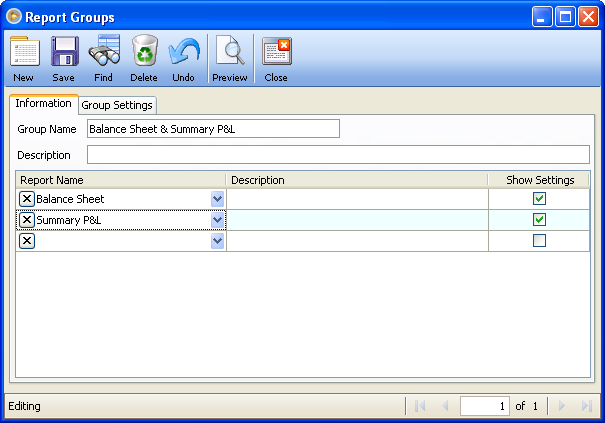
Toolbar buttons
Toolbar Buttons perform an action on the current record like adding, deleting or closing.
![]() The New button will clear the form to allow a new Financial Report Group to be added.
The New button will clear the form to allow a new Financial Report Group to be added.
![]() The Save button will save the selected financial report group.
The Save button will save the selected financial report group.
![]() The Find button will open the Find Form for Financial Report Groups which will enable you to Find Financial Reports Groups.
The Find button will open the Find Form for Financial Report Groups which will enable you to Find Financial Reports Groups.
![]() The Delete button will delete the current Financial Report Group.
The Delete button will delete the current Financial Report Group.
![]() The Undo button will cancel out the last change/s done to the record reverting it to its older state.
The Undo button will cancel out the last change/s done to the record reverting it to its older state.
![]() The Preview button will allow you to see how the financial report will look like when printed
The Preview button will allow you to see how the financial report will look like when printed
![]() The Close button will close the Financial Report Group form.
The Close button will close the Financial Report Group form.