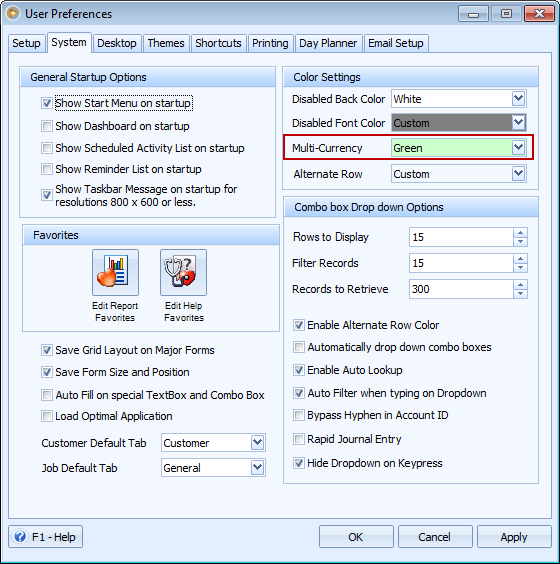Configure Currency Exchange Rates
It is also important to setup your currency exchange rate/s whether or not you are engaged in foreign transactions. When you created a new company datafile, you selected the default Currency, See: Select Chart of Accounts Type. The said currency will be the same currency that will be shown in the Currency Exchange Rate form when opened.
To open the Currency Exchange Rate form, go to System menu > Currency Exchange Rates.
The following will explain in detail how to properly setup the Currency Exchange Rates.
1. Make sure that your base/home currency is set to have an Actual Rate, Buy Rate and Sell Rate of 1.
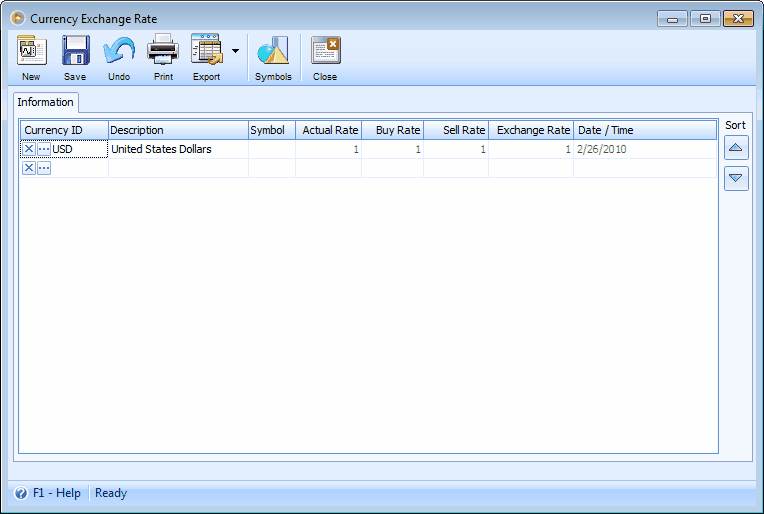
2. If you are engaged in foreign transactions, then you will need to setup the foreign currencies you used. The following will explain in detail how to add and configure foreign currencies.
Add foreign currencies
1. In the Currency Exchange Rate form click the New button or place your cursor to a new line where you can enter an additional foreign currency. Fill in the Currency ID, Description and Symbol fields, and then click the ellipse button before the newly added currency.
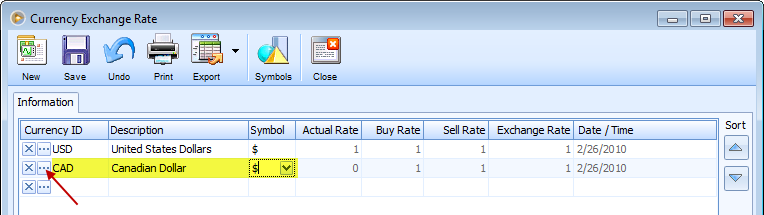
2. When Currency Exchange Rate History form opens, enter the Date (usually this is set to the Date you are adding or updating the rate), Actual, Buy and Sell Rates. You may also use the memo field to put some notes or reference.
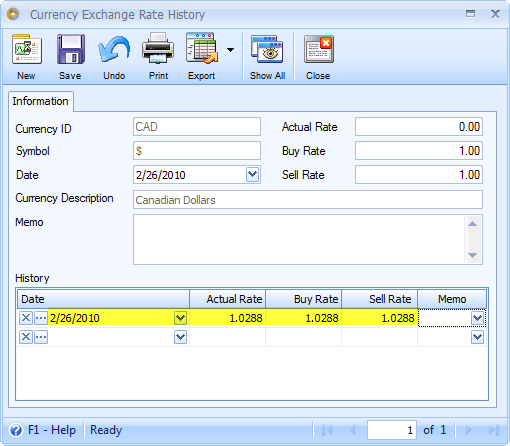
3. Then click the ellipse button before the date to make this as the default rate for this selected currency. Click Yes on this message to update the Actual, Buy and Sell Rates field in the upper area of the form, rounding it to the hundredths place.
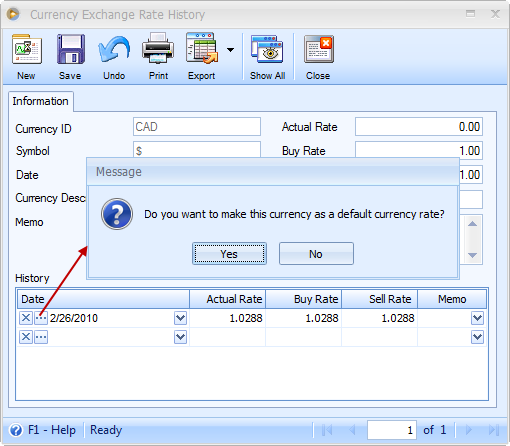
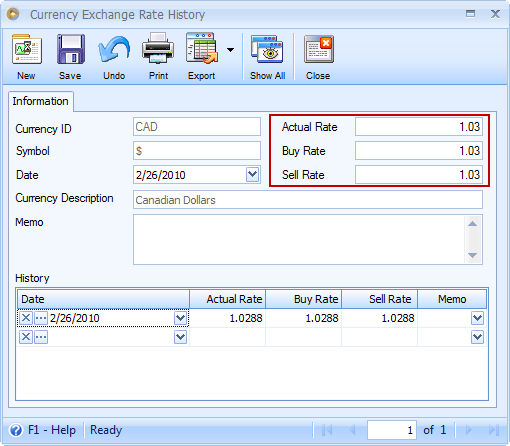
4. Say the rate changes and you would want to update it, follow the steps 2 to 3.
5. Click Save button to bring you back to the Currency Exchange Rate form. Notice that the newly added Currency does not yet show the new actual rate configured. You will need to close first this form and re-open to see the currency rate update.
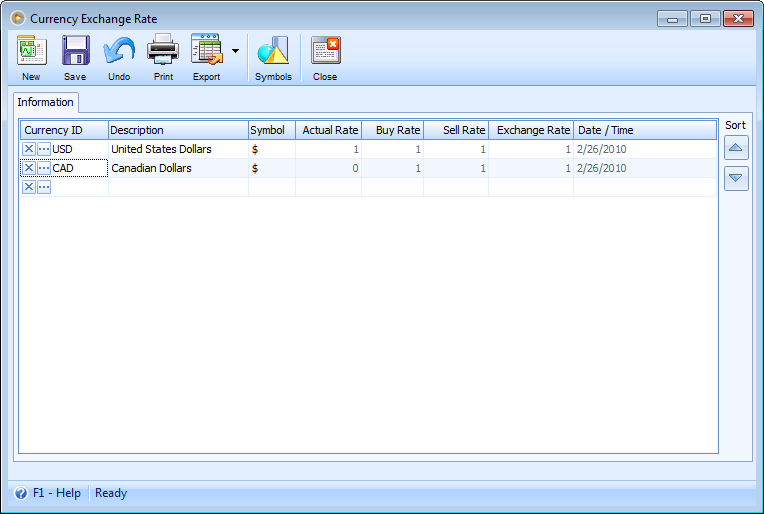
Here is how it would look like when re-opening the Currency Exchange Rate form.
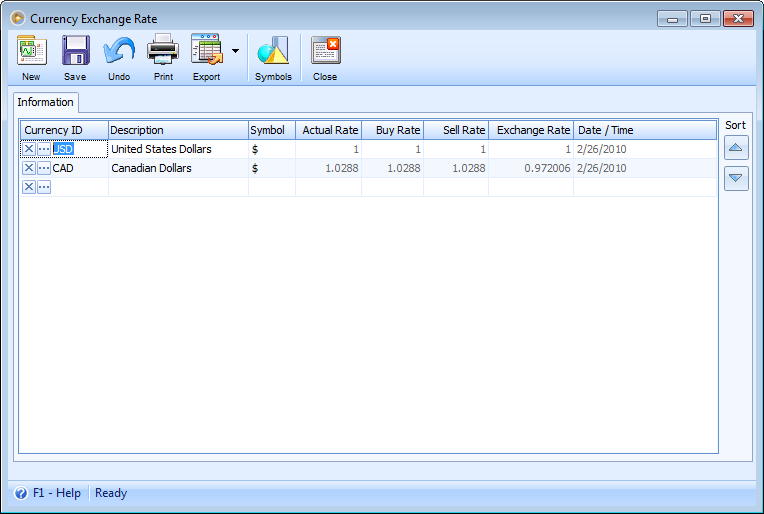
![]() Note that proper setup of the Currency Exchange Rate form is necessary if you are starting up with your new company. This form is where you track all the different currencies your company uses when buying or selling goods. Throughout the program you will see Currency ID combo boxes that will list all the available currencies you have entered into this form. You can set the default Currency ID you wish to use in the Setup Tab of the Company Preferences form so you do not always have to enter a Currency ID each time you use a form that it is on.
Note that proper setup of the Currency Exchange Rate form is necessary if you are starting up with your new company. This form is where you track all the different currencies your company uses when buying or selling goods. Throughout the program you will see Currency ID combo boxes that will list all the available currencies you have entered into this form. You can set the default Currency ID you wish to use in the Setup Tab of the Company Preferences form so you do not always have to enter a Currency ID each time you use a form that it is on.
It is important to keep this form accurate with up to date exchange rates, so that the appropriate amount is charged when selling or buying each day. When you use a Currency ID other than your default currency you will notice that the total fields on the form you are using the foreign currency on will display a different background color as to what was setup in the Company Preferences form. This helps you visually tell that you are using a currency other than your normal currency.