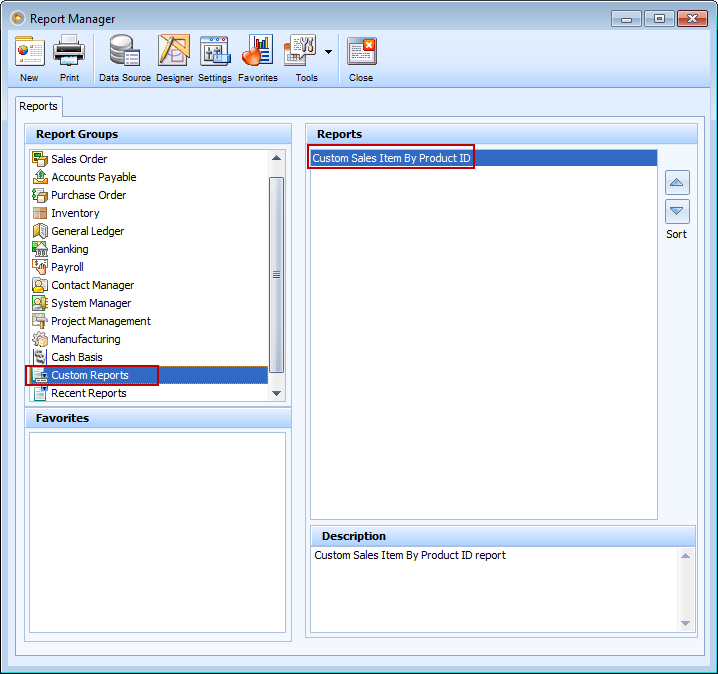Editing VisionCore reports
The following steps will guide you on how to edit VisionCore reports
1. You can start creating custom report from the Report Manger Form. Select a report to modify and click Designer button or right-click and select Edit Report Design (for the Layout Changes). To edit Report settings, which includes Report criteria, Sorting, Data Source, Layout, Grouping, etc., click Settings button or right-click and select Edit Report Setting.
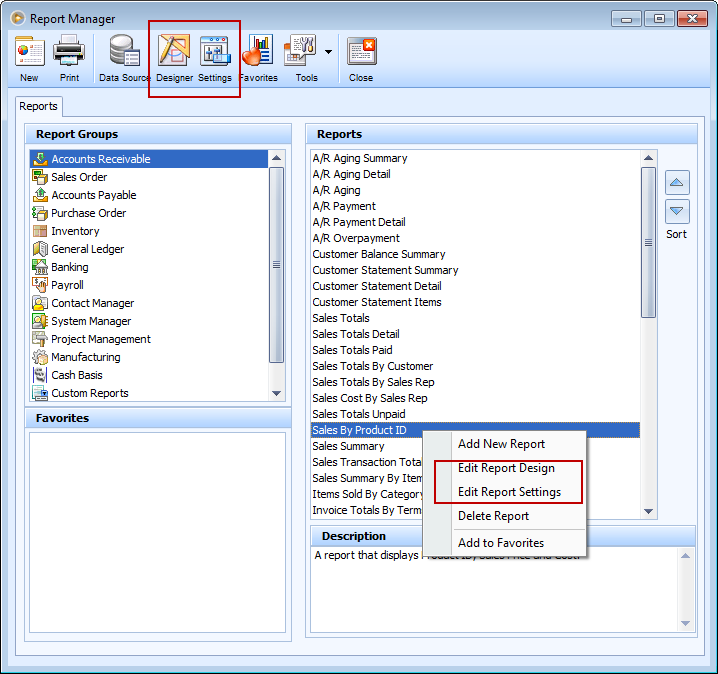
2. Make necessary changes in the Report Layout. Once you are through with your changes, clic k Save. The Save Report As mini-form will open. Enter the Report Name and Description and click Save.
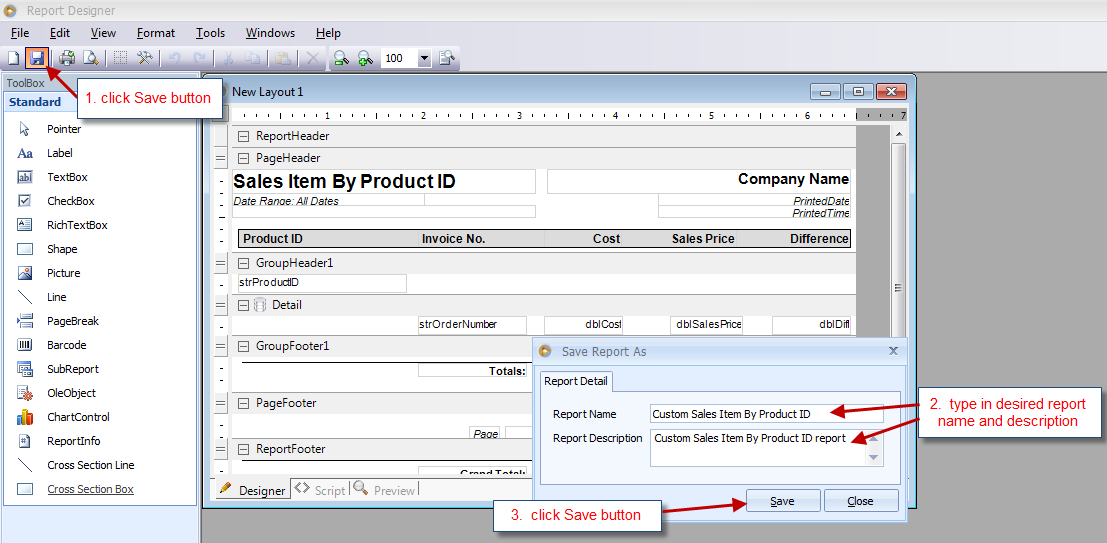
3. After saving your Report Layout, the Report Setting form will open. In this form you can select from VisionCore's ready data sources. You can also set which Menu Group you would want this report to be shown under. Like in this example, Custom Reports is selected, so in the Report Manager, this report will be shown under Custom Reports. Click Save once you are finished.
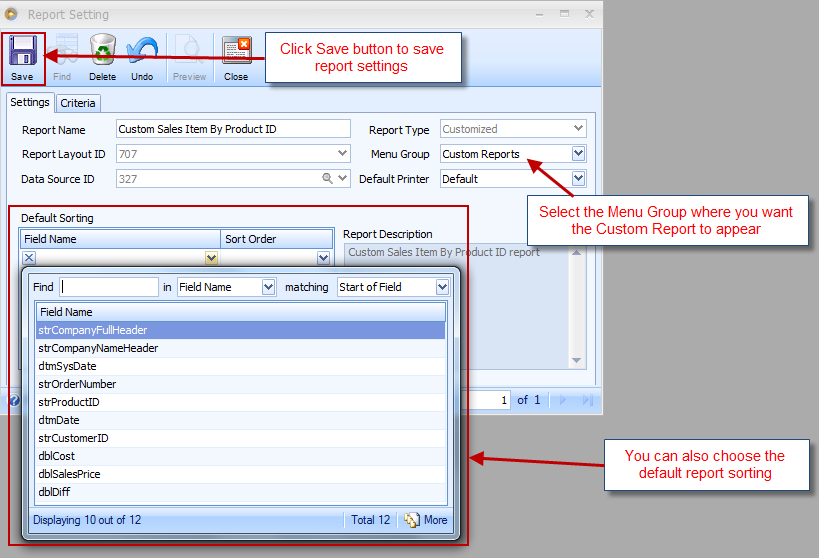
Then this message will be shown. Click Yes if you want to save this report as private report and No if you want the report to be available for every user. In this illustration, let us select Yes and you will be back to the Report Setting form. Then close the Report Designer.

4. Go back to the Report Manager. You will find the new Report under the Custom Report group. This is the Menu Group that was previously set in the Reports Settings form.