How to configure Advanced Search tab
To build a custom search using multiple criteria, open the Advanced Search tab. You can select a field from the menu column “Field Name” to begin entering search criteria.
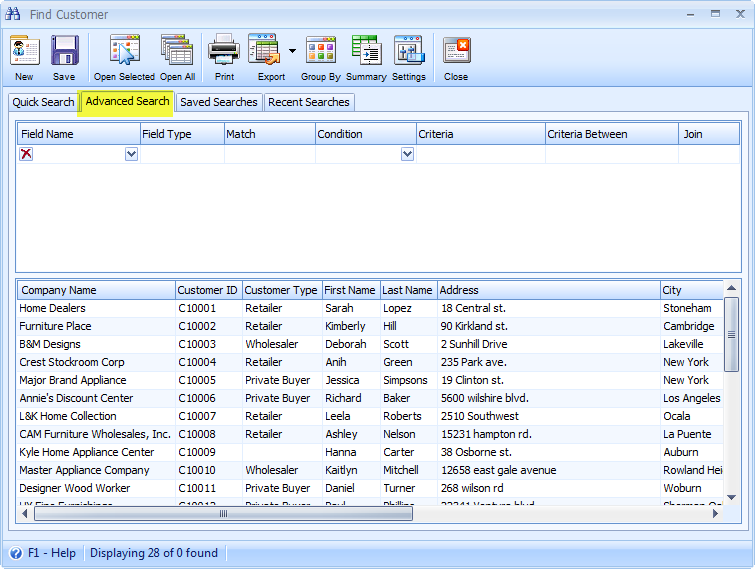
Example: Let's say you want to Find a Customer who you know is in California and has the Company Name that begins with the letters 'A'. You would select the State Tab in the Field Name combo box and enter "CA" (for California) in the Criteria field. Then, you would go to the next line item and select Company Name in the Field Name combo box, and, then type in the letters "A" in the Criteria field. The data in the form will dynamically reduce the lines of data as you enter the criteria.
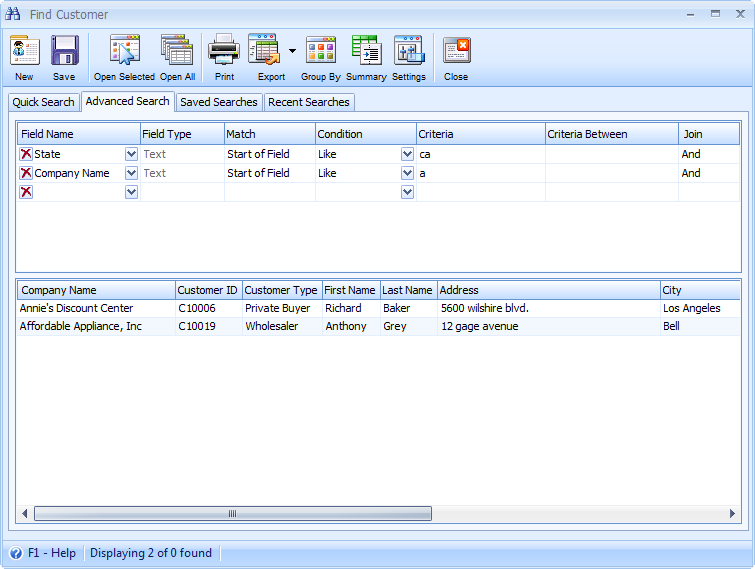
Once you have located the Customer you want, click on the Open Selected button to bring that one record back to the Customer form.
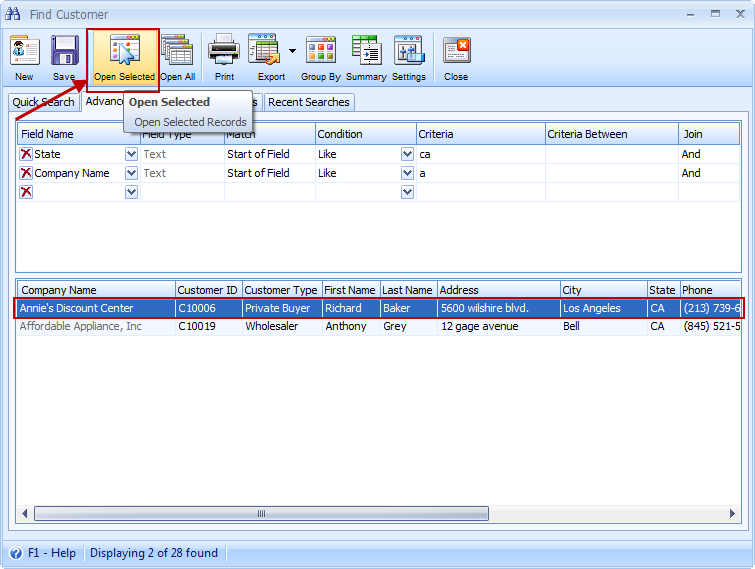
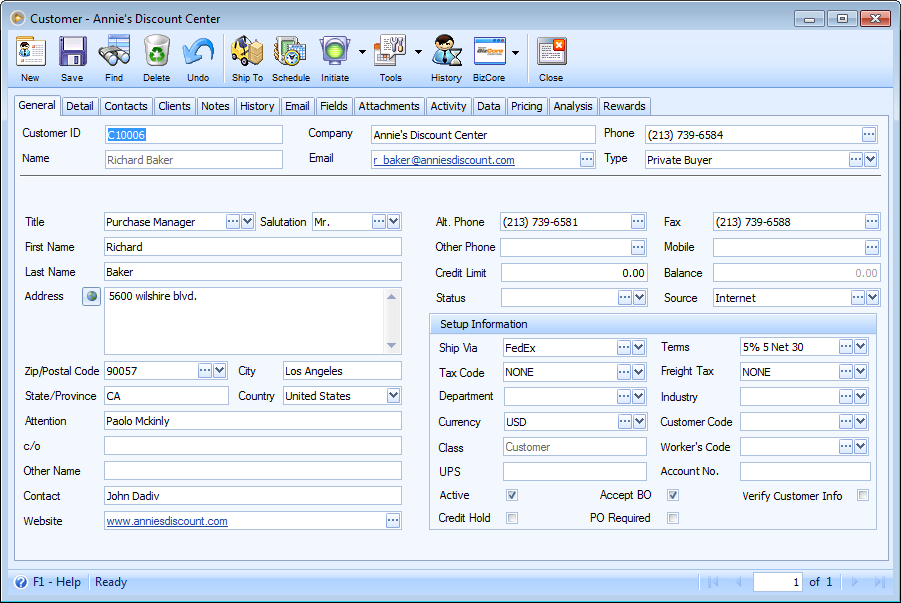
If you located more than one customer, let's say two customers, and would like to transfer all the data of the customers from that state back to the Customer form, you may click on the Open All button at the top of the Find form.
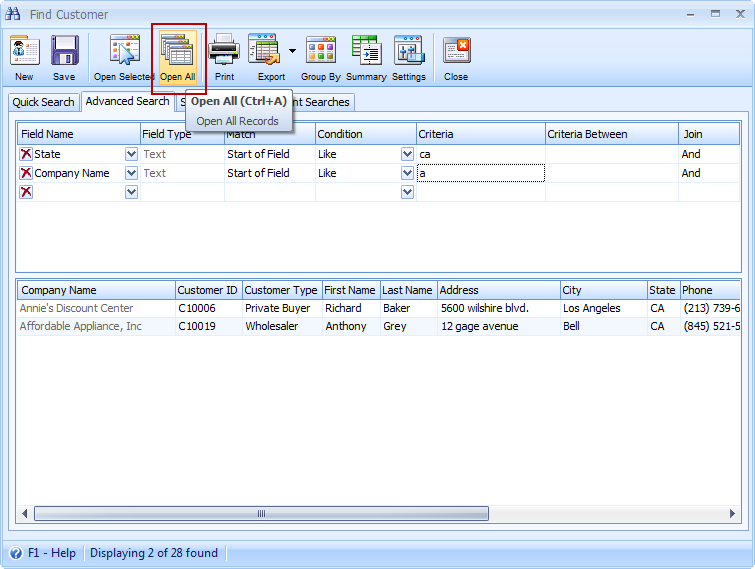
To clarify further on the use of the Open All button, you will notice that once back in the Customer form, the records area in the lower right hand corner will display that you are in let's say one of two, the two referring to the two customers you selected from that particular state.
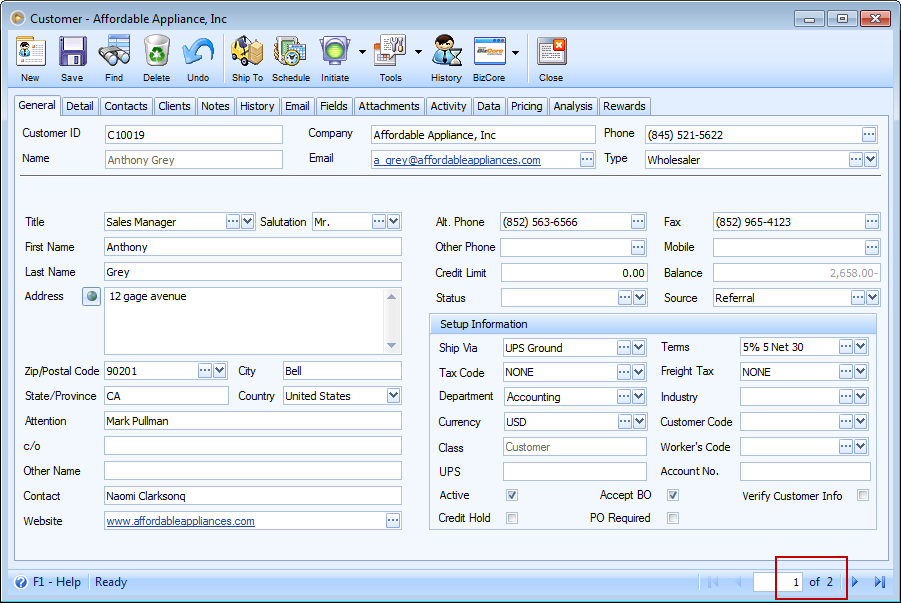
To tighten your search criteria even further, you may repeat the above processes and then select another Field Name for the Filed Name field, and, input letters/numbers (including dates) in the Find field in the third line of the Advanced Search tab. The program will tighten its criteria to include the sort you selected/entered in the first line, second line and third line and so on. The data in the form will dynamically reduce the lines of data as you enter the criteria.