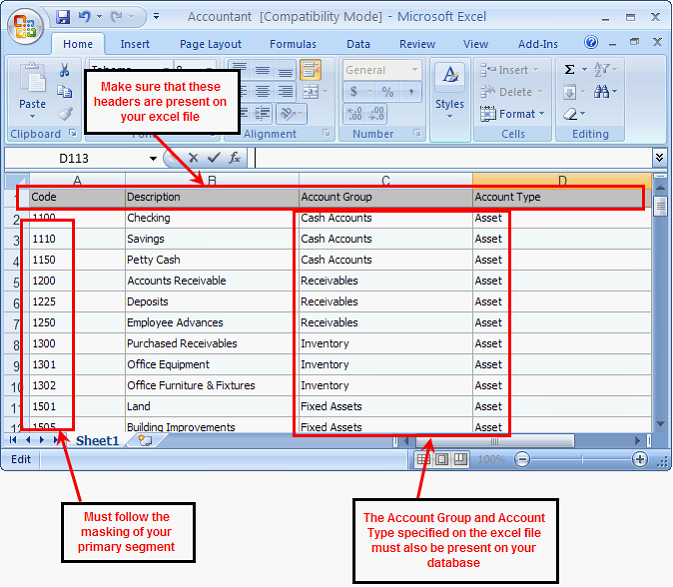Importing Primary Accounts on the New Company Setup Wizard
Once you’re on the “Create Segment Accounts” step on the New Company Setup Wizard, you can click the Segment Templates button to start importing your custom primary accounts.
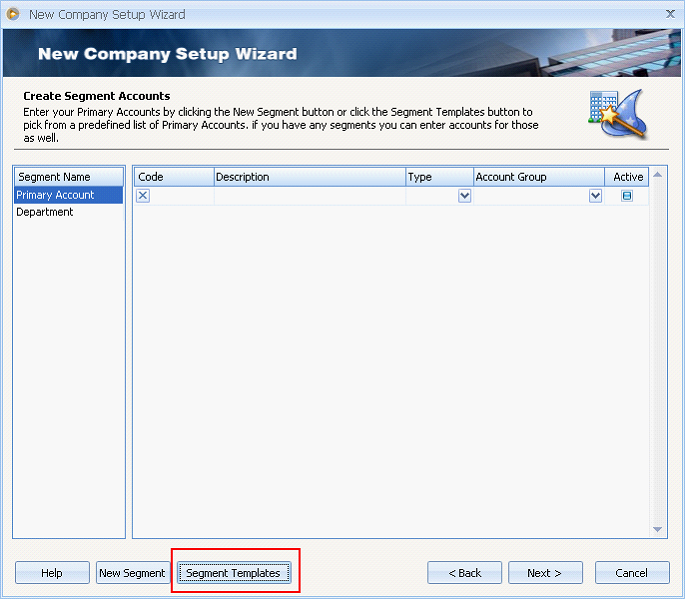
To add a new template of primary accounts, click on the Template button. This will open the Account Templates form. Click New.
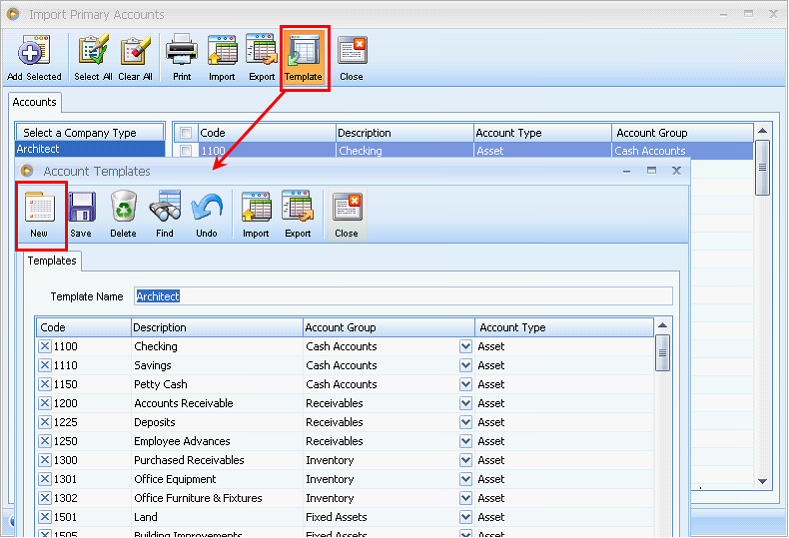
Once you click the New button, an empty Account Templates form will open. Click Import to open the dialogue box where you can select the excel file containing the primary accounts that you want to import.
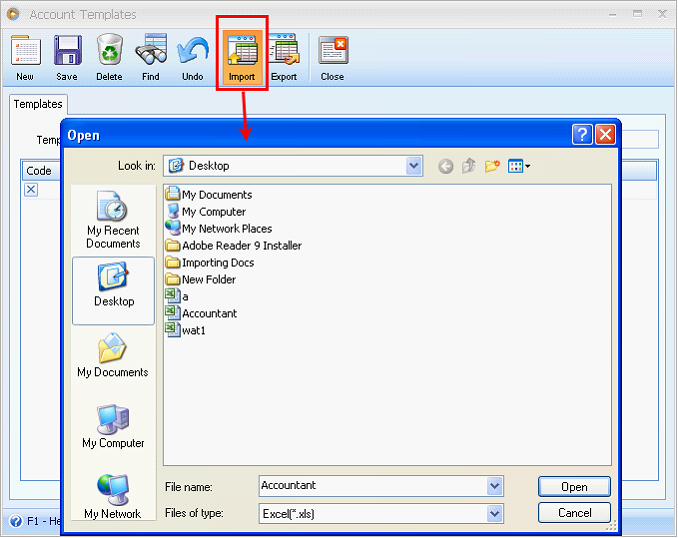
Once you click Open on the dialog box shown above, the primary accounts present on the excel file will now be imported to the Account Templates form.
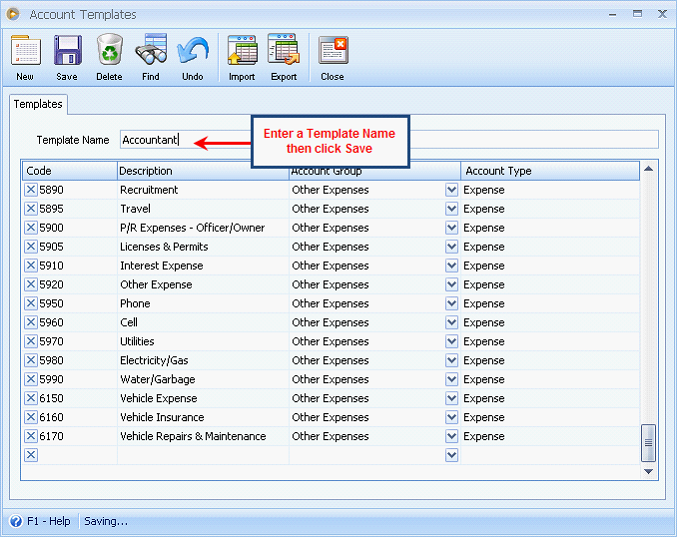
When you close the Account Templates form, you will be directed back to the Import Primary Accounts form. Here, you can now select the primary accounts that you want to add to your Chart of Accounts. Once you’ve selected the accounts, click Add Selected button.
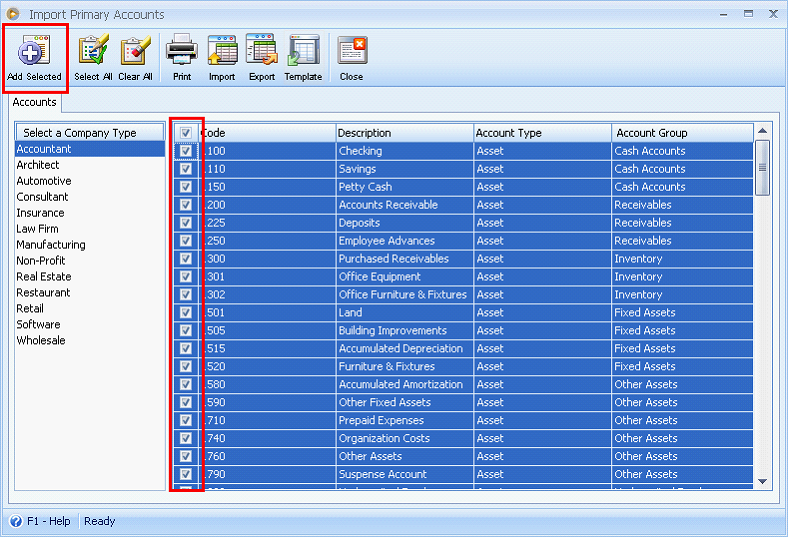
This message will appear. Click Yes to proceed with the importing.
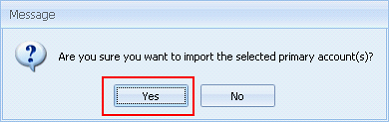
The accounts you’ve selected will now appear on the New Company Setup Wizard window and will be available for building.
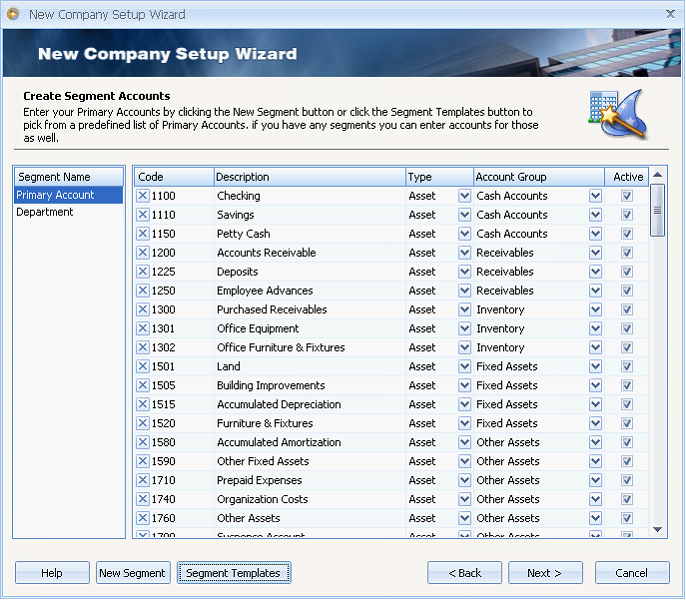
![]() Note: The excel file containing the primary accounts must have the correct format to make it qualified for importing.
Note: The excel file containing the primary accounts must have the correct format to make it qualified for importing.