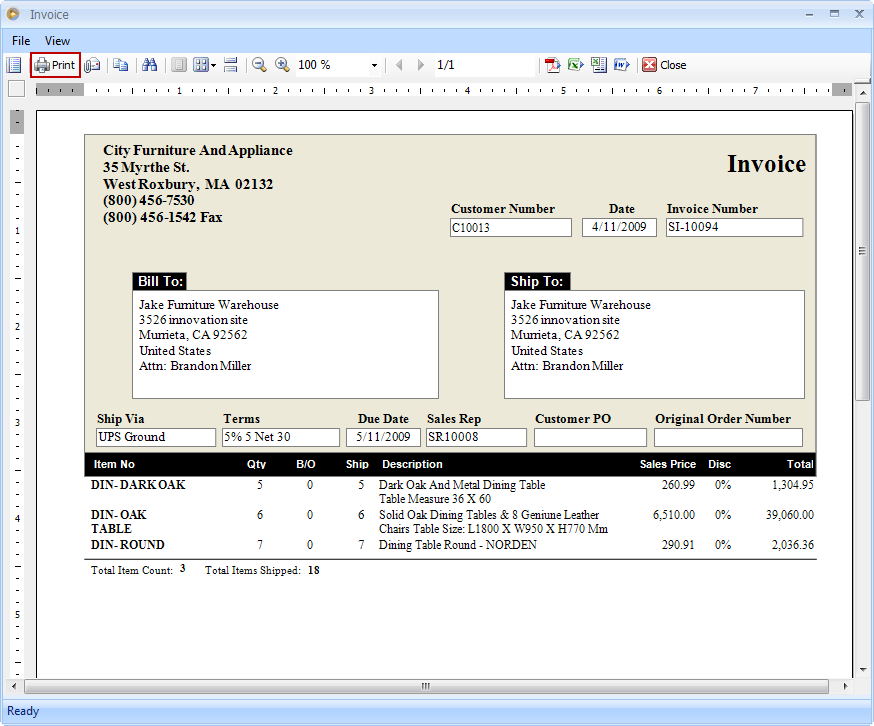Reports
A report is used to present data in a printed format. It displays, groups and totals data from various parts of the program and then displays that data in a special format made to print out on your printer.
The following are basic steps in running VisionCore reports from the Report Manager.
1. From the Report menu, click on any of these boxed menu item.
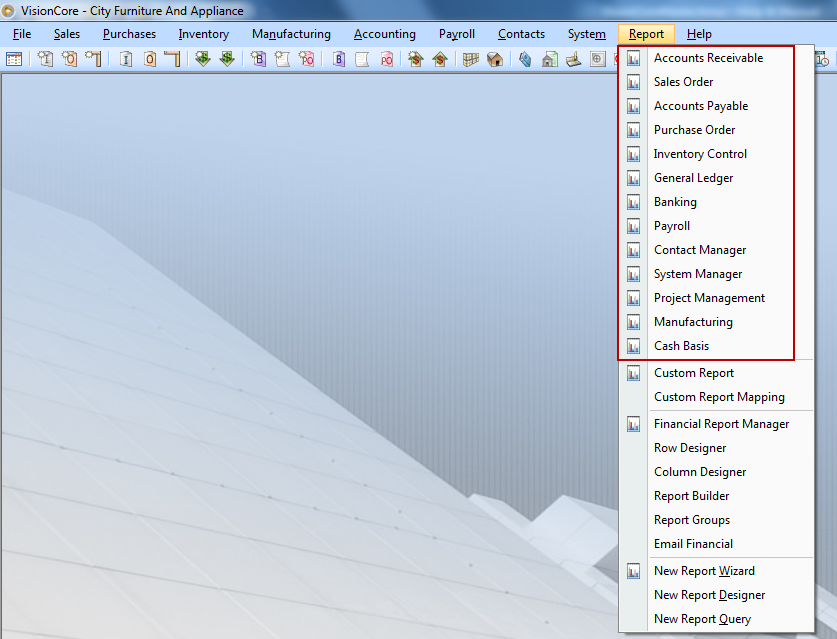
2. When the Report Manager form opens, select a Report Group and double-click on the selected report. Example, if you would want to run an Income Statement report, then select General Ledger in the Report Groups area and select Income Statement in the Reports area.
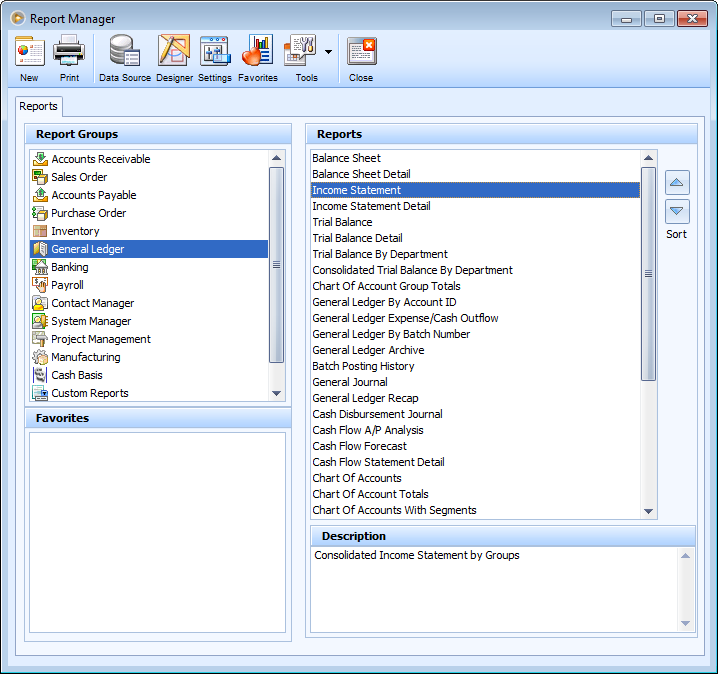
3. The Report Criteria - Income Statement form will then be opened. You can tighten your report criteria by selecting another Field Name in the Criteria area. You may also configure the Report Sorting the way you would want the information on the selected report to be arranged.
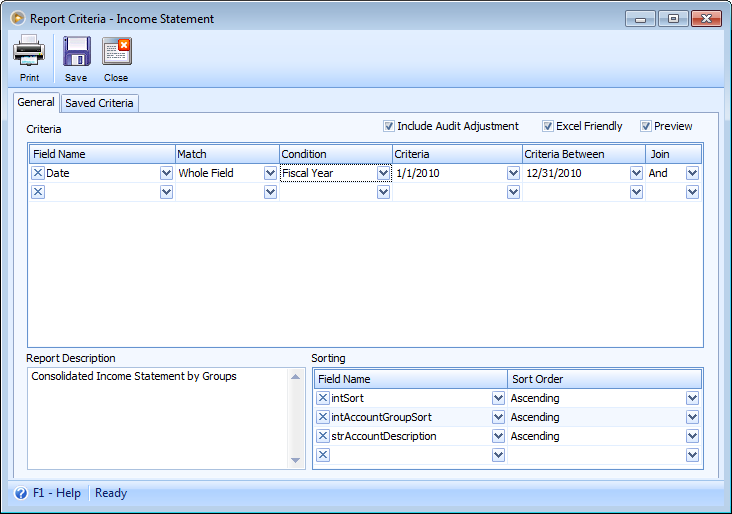
![]() Note that for reports with Date report criteria, all date conditions, except All Dates, Date Select and As Of, will update the date range (Criteria and Criteria Between fields) automatically with dates specific to the condition selected upon loading of the Report Criteria form. Example, if Today is selected in the Condition field, then when opening the Report Criteria form, the dates selected in the Criteria and Criteria Between fields will show today's date, which is based from the business date and NOT the system date. So if you set business date to 4/21/2010, then the said date will be shown in Criteria and Criteria Between fields.
Note that for reports with Date report criteria, all date conditions, except All Dates, Date Select and As Of, will update the date range (Criteria and Criteria Between fields) automatically with dates specific to the condition selected upon loading of the Report Criteria form. Example, if Today is selected in the Condition field, then when opening the Report Criteria form, the dates selected in the Criteria and Criteria Between fields will show today's date, which is based from the business date and NOT the system date. So if you set business date to 4/21/2010, then the said date will be shown in Criteria and Criteria Between fields.
Click Print button on the above Report Criteria form to open this report.
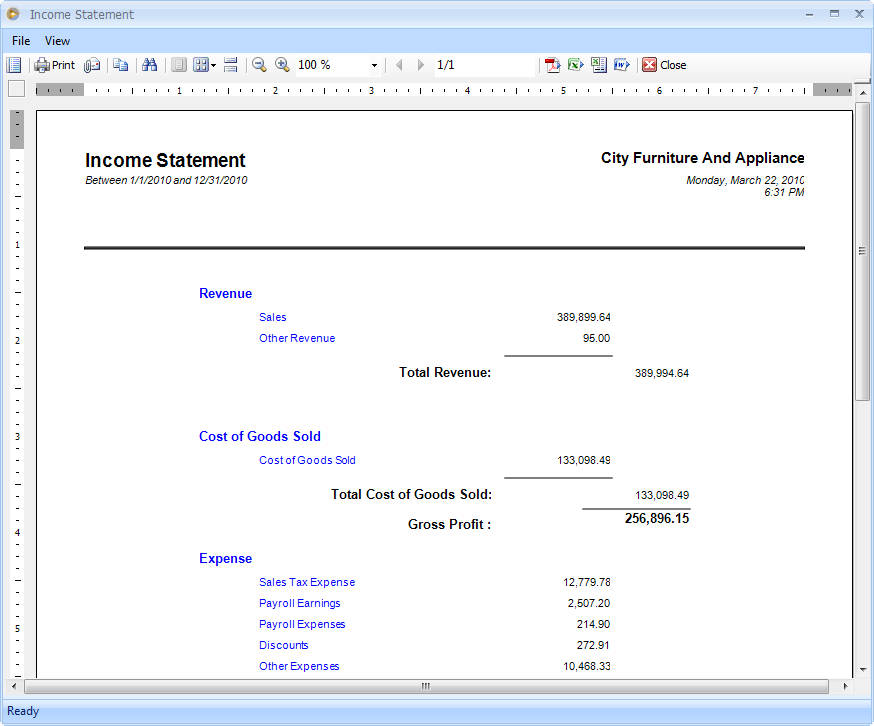
The following are basic steps in running VisionCore reports from the transactional forms.
1. In a posted or unposted transactional form there is a Print button that you can click on to print a selected transaction.
Example:
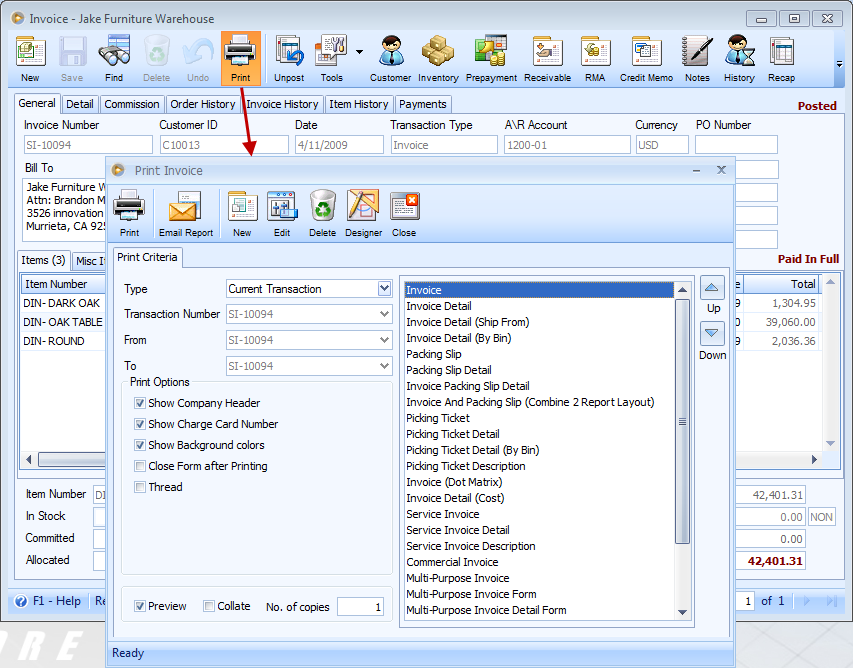
To review a report prior to printing it, click the Print button on Print Invoice form (make sure that Preview checkbox is enabled). Then click the Print button to print the report.