Use VisionCore Sample Company
1.Select your server name\instance (e.g. server\vc), select your SQL Authentication Mode, and then click Connect to Server button.
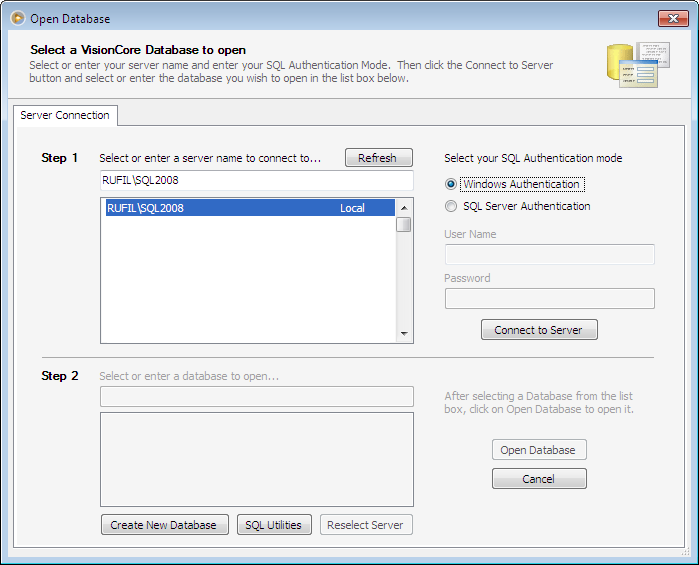
Now choose VisionCoreSampleCompany from the list of databases. Click Open Database to bring you to the Sign In form.
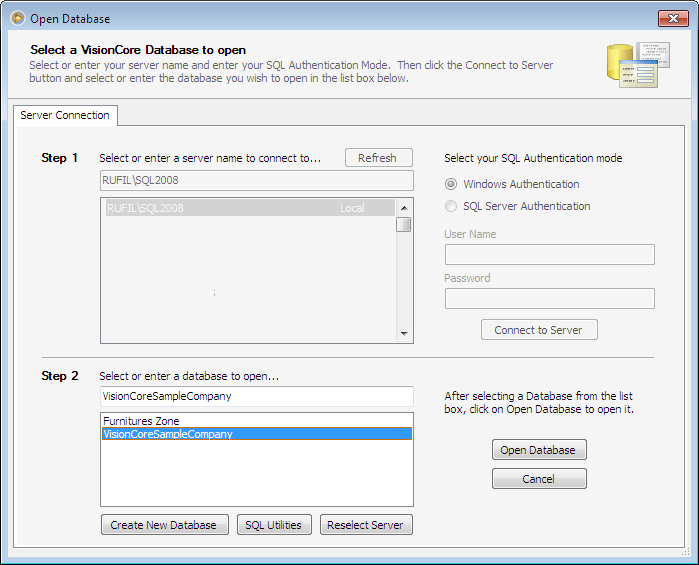
2. In the Sign In form, enter a User Name and Password. The default user name/password is admin/VCsample-1. Though you can create additional users using the Security form, which will be discussed in the following topics of this getting started guide.
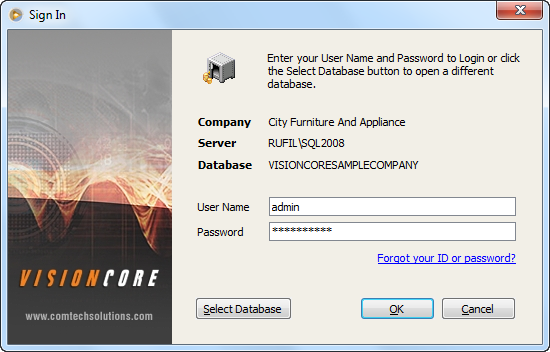
3. Click OK to bring you to the VisionCore Main Menu. The Main Menu of VisionCore is the command center of the program. You can access the listed module by clicking on the menu item that is highlighted in blue. If you prefer to use the keyboard more than the mouse, you can simply press Alt key then the corresponding letter to the left of the name of the module you wish to enter. Once you have done so you will get a sub menu for that particular module. From there you make your selection of what task you want to perform within that module.
Example: To enter an invoice for a customer, you press Alt+S (the corresponding letter for the Sales module). The Sales menu is now displayed. Use the arrow keys Up and Down to bring you to the New Invoice selection. Or from the Main Menu, Press "F2" directly (the corresponding shortcut key for the New Invoice function) and the search form for Invoices will open and you are ready to enter the invoice for your customer. Of course, you can use your mouse and click "Sales" and then click on "New Invoice".
On the Main Menu you can also find various utilities and tools in the drop down menus. Drop-down menu items such as File will show you important items like New Company, Open Company, SQL Utilities, Plugins, Start Menu, Log Off and Exit.
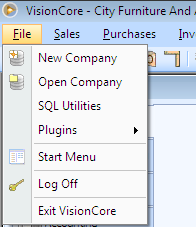
Example: From the Main Menu you create a new data file by clicking on the File drop-down menu and selecting the line item New Company. From there VisionCore will walk you through the steps necessary to create a new data file for your company. Creating new datafile will be discussed in the following section of this documentation.
The other important item displayed in the lower toolbar is the Company, User, Type, Server, Database, Business Date, the number of forms that are currently opened and the Build number you are currently on.
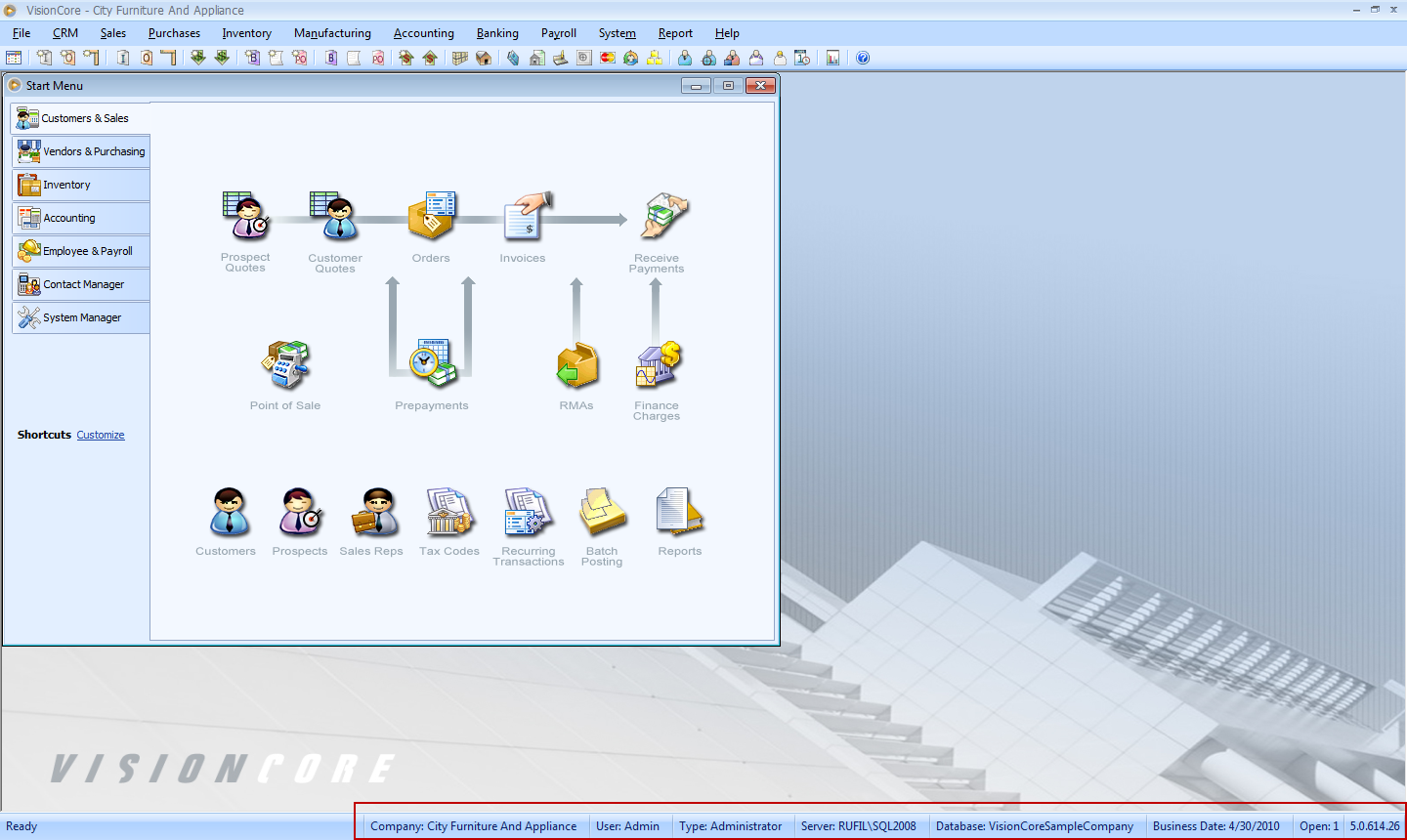
You can now start entering sample records/transactions.
Click Create a New Company to move you to the next topic.