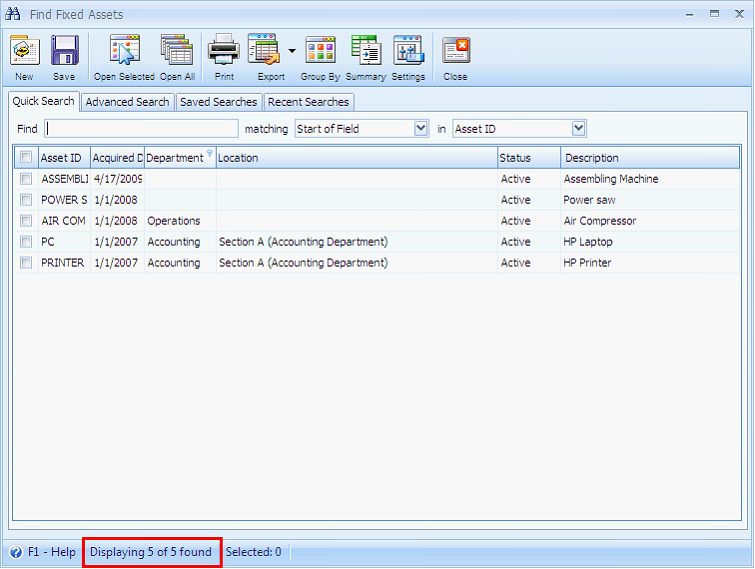Importing Fixed Assets
Say there are no existing fixed asset records on your database.
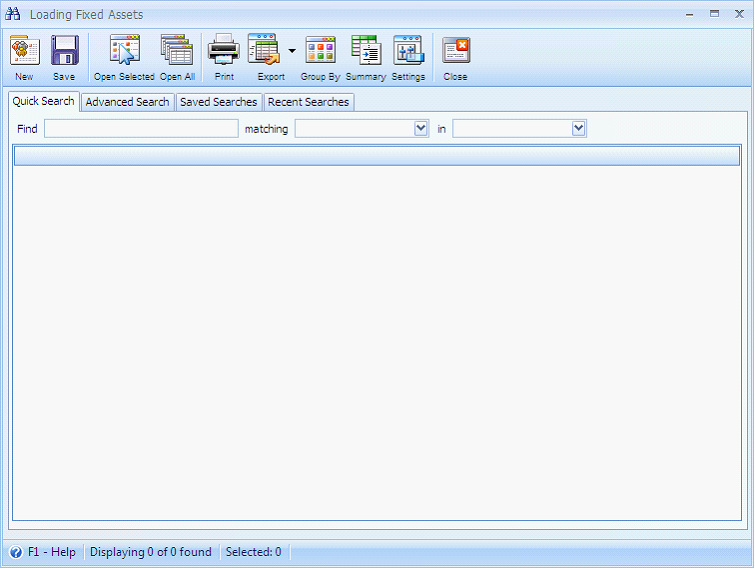
Open the Data Utility form then connect to the server\instance and database where you want to import your fixed asset records.
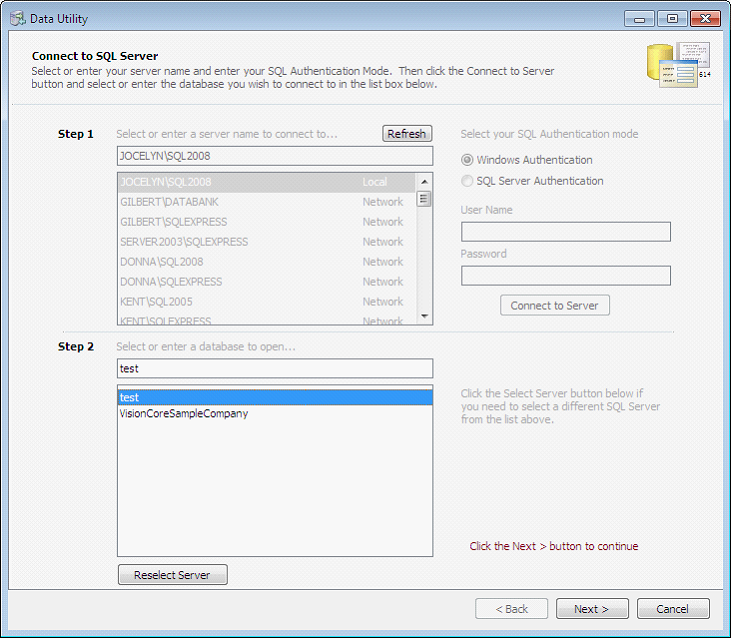
Since you want to import fixed asset records, choose Fixed Asset on the Select Destination Table. Click Browse button to open the dialogue box wherein you can select the file to be imported.
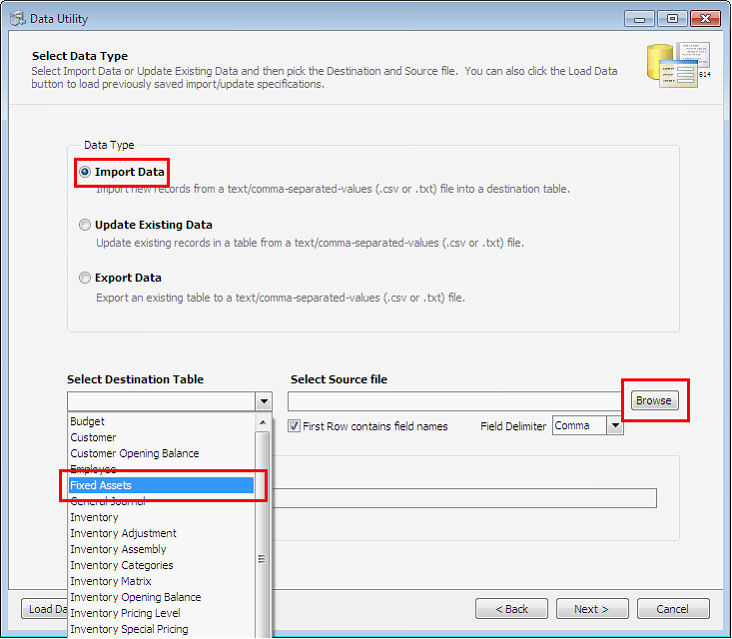
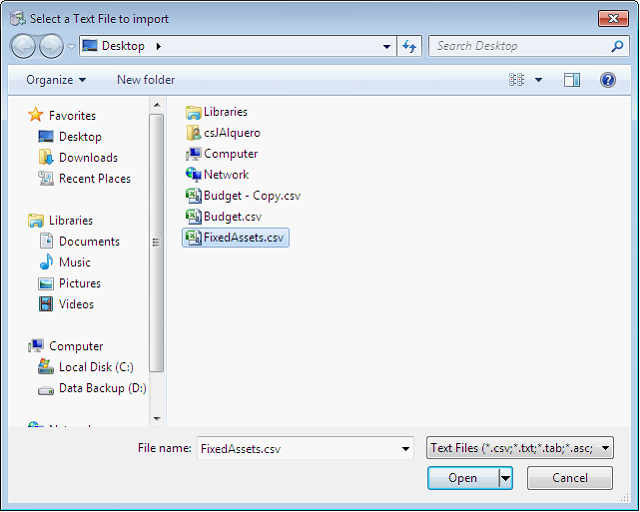
This is a sample content of the CSV file that you can import using the data utility. This contains the fixed asset information. The row highlighted in yellow shows the field names for each detail on the fixed asset record.

Next step is to map the fields that correspond to each detail on the fixed asset record.
![]() Note: Fields that are in red indicate that the field is required to be filled in.
Note: Fields that are in red indicate that the field is required to be filled in.
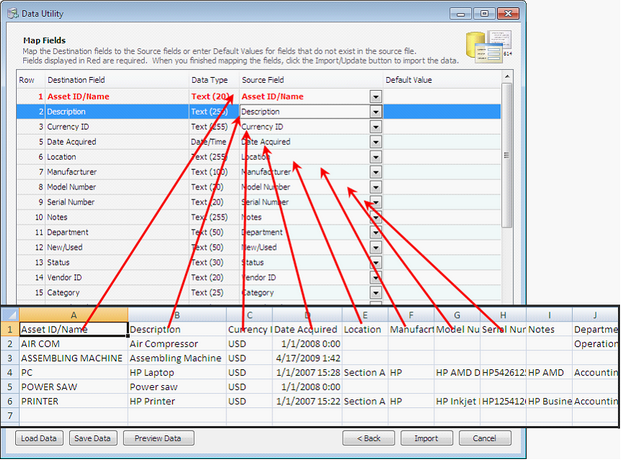
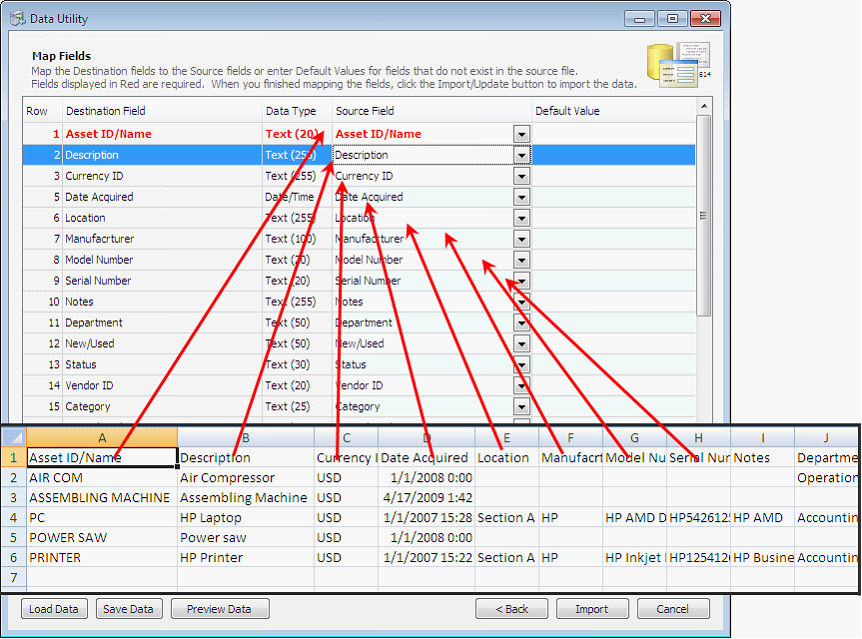
Click Import button.
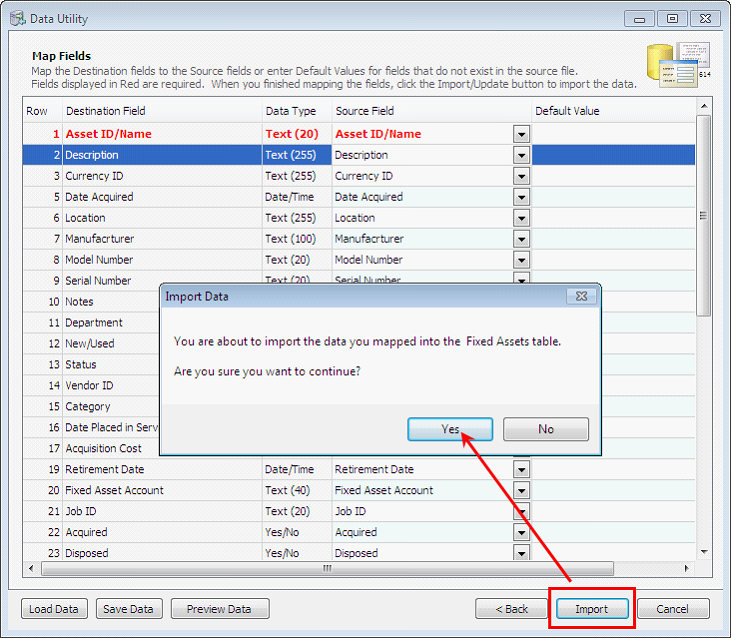
The Processing Data message will appear showing the progress of import.
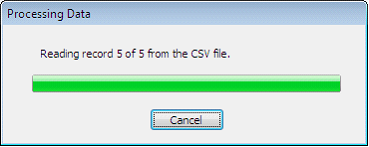
Once all records are successfully imported, these records will now appear on your database.