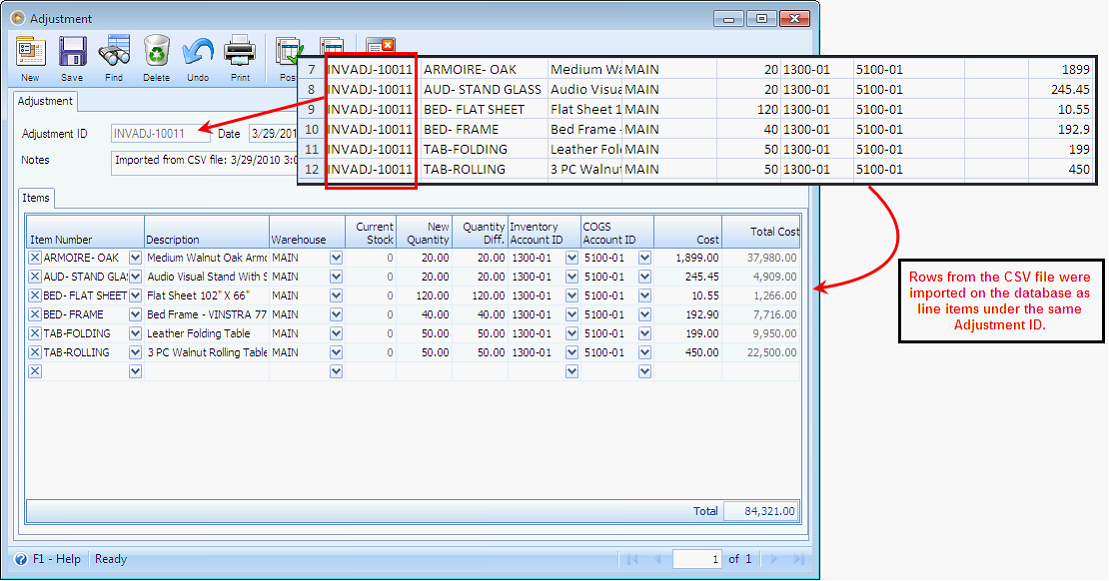Importing Inventory Adjustment
Say there are no existing inventory adjustment records on your database.
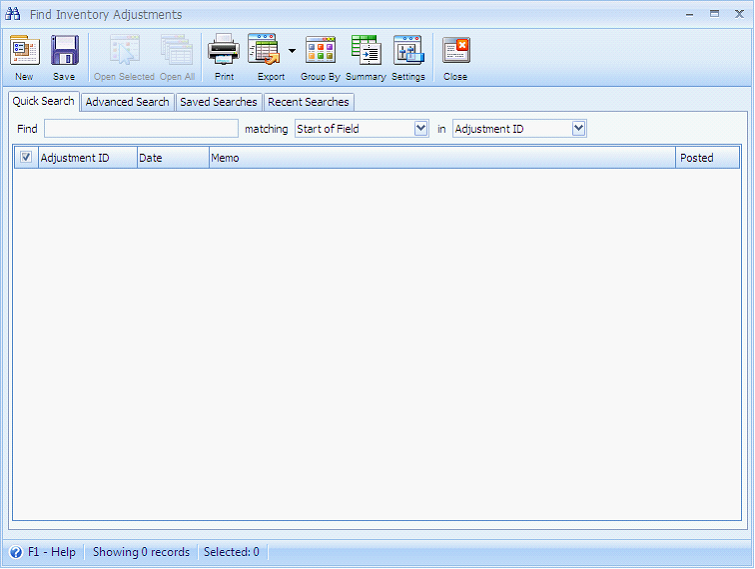
Open the Data Utility form then connect to the server\instance and database where you want to import your inventory adjustment records.
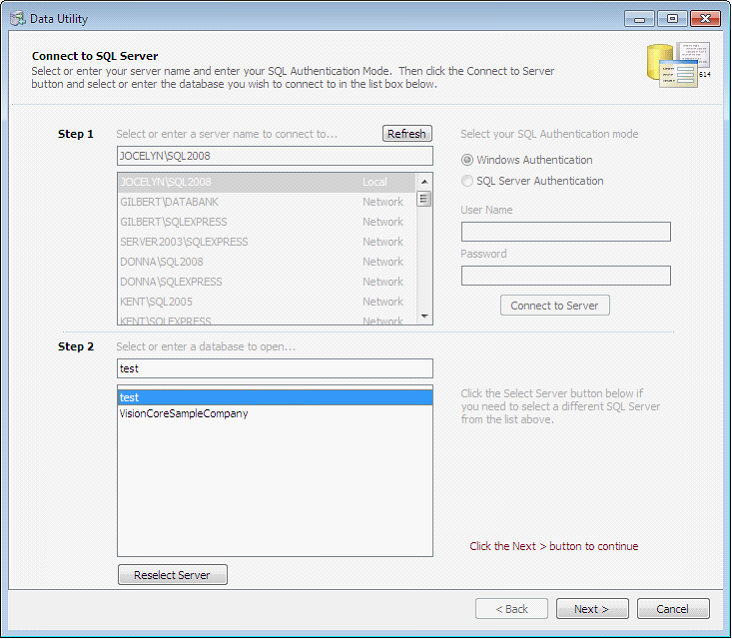
Since you want to import inventory adjustment records, choose Inventory Adjustment on the Select Destination Table. Click Browse button to open the dialogue box wherein you can select the file to be imported.
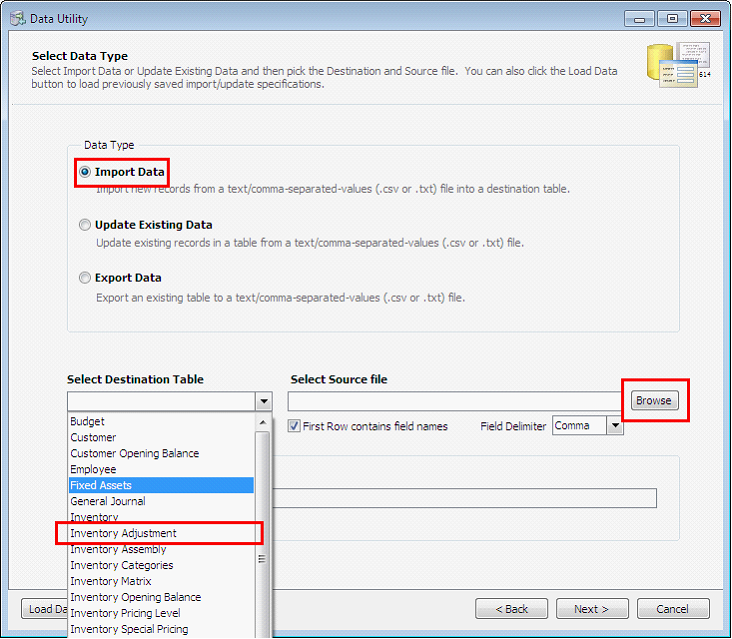
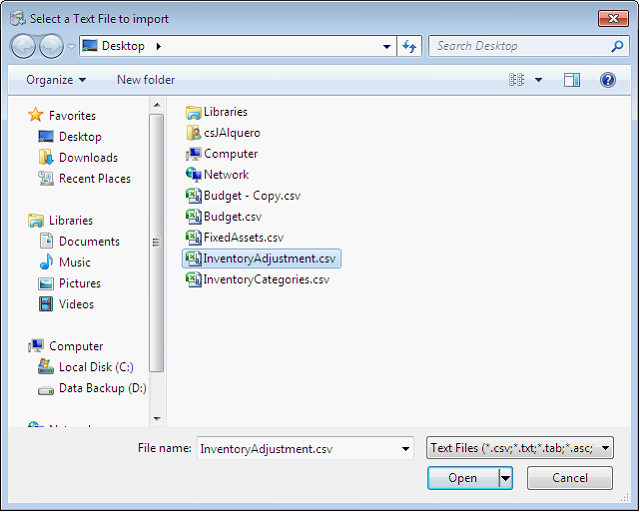
This is a sample content of the CSV file that you can import using the data utility. This contains the inventory adjustment information. The row highlighted in yellow shows the field names for each detail on the inventory adjustment record.
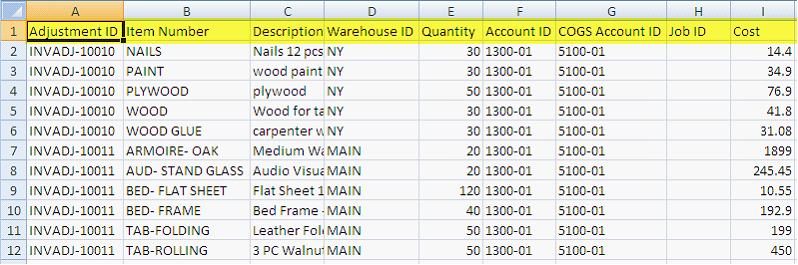
Next step is to map the fields that correspond to each detail on the inventory adjustment record.
![]() Note: Fields that are in red indicate that the field is required to be filled in.
Note: Fields that are in red indicate that the field is required to be filled in.
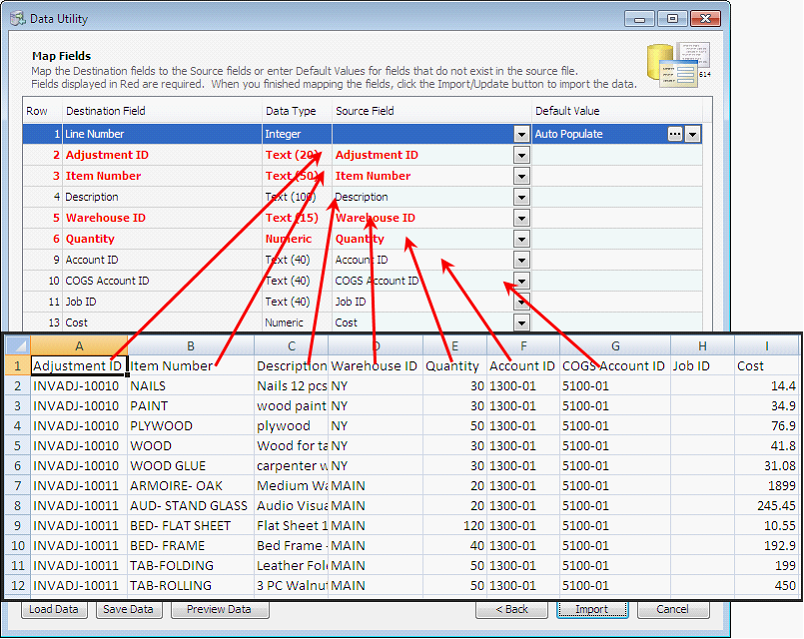
Click Import button.
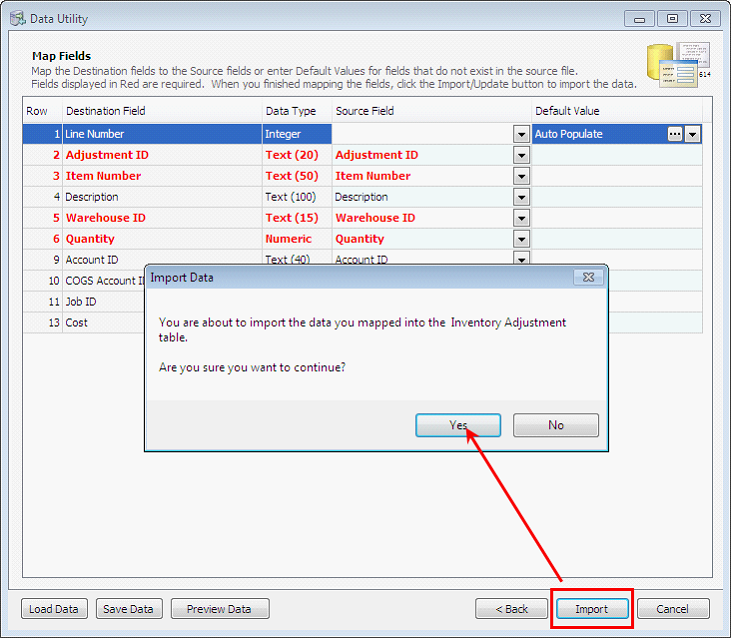
The Processing Data message will appear showing the progress of import.
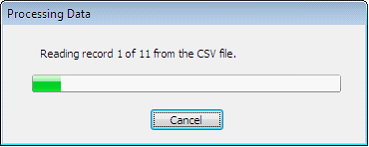
Once all records are successfully imported, these records will now appear on your database.
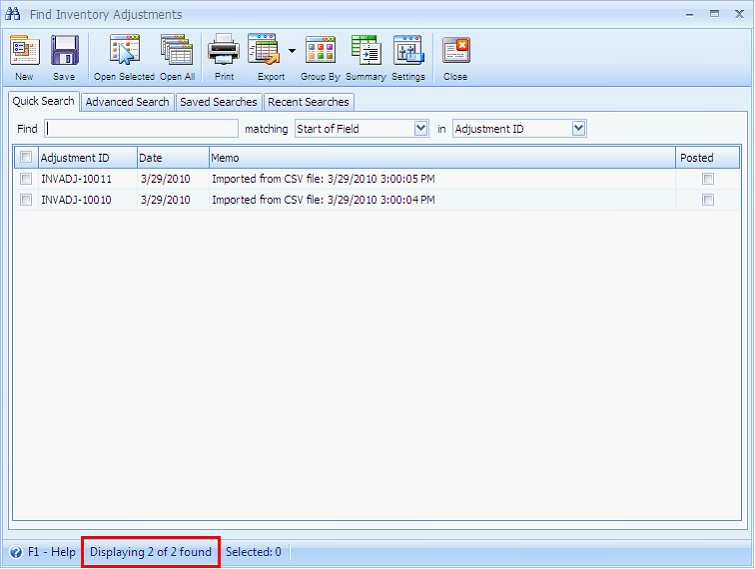
This is the Inventory Adjustment record when opened.