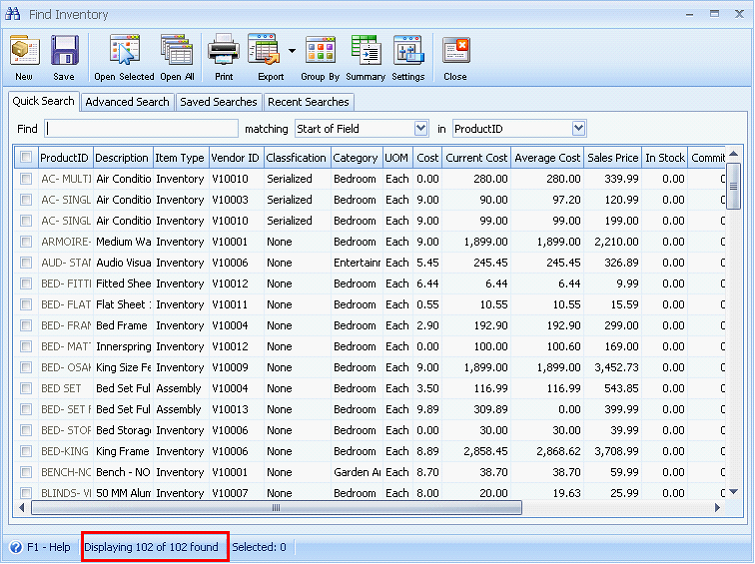Importing Inventory Items
Before importing, say there are no existing inventory items in your database.
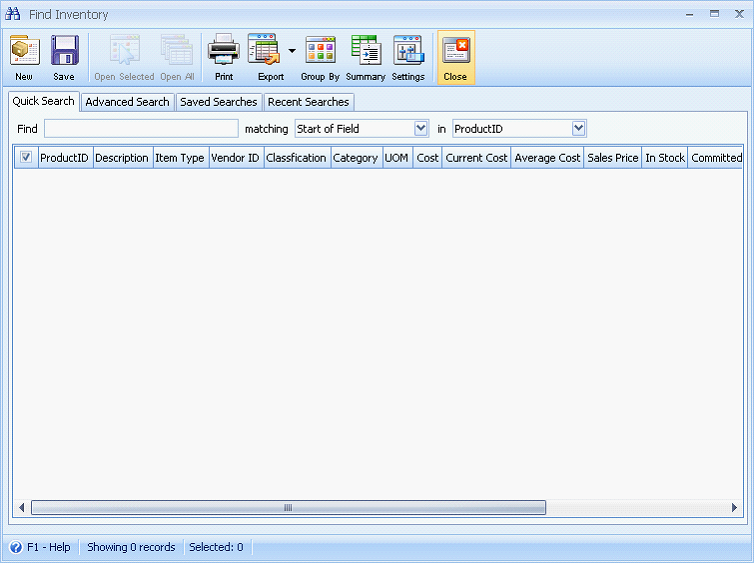
Open the Data Utility form then connect to the server\instance and database where you want to import your inventory items.
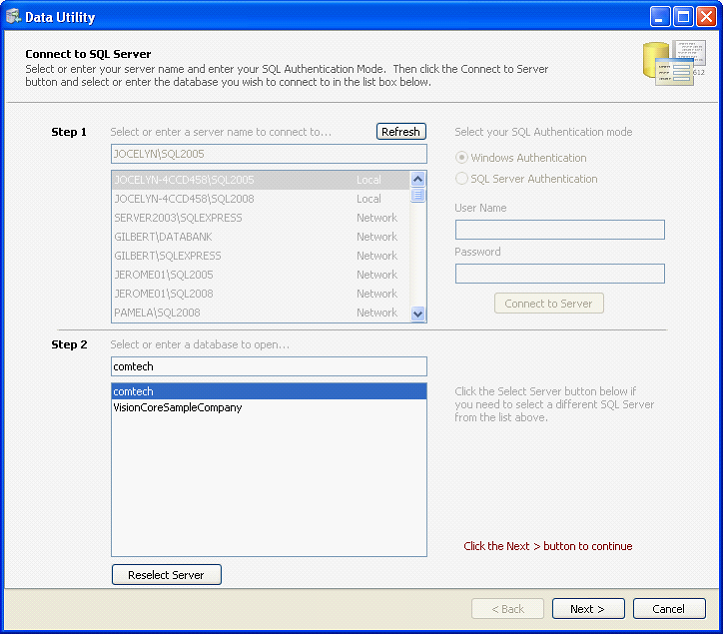
Since you want to import inventory items, choose Inventory items on the Select Destination Table. Click Browse button to open the dialogue box wherein you can select the file to be imported.
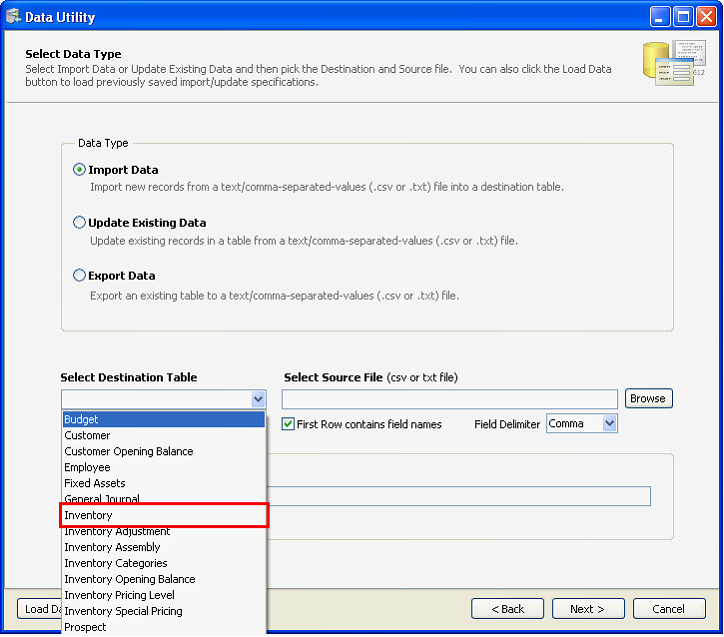
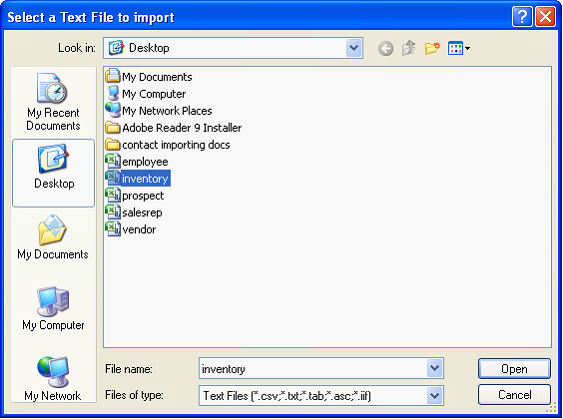
Click Next and this warning message will appear. Click YES to continue.
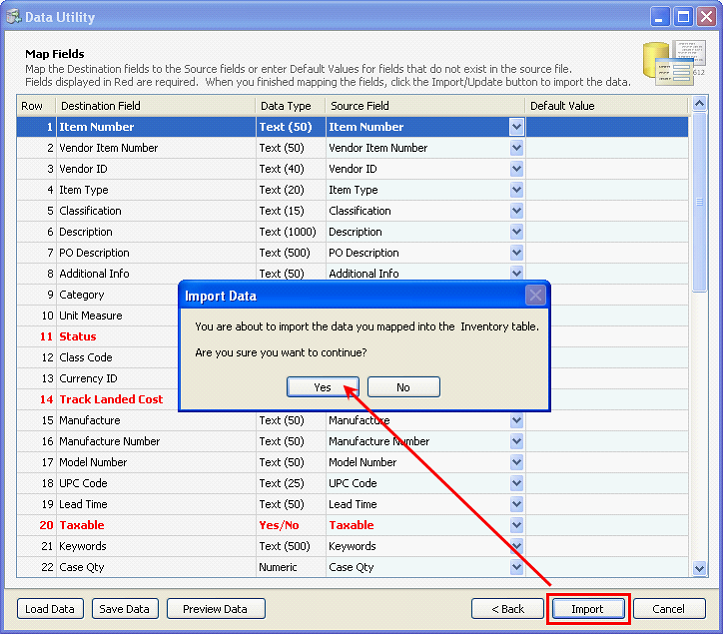
This is a sample content of the CSV file that you can import using the Data Utility form. This contains the inventory items information. The row highlighted in yellow shows the field names for each detail on the inventory items.
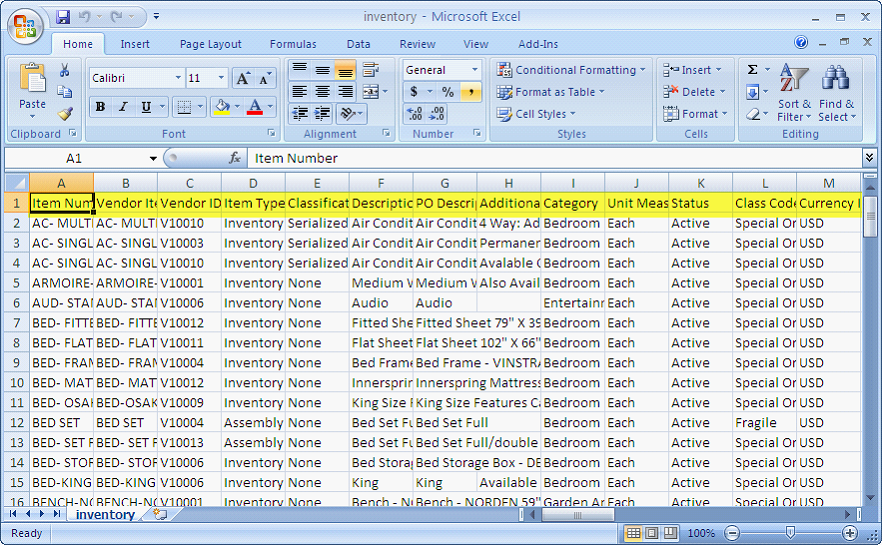
![]() Note that if the CSV file you will import has field names on its first row, then you will need to enable the First Row contains field names option.
Note that if the CSV file you will import has field names on its first row, then you will need to enable the First Row contains field names option.
Next step is to map the fields that correspond to each detail on the inventory items.
![]() Note: Fields that are in red indicate that the field is required to be filled in.
Note: Fields that are in red indicate that the field is required to be filled in.
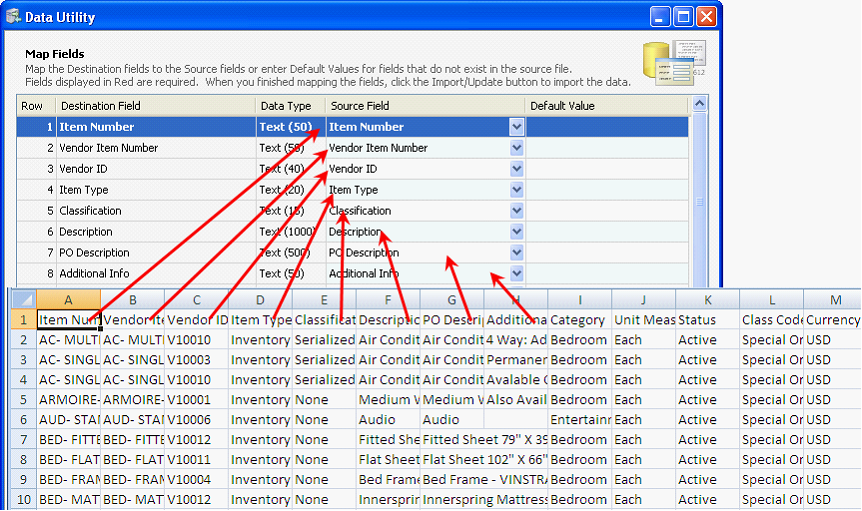
Click Import button.
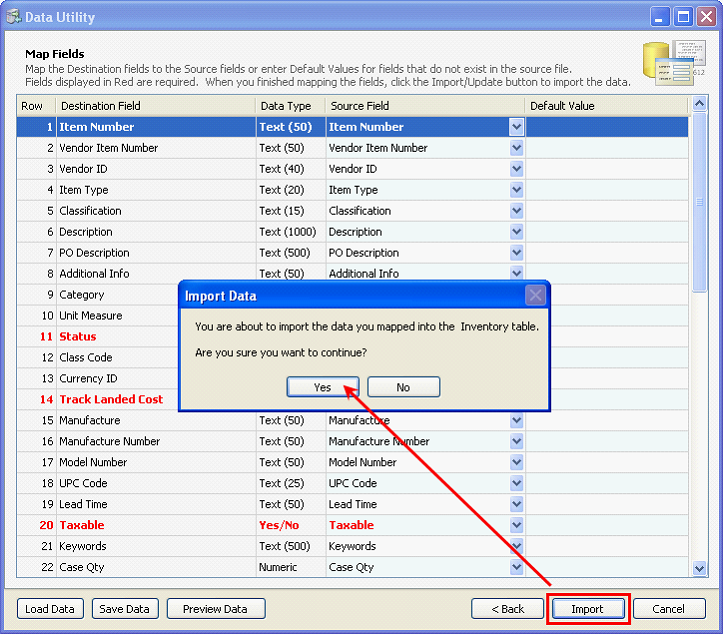
The Processing Data message will appear showing the progress of import.
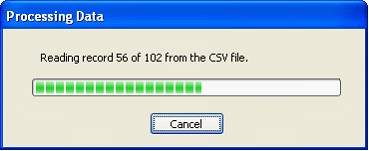
Once all s are successfully imported, these s will now appear on your database.