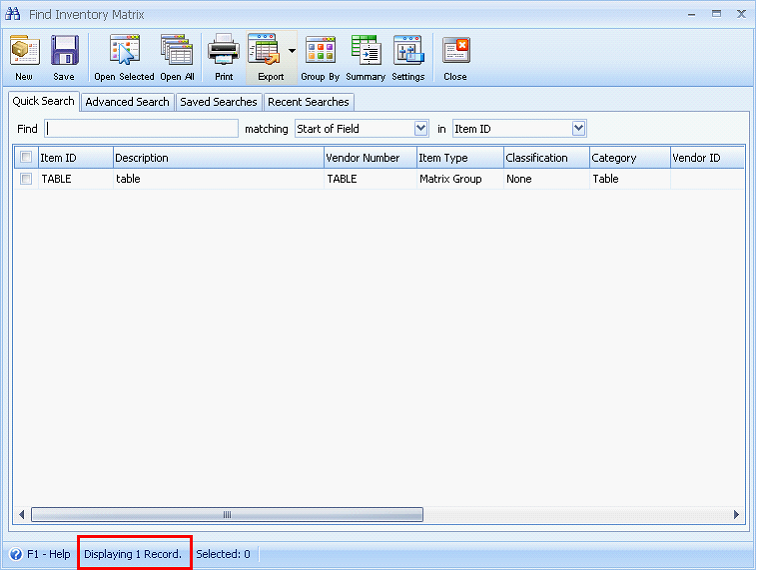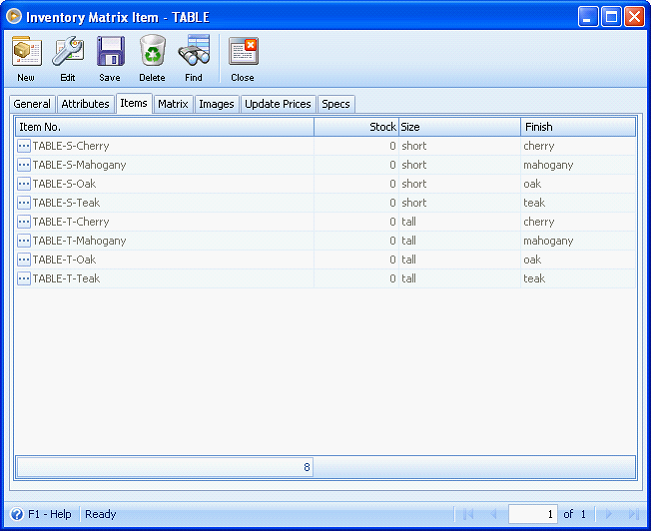Importing Inventory Matrix Items
Say there are no existing inventory matrix items records on your database.
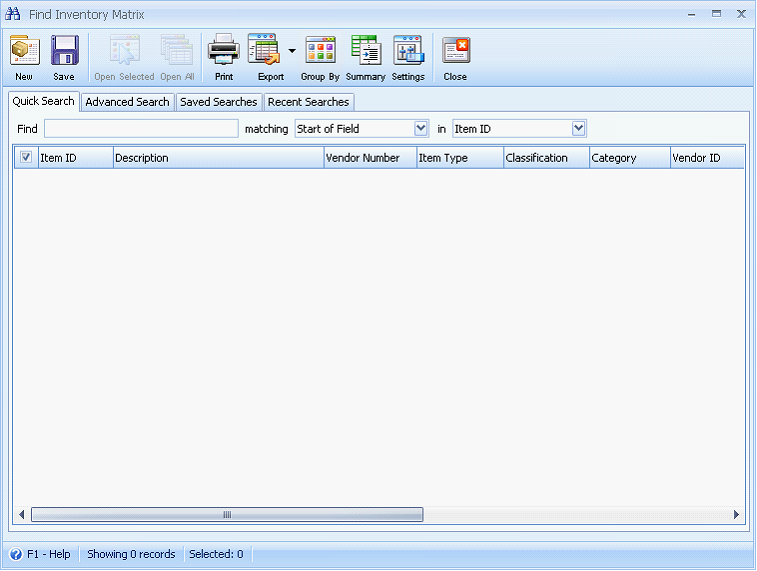
Open the Data Utility form then connect to the server\instance and database where you want to import your inventory matrix items records.
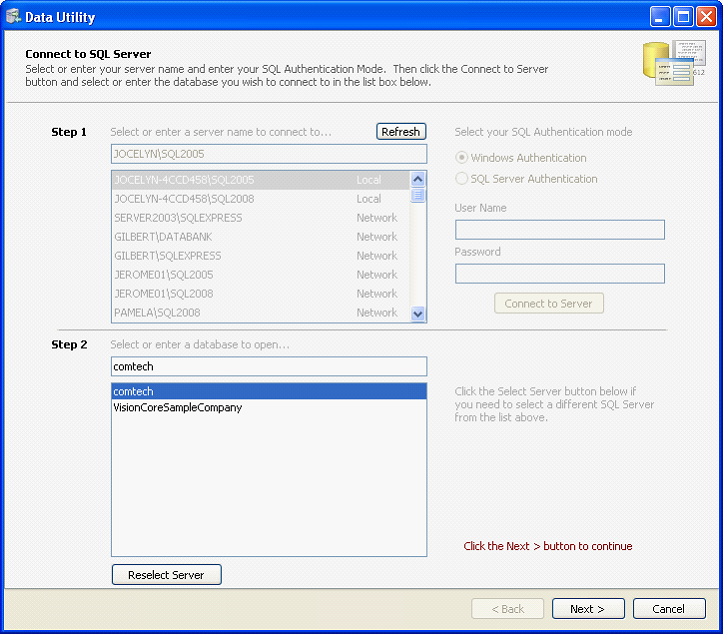
Since you want to import inventory matrix items records, choose Inventory Matrix on the Select Destination Table. Click Browse button to open the dialogue box wherein you can select the file to be imported.
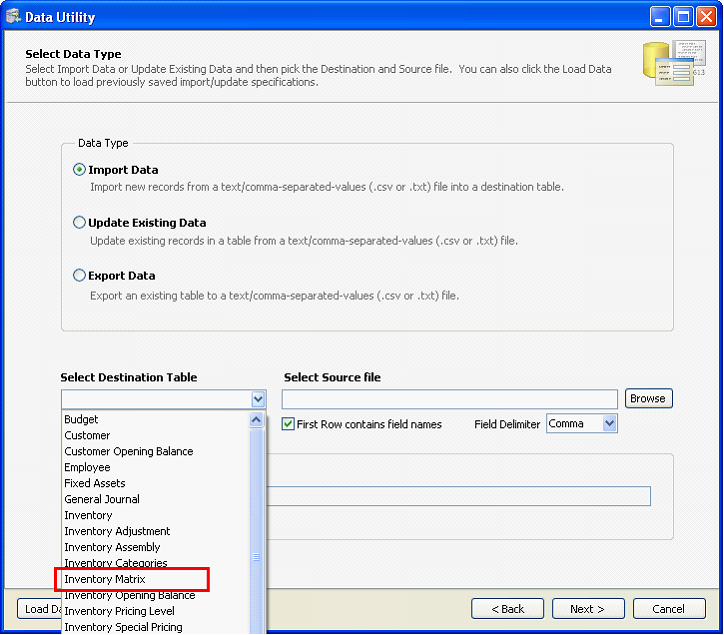
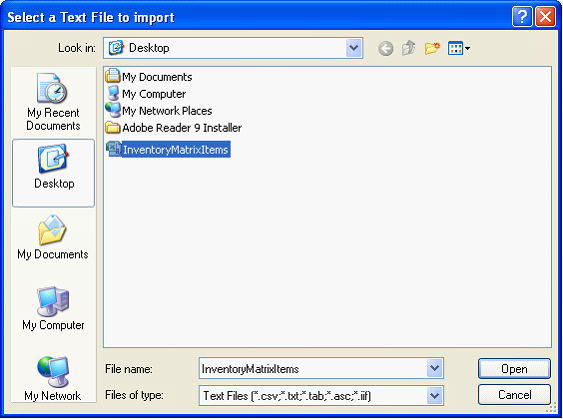
This is a sample content of the CSV file that you can import using the Data Utility form. This contains the inventory matrix items information. The first row shows the field names for each detail on the inventory matrix item record. In addition, there are also some important notes must be followed as shown in the screenshot below.

![]() Note that if the CSV file you will import has field names on its first row, then you will need to enable the First Row contains field names option.
Note that if the CSV file you will import has field names on its first row, then you will need to enable the First Row contains field names option.
Next step is to map the fields that correspond to each detail on the inventory matrix items record.
![]() Note: Fields that are in red indicate that the field is required to be filled in.
Note: Fields that are in red indicate that the field is required to be filled in.
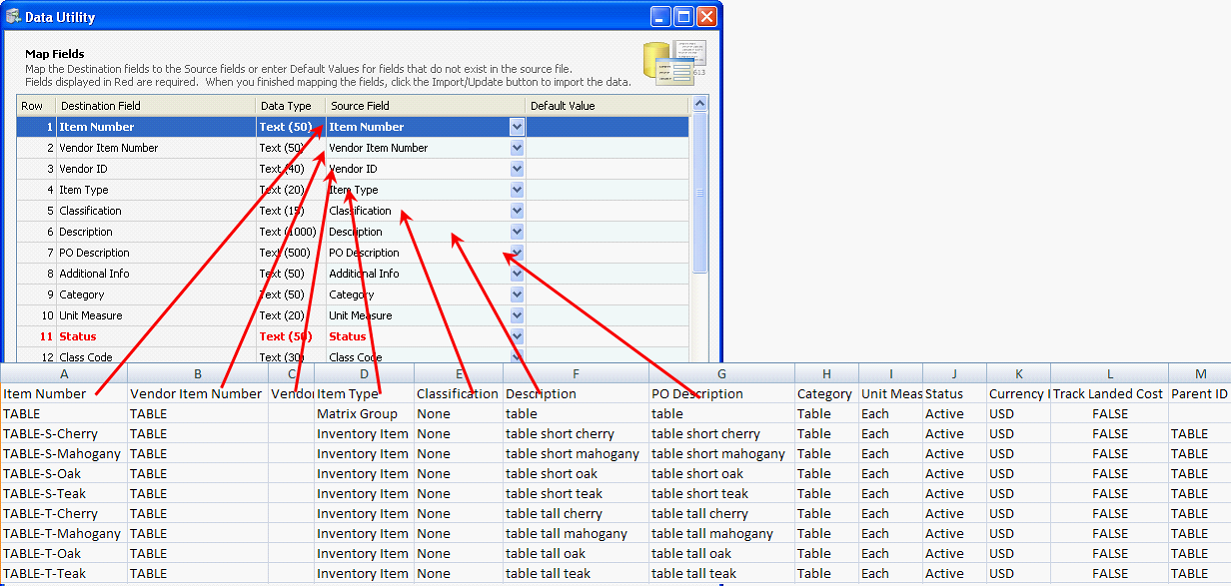
Click Import button.
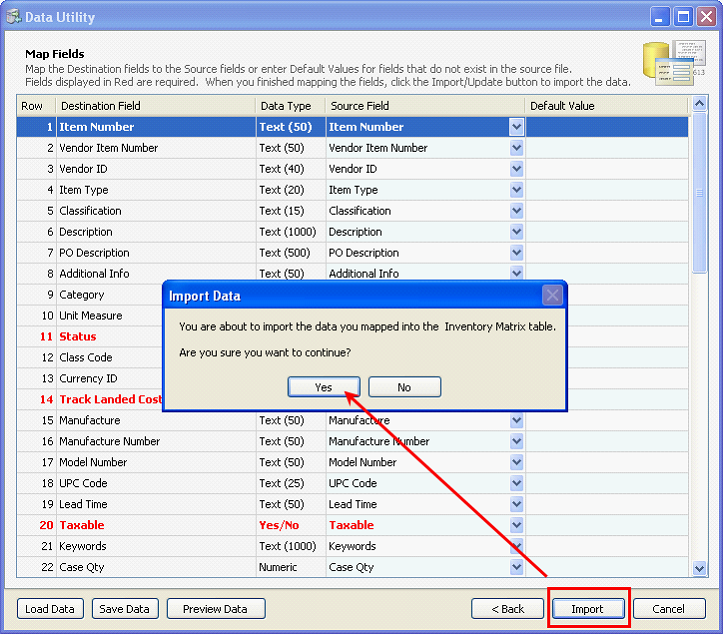
The Processing Data message will appear showing the progress of import.
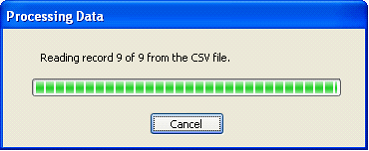
Once all records are successfully imported, these records will now appear on your database.