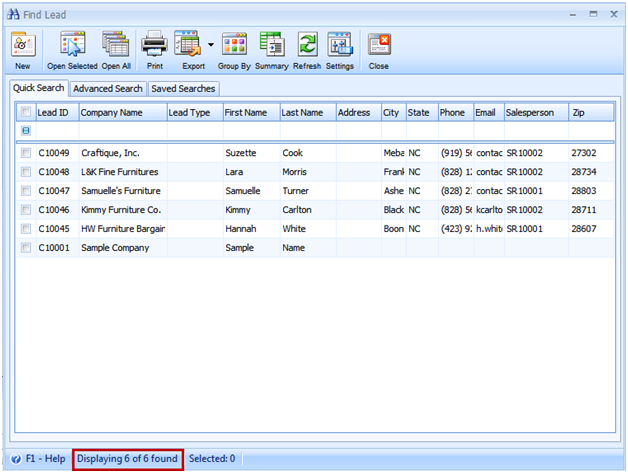Importing Leads
Before importing, say there is only one existing lead record on your database.
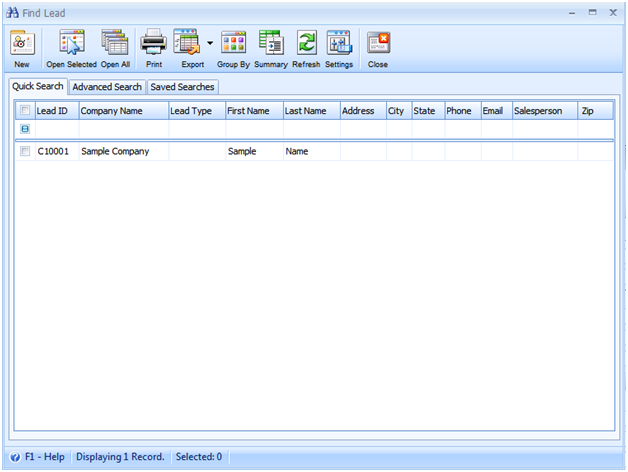
Open the Data Utility form then connect to the server\instance and database where you want to import your lead records.
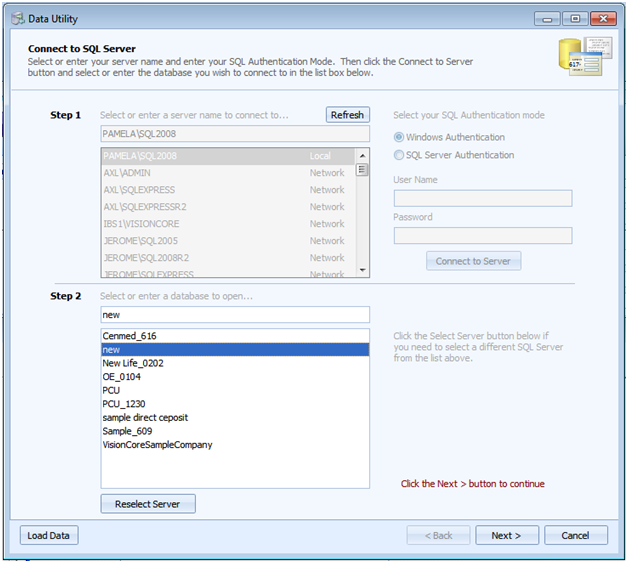
Since you want to import lead records, choose Lead on the Destination Table. Click Browse button to open the dialogue box wherein you can select the file to be imported.
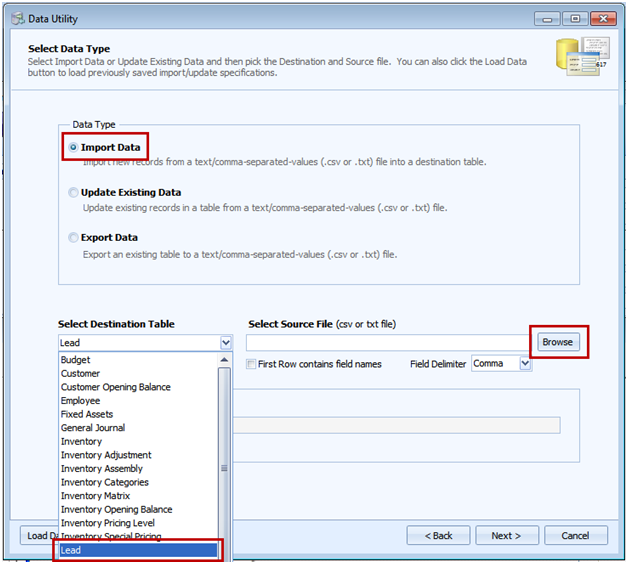
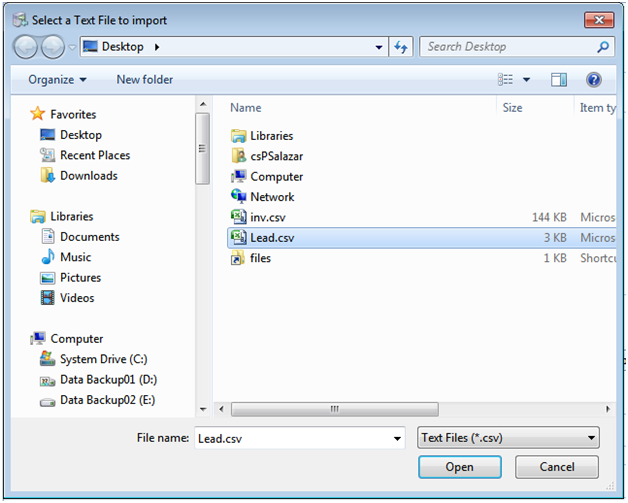
Click Next and this warning message will appear. Click YES to continue.
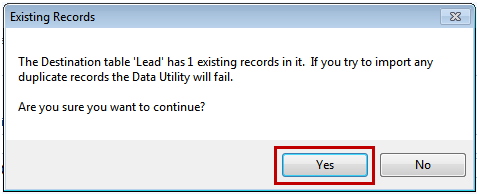
This is a sample content of the CSV file that you can import using the Data Utility form. This contains the lead information. The row highlighted in yellow shows the field names for each detail on the lead record.
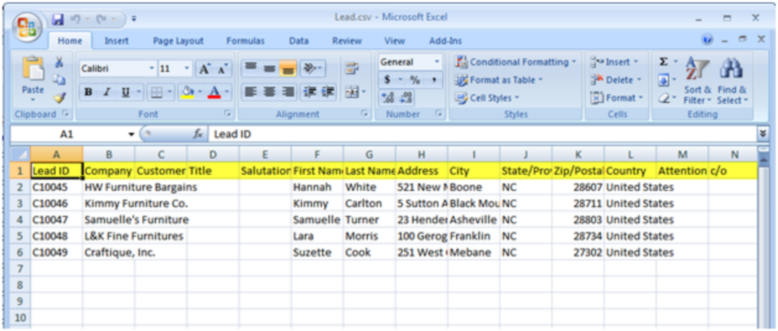
![]() Note that if the CSV file you will import has field names on its first row, then you will need to enable the First Row contains field names option.
Note that if the CSV file you will import has field names on its first row, then you will need to enable the First Row contains field names option.
Next step is to map the fields that correspond to each detail on the lead record.
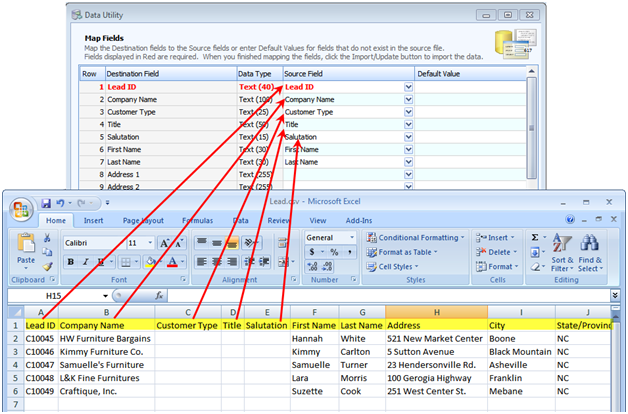
![]() Note: Fields that are in red indicate that the field is required to be filled in.
Note: Fields that are in red indicate that the field is required to be filled in.
Click Import button.
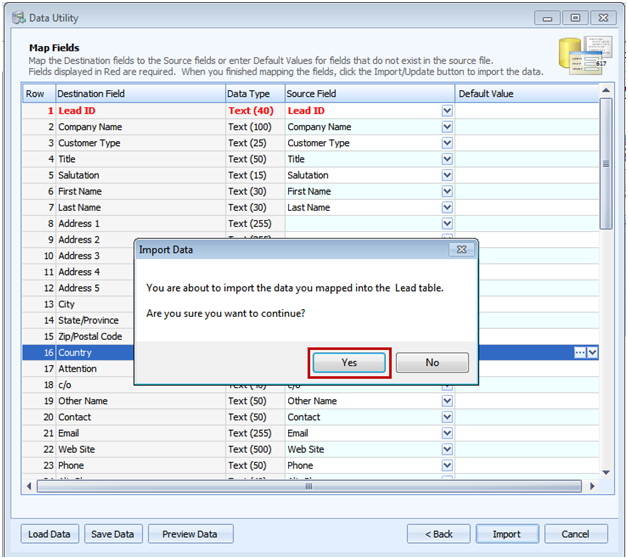
The Processing Data message will appear showing the progress of import.
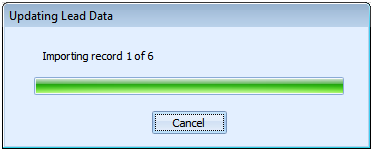
A summary will prompt after importing.
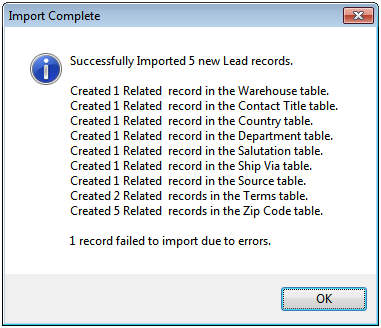
Once all records are successfully imported, these records will now appear on your database.