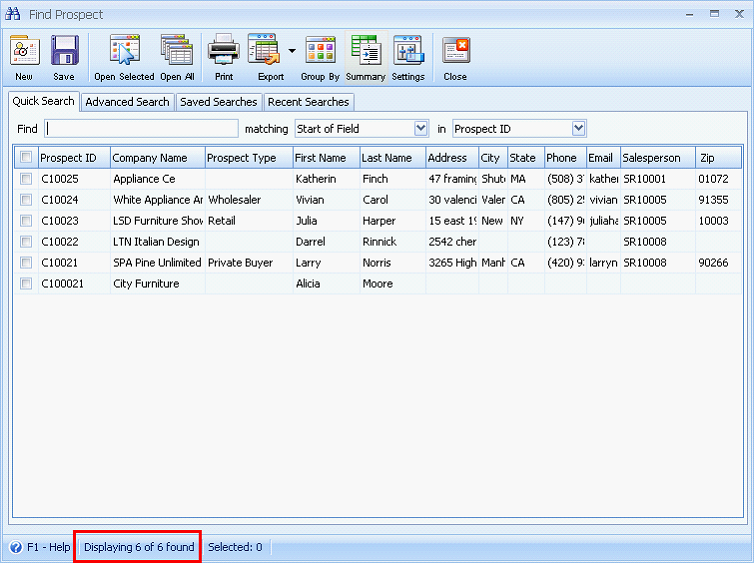Importing Prospects
Before importing, say there is only one existing prospect record on your database.
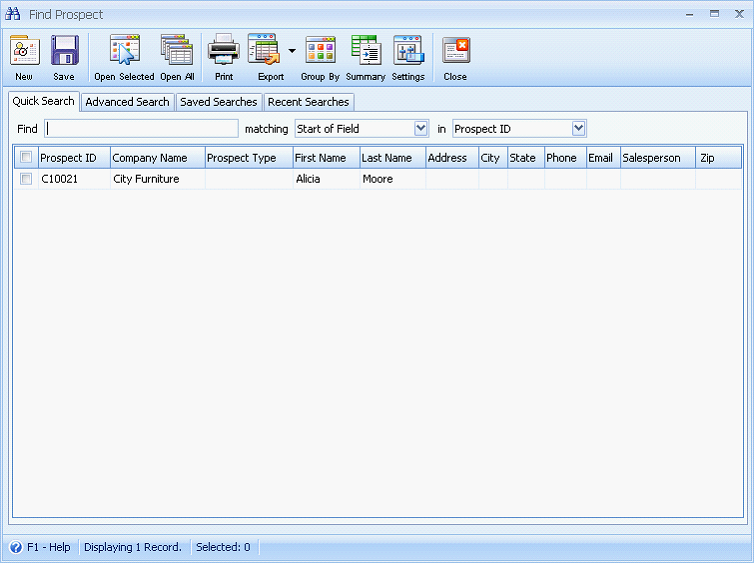
Open the Data Utility form then connect to the server\instance and database where you want to import your prospect records.
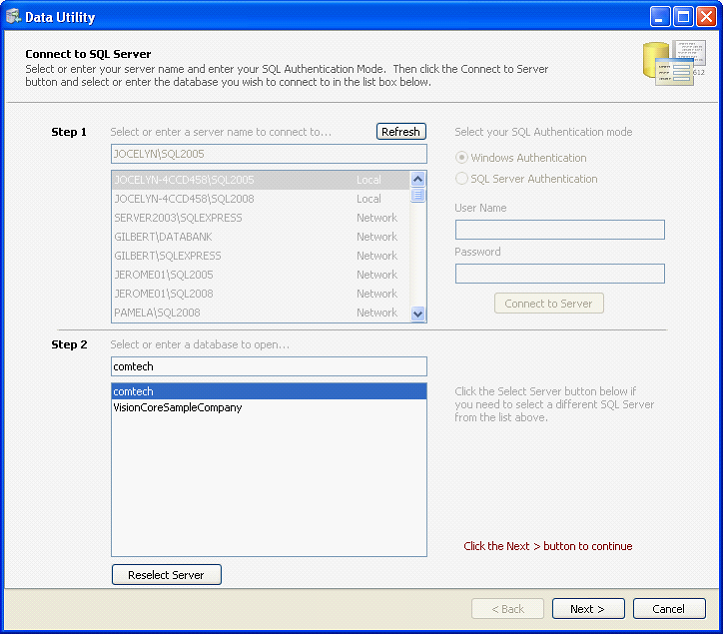
Since you want to import prospect records, choose Prospect on the Destination Table. Click Browse button to open the dialogue box wherein you can select the file to be imported.
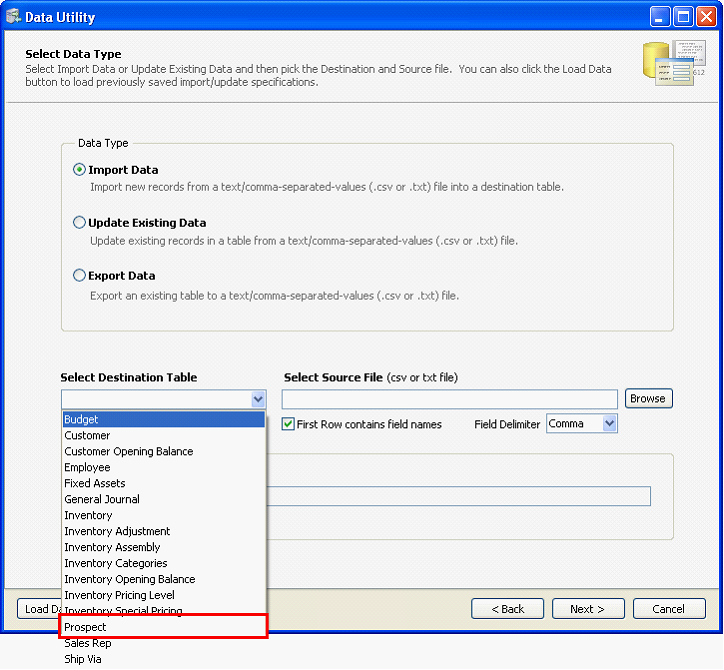
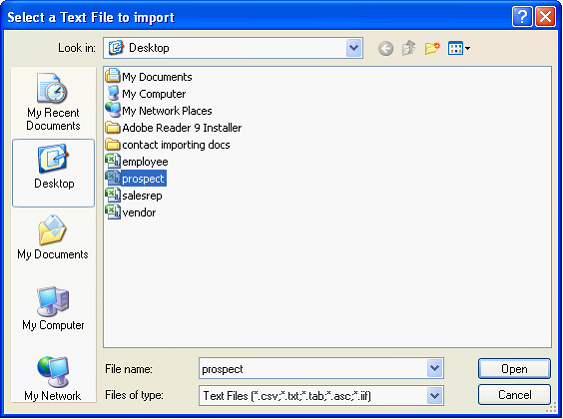
Click Next and this warning message will appear. Click YES to continue.
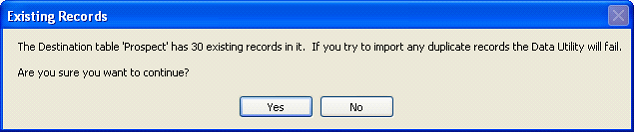
This is a sample content of the CSV file that you can import using the Data Utility form. This contains the prospect information. The row highlighted in yellow shows the field names for each detail on the prospect record.
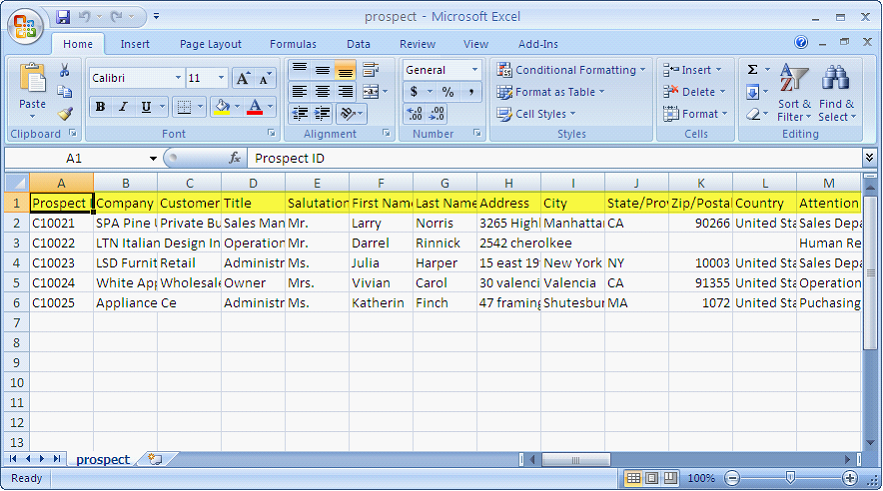
![]() Note that if the CSV file you will import has field names on its first row, then you will need to enable the First Row contains field names option.
Note that if the CSV file you will import has field names on its first row, then you will need to enable the First Row contains field names option.
Next step is to map the fields that correspond to each detail on the prospect record.
![]() Note: Fields that are in red indicate that the field is required to be filled in.
Note: Fields that are in red indicate that the field is required to be filled in.
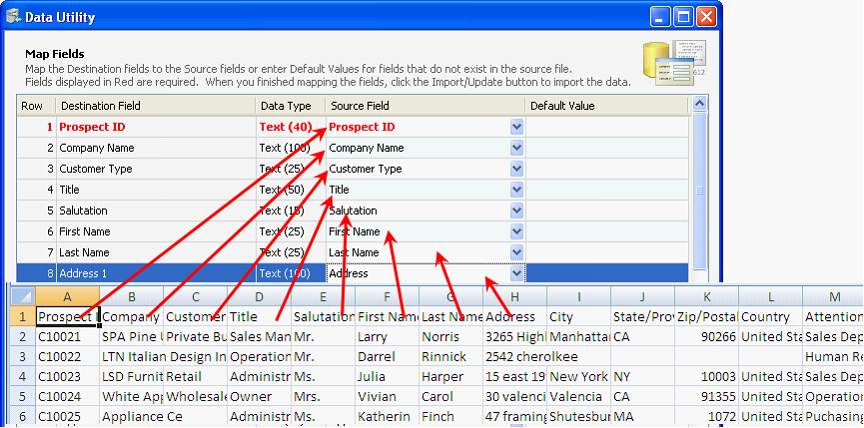
Click Import button.
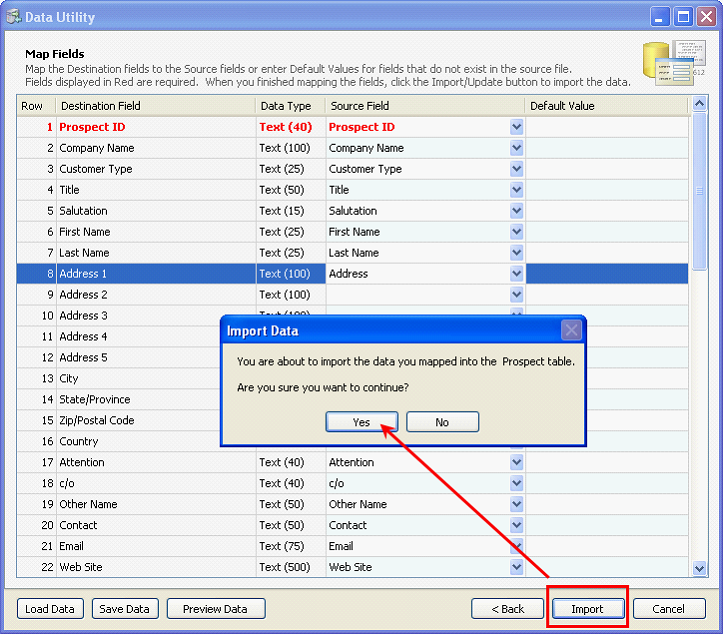
The Processing Data window will appear showing the progress of import.
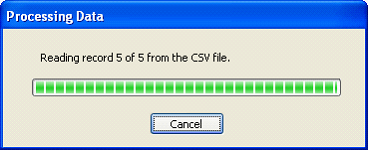
Once all records are successfully imported, these records will now appear on your database.