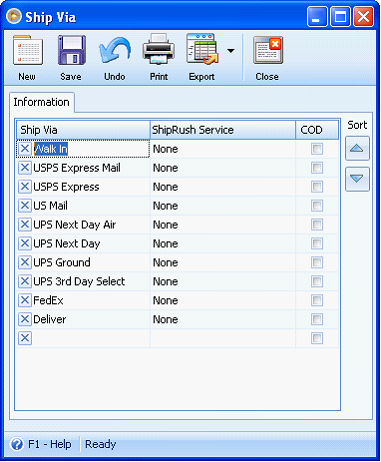Importing Ship Via
Say there are no existing ship via records on your database.
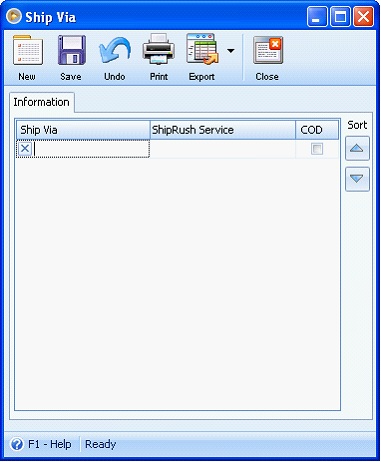
Open the Data Utility form then connect to the server\instance and database where you want to import your ship via records.
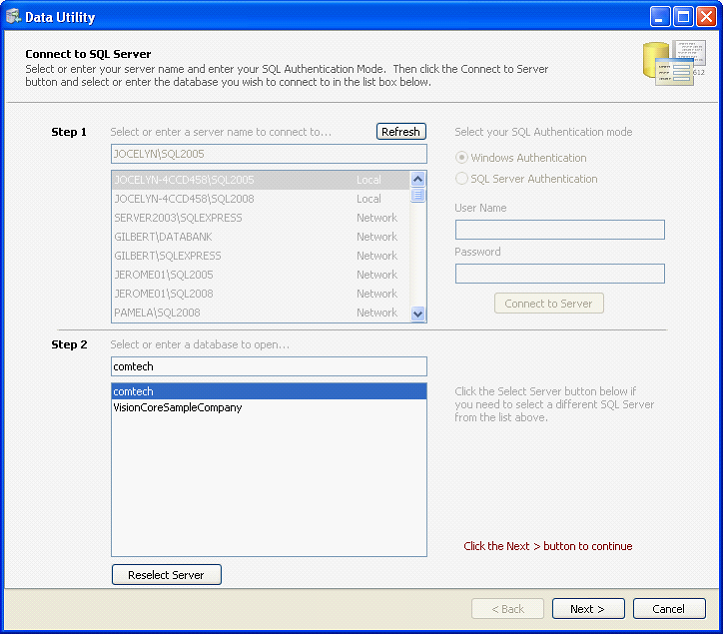
Since you want to import ship via records, choose Ship Via on the Destination Table. Click Browse button to open the dialogue box wherein you can select the file to be imported.
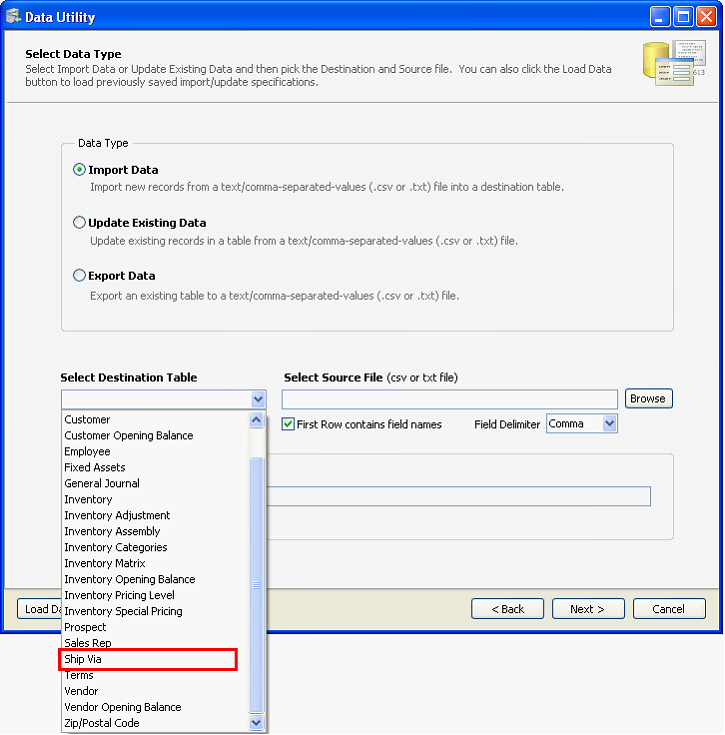
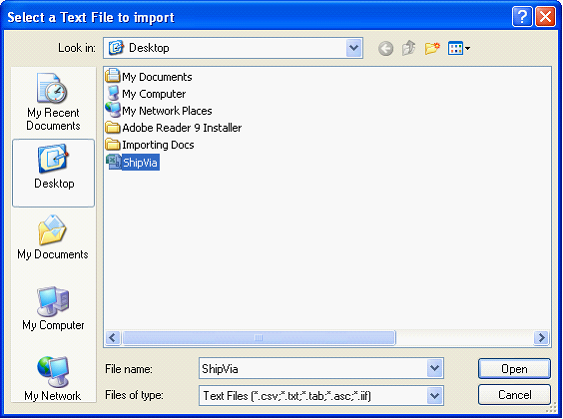
This is a sample content of the CSV file that you can import using the Data Utility form. This contains the ship via information. The first row shows the field name for each detail on the ship via record.
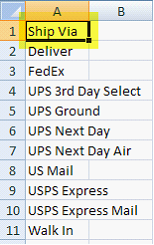
![]() Note that if the CSV file you will import has field names on its first row, then you will need to enable the First Row contains field names option.
Note that if the CSV file you will import has field names on its first row, then you will need to enable the First Row contains field names option.
Next step is to map the fields that correspond to each detail on the ship via record.
![]() Note: Fields that are in red indicate that the field is required to be filled in.
Note: Fields that are in red indicate that the field is required to be filled in.
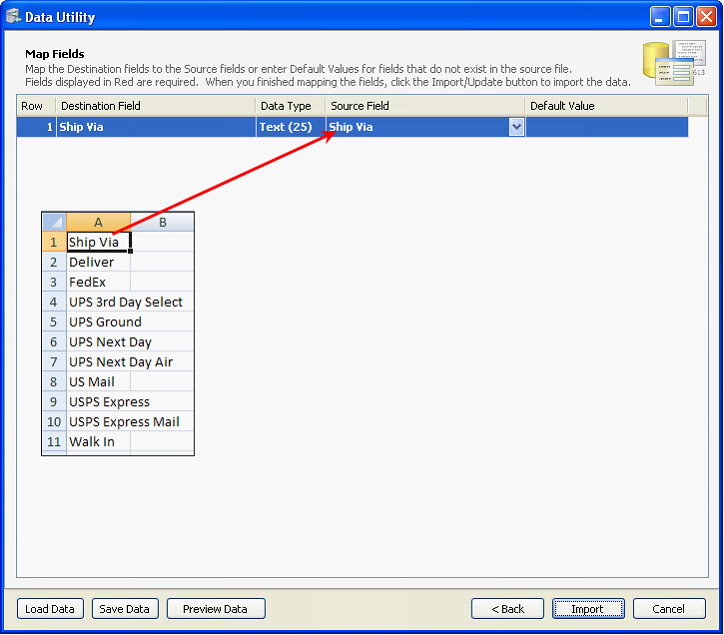
Click Import button.
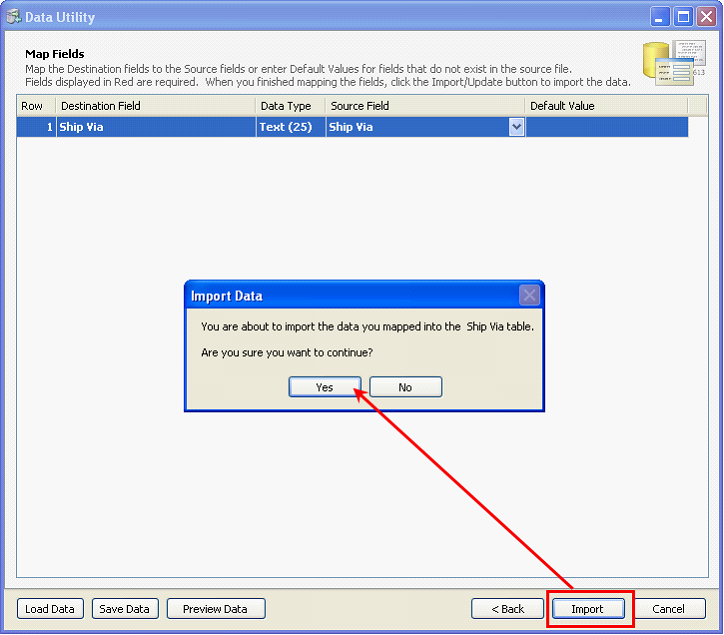
The Processing Data message will appear showing the progress of import.
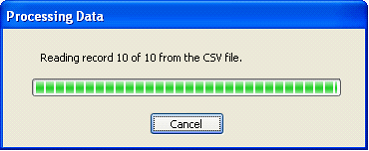
Once all records are successfully imported, these records will now appear on your database.