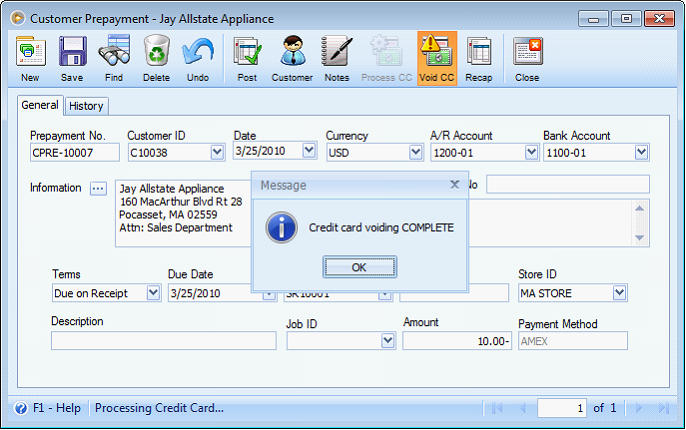Process Credit Card transaction in Receive Payment form
1. Payment Method selected is a credit card type. Here, you can see that as you select a credit card type, the Process CC button is enabled.
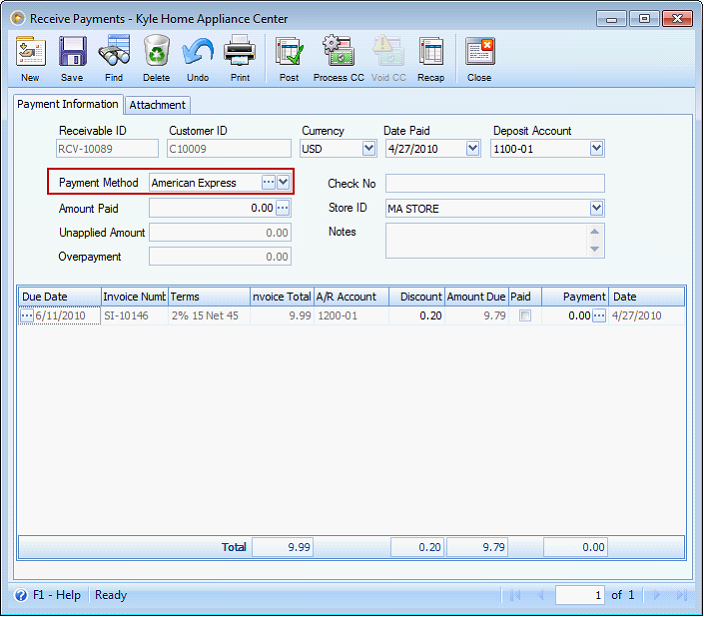
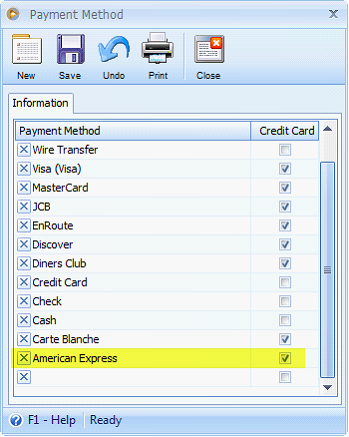
2.Enter the Amount of the payment received, click Process CC button.
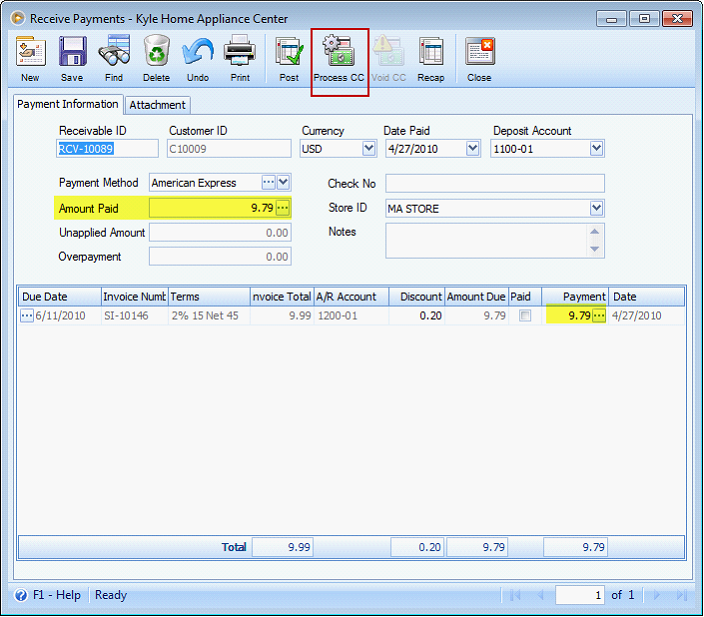
And this message will be shown. Click Yes.
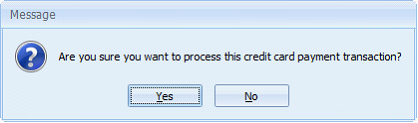
The TranSentry form will be opened. You can swipe the card or enter the following card details then process.
If you choose to swipe the card, this automatically extracts the information from the card and things happen behind the scene. Hidden processed may include extracting expiration date, card security code and expiration date.
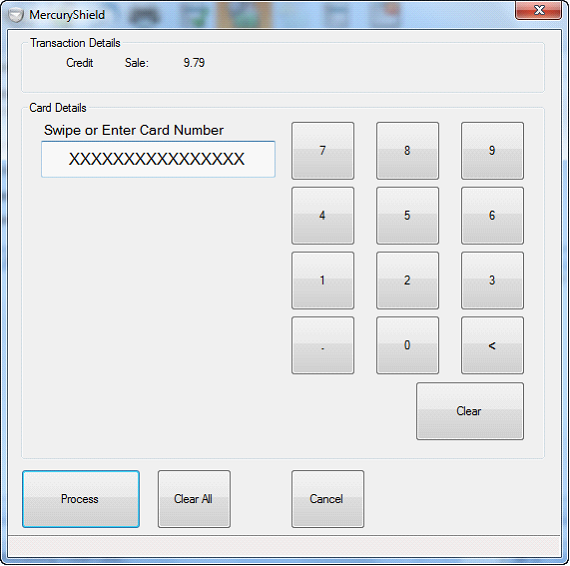
While if you choose to enter the Card Number, other Card Detail fields will be shown and must be filled in, i.e., expiration date, card security code, and expiration date. These fields appear the moment you enter anything in the Swipe or Enter Card Number field either by using keyboard or clicking the number buttons.
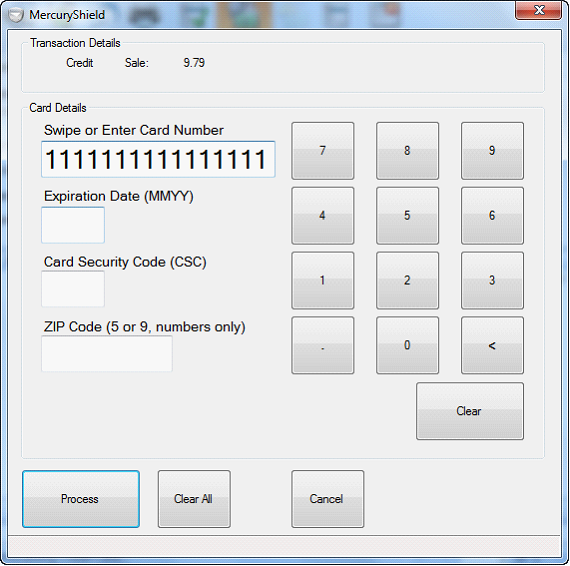
In this example, let’s say we choose to swipe the card and click Process button.
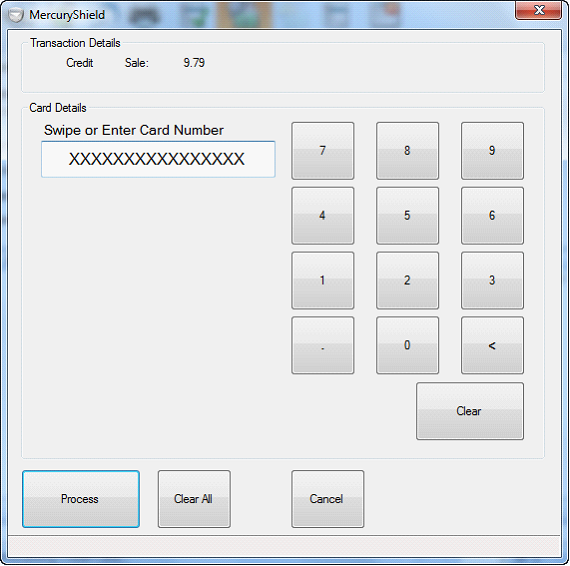
This confirmation message will be shown. Click OK.
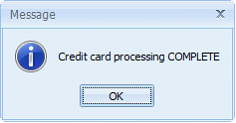
3.You can then Post the Receive Payment.
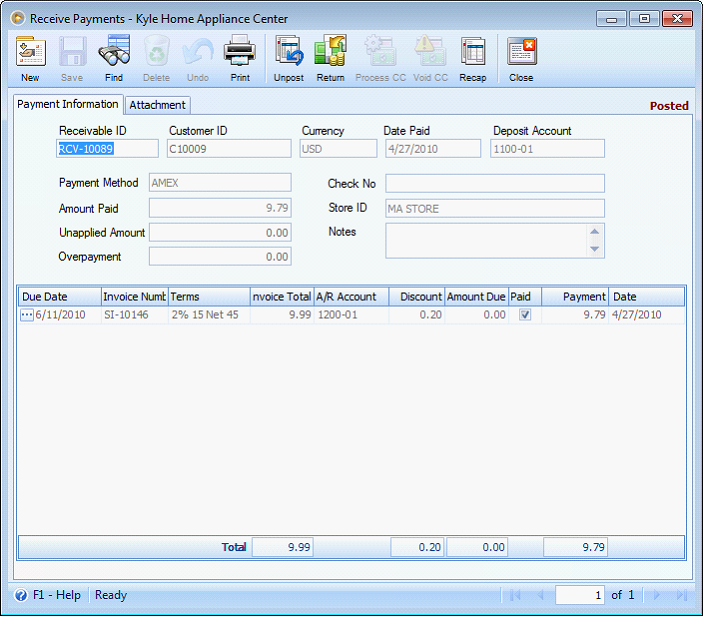
Say you decided to Void this receive payment, you can just click Unpost button and the Void CC button will be enabled. Click that button and the confirmation message that tells you that the voiding has been completed will be shown.