Running TranSentry Credit Card Reports on Mercury’s Online Portal
Since VisionCore does not anymore store credit card data, all credit card reports are now run from Mercury’s online portal. You can get complete details on any transaction you process from VisionCore there. Here are the steps you can take to run those reports.
1. Login to Mercury’s online portal at https://portal.mercurypay.com
2. Once logged in you can select Merchant Processing from the Reports menu on the left. Then select your Merchant account and Merchant Transaction Reports
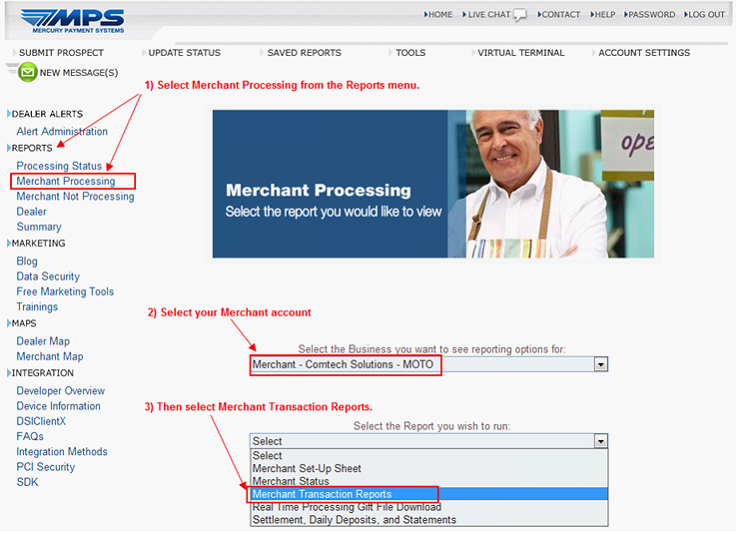
3. Then select your Merchant account if it prompts you.
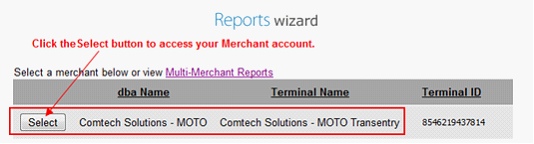
4. Then select the report category you wish to run. In this example we will select Real Time Processing Credit Card Reports.
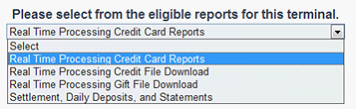
5. Select from a wide range of report criteria for any report. You can also save your favorite reports with pre-saved date range criteria to the SAVED REPORTS link. This will make it much easier to run reports that you want to see frequently in the future.
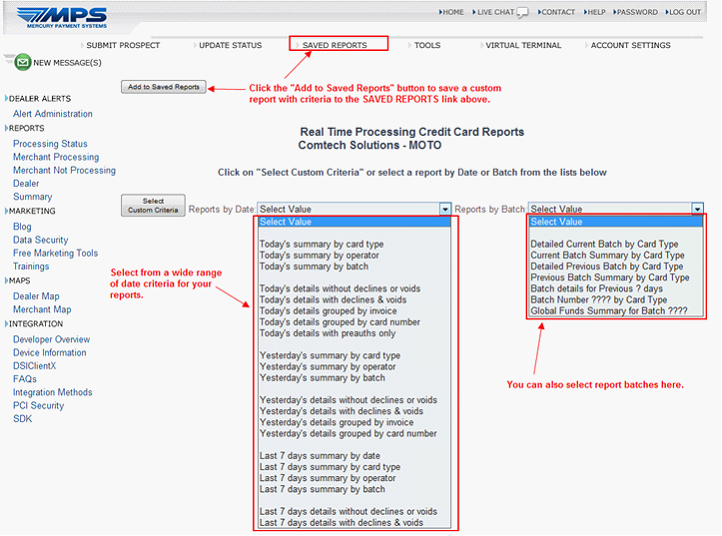
6. There are many other reports and settings in the Mercury Portal. You should spend some time to get familiar with all the reports and options in the portal.