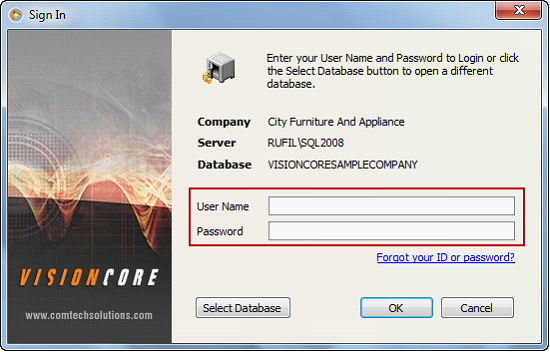User Management Security for All Users
The following will explain in detail the improvements in VisionCore Security to conform to the PCI Compliance Checklist. There are 4 requirements in this section that apply to ALL VisionCore users. These are all required when TranSentry is enabled in the Company Preference form.
A.Default accounts require a password change during setup or at first login.
When creating a new user, the User must change password on next login option is automatically enabled.
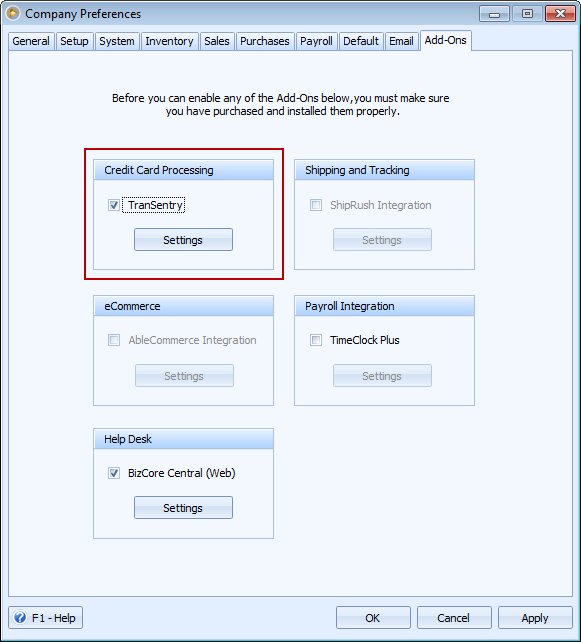
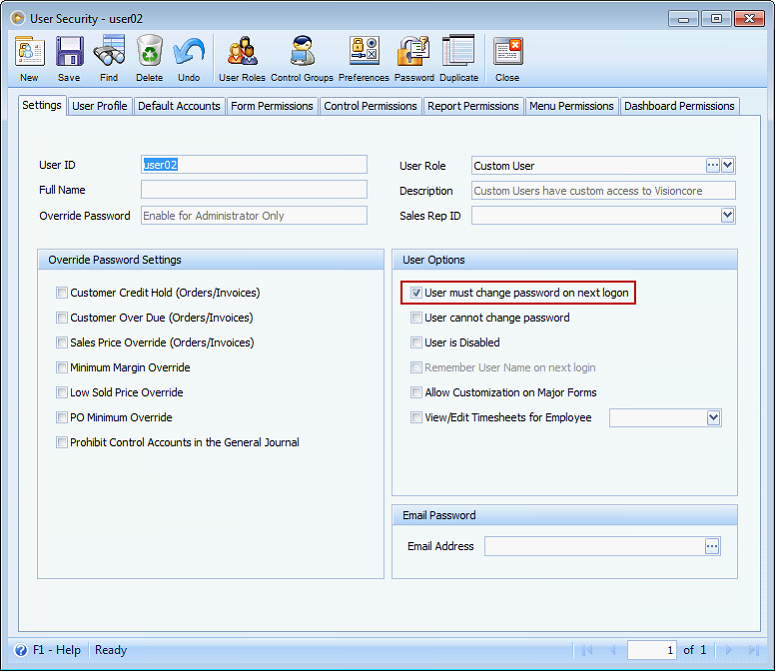
Example:
Create new user.
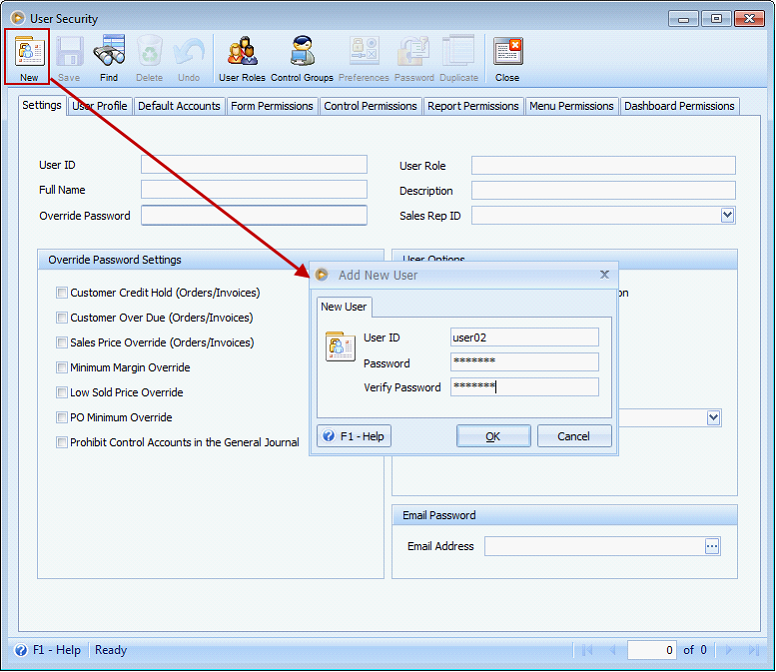
Notice that User must change password on next logon option is automatically enabled.
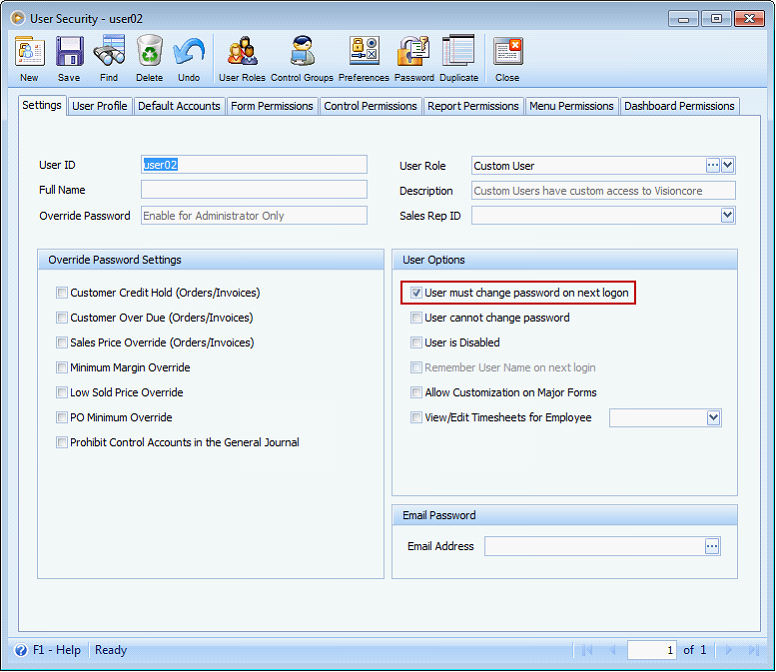
Log off VisionCore then from Sign In form, login using your newly created user. The User must reset Password mini form will appear. In this form, you will be required to enter the old password, the new password and then verify the new password.
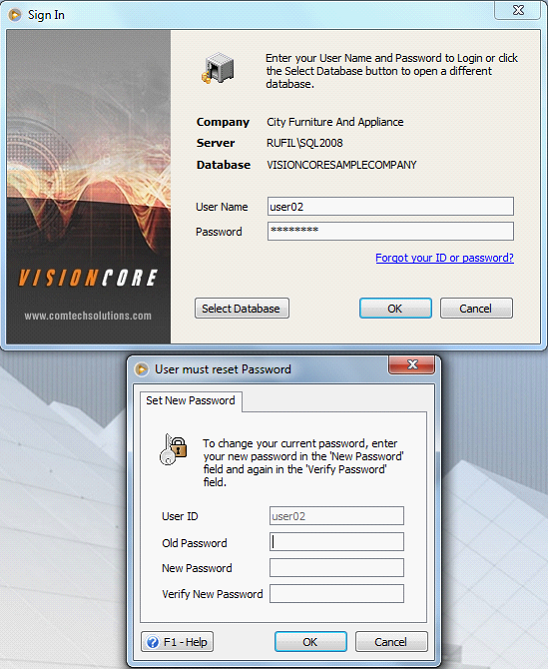
B.Unique user accounts are required.
When creating a new user, VisionCore requires a unique user account.
Example:
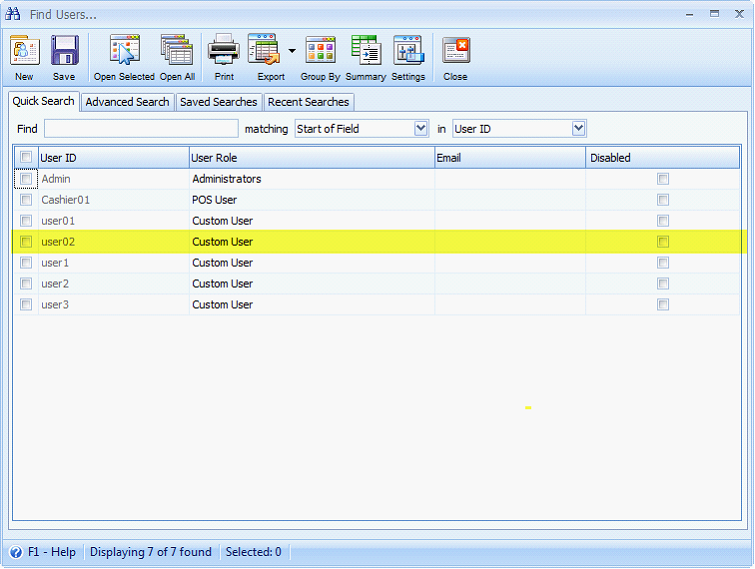
Try to create a new user using the same existing User ID, in this example user02 and the message below will appear to inform you that there is already existing user that uses that UserID.
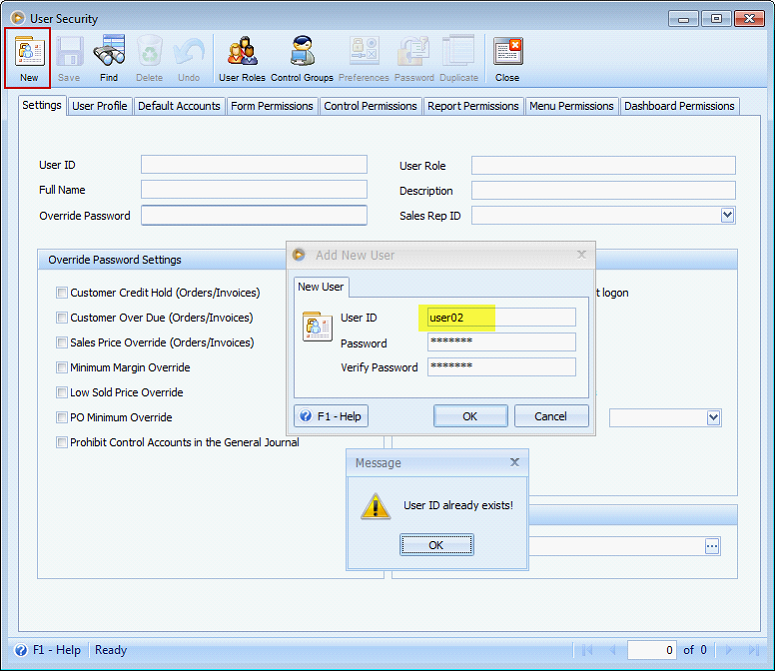
C.Individuals do not share user accounts
VisionCore can handle multiple users (up to 60 user per database) so users won’t share accounts.
D.All user accounts are required to enter both a User ID and a PIN/password.
Each user is required to enter both User ID and Password when logging in to VisionCore. However, if you choose to remember the user name on login, in Security form, there is the Remember User Name on next login option that you will need to enable to remember the user name on login.
![]() Note that when TranSentry option is enabled, the Remember User Name on next login option will be disabled and will show as read-only to satisfy this requirement.
Note that when TranSentry option is enabled, the Remember User Name on next login option will be disabled and will show as read-only to satisfy this requirement.
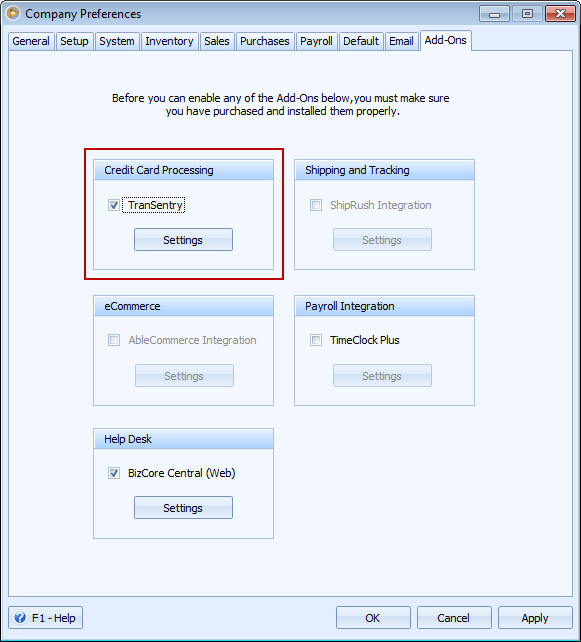
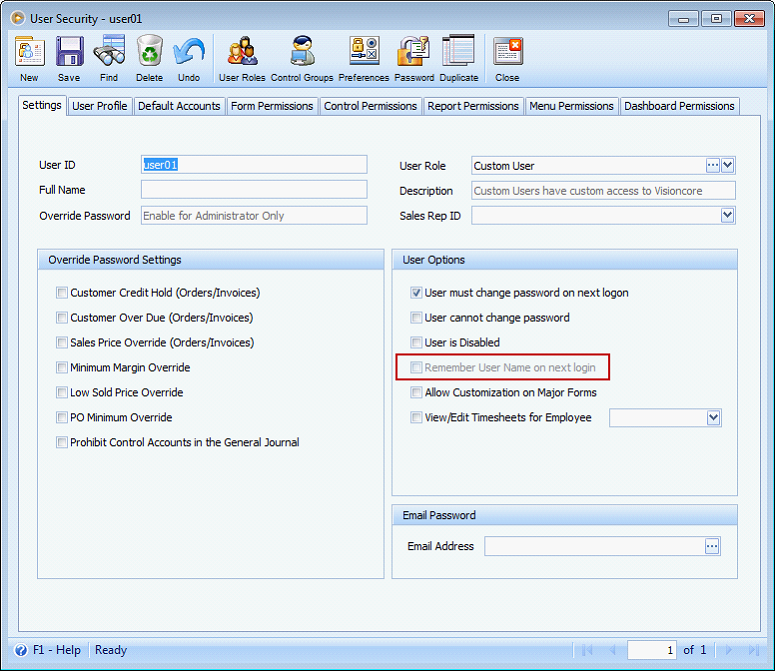
Example:
If you login using the above user, you will need to enter the UserID and Password to access VisionCore.