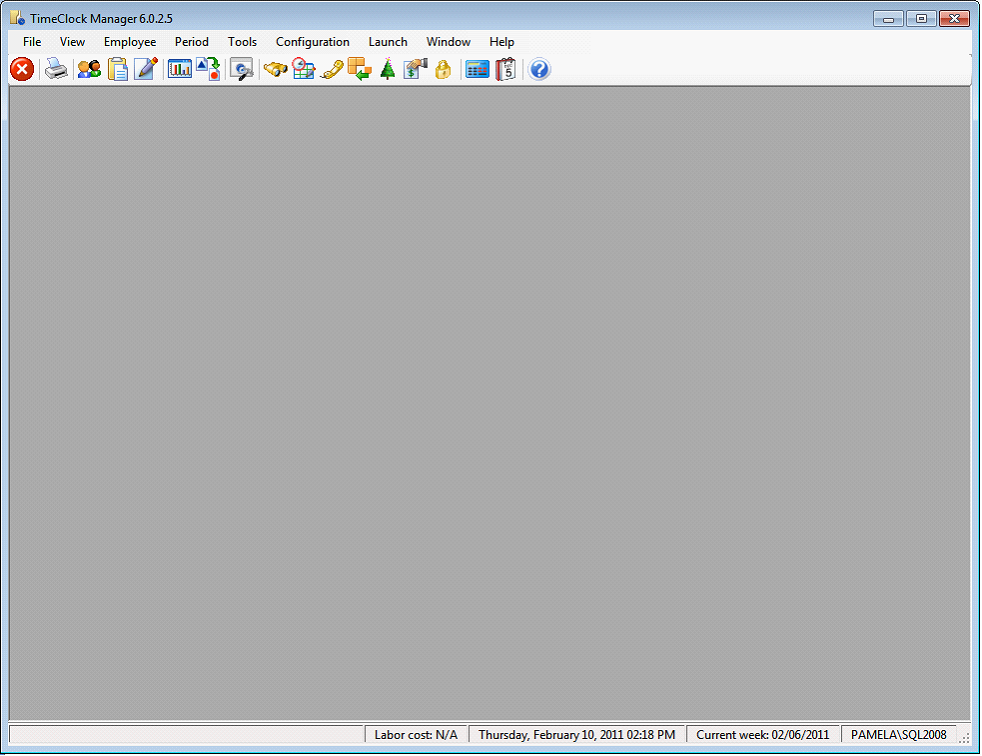Creating New Company
Open TimeClock Manager from TimeClock Plus intstallation folder or select from Start Menu.
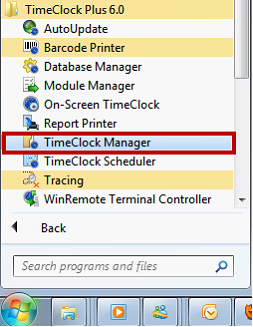
Select Company form will open. Create new company for your database.
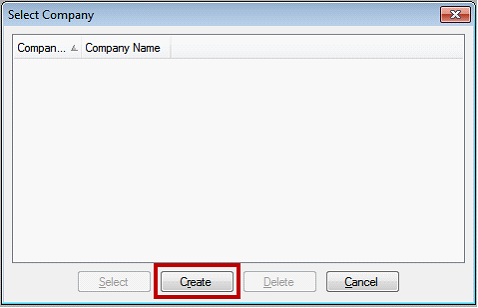
Enter Company ID, Name and Initial Workweek. Workweek always starts on Sunday.
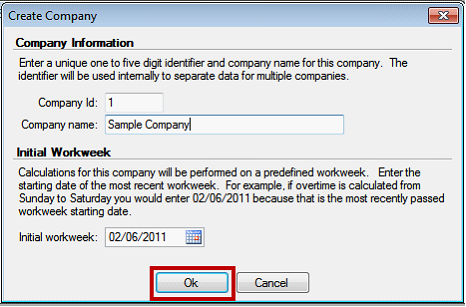
Clicking Ok, will display created Company on Select Company form.
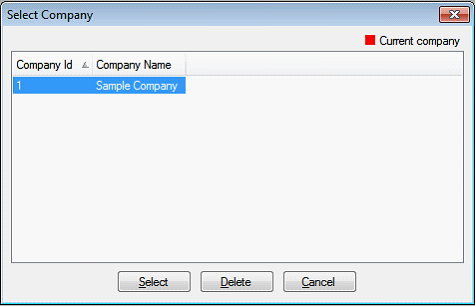
Click Select to start and log in as Supervisor.
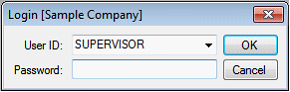
![]() Note that there is no password for User ID Supervisor.
Note that there is no password for User ID Supervisor.
Quick Setup Wizard will open. You may continue setting this up or cancel to terminate the wizard.
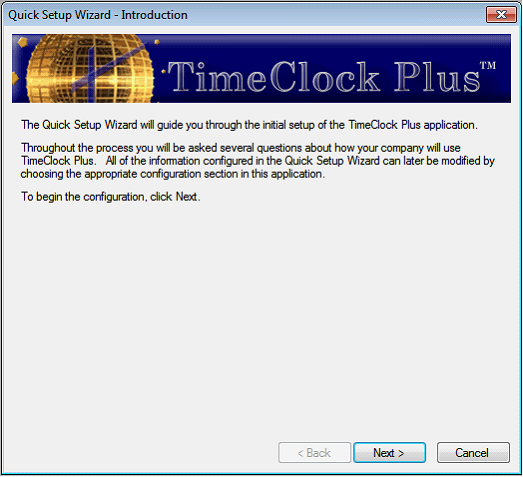
You can now start creating TimeClock Plus record.