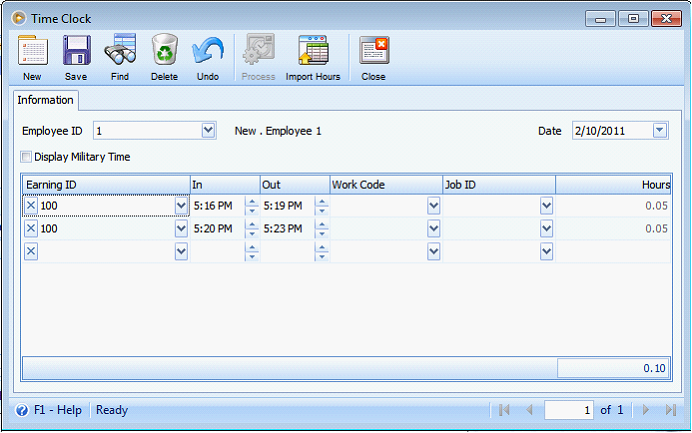Synchronizing TimeClock Plus with VisonCore
Open TimeClock form from Payroll > Time Clock. Once TimeClock is enabled from Company Preference > Add Ons, Import Hours button will be visible on Time Clock form.

Click Import Hours button to open Employee Synchronization form. This is where you will import Employees and Job Codes created from the TimeClock Plus.
•Syncronize tab – where TimeClock Plus Hours and Payroll Hours are displayed.
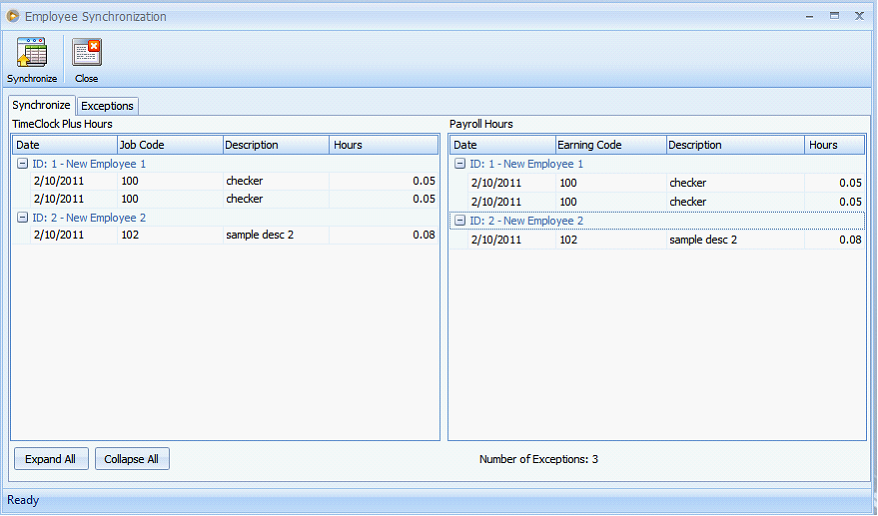
•Exceptions tab – where Employees and Job Codes that do not exist on VisionCore is displayed. Before synchronization, these records must be imported first.
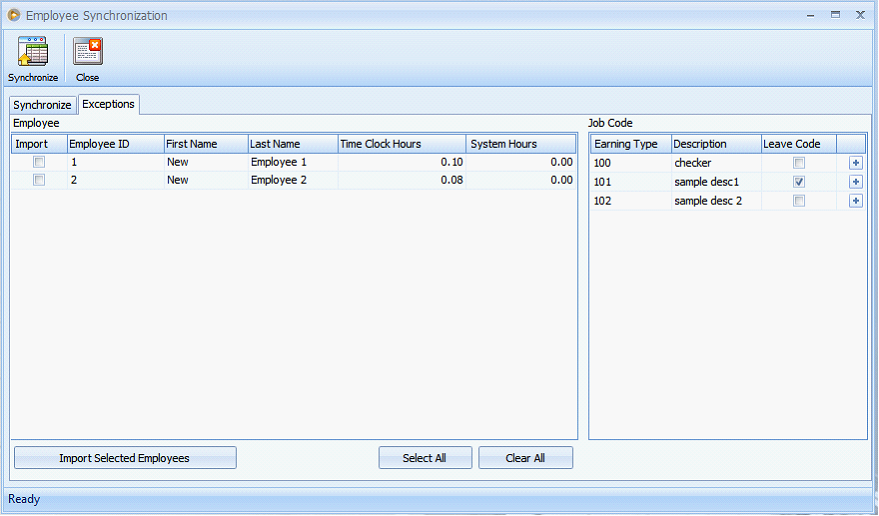
Select all employees and click on Import Selected Employees button. A message prompts if importing was successful.
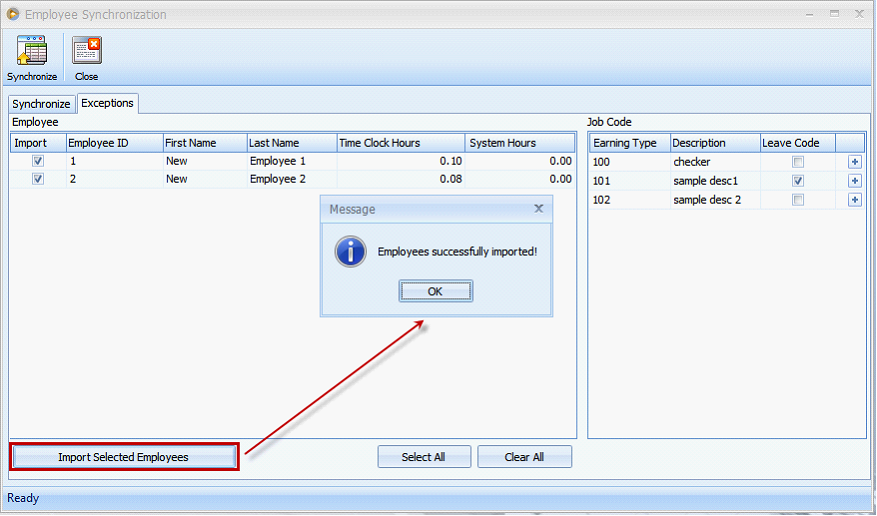
Import Job Codes by clicking the plus button of each Job Code.
•When importing Clockable Codes it will be saved as Earning Types.
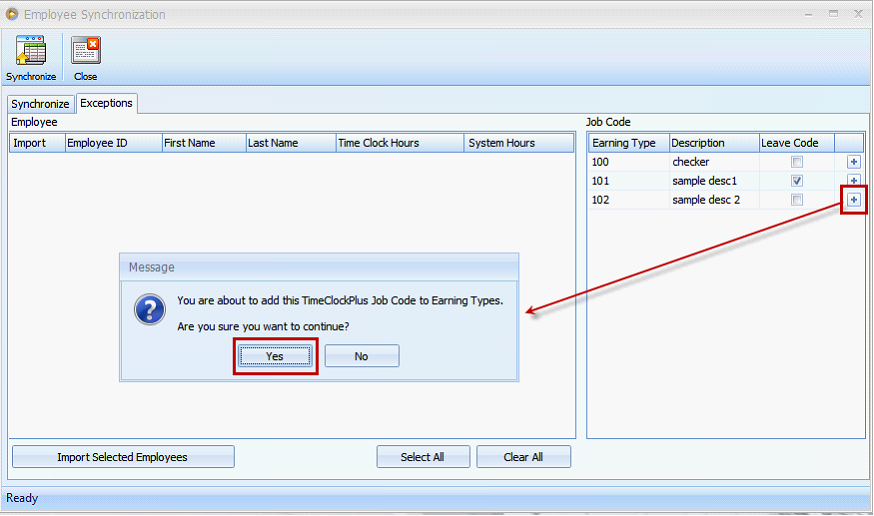
Click Yes button to open Earning Types form. Click Save to save the Job Code.
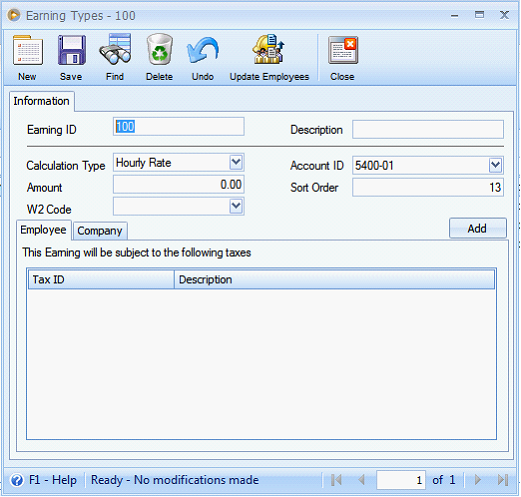
•When importing Non-Clockable Codes (Leave Codes), it will be save as Time-Off Types.
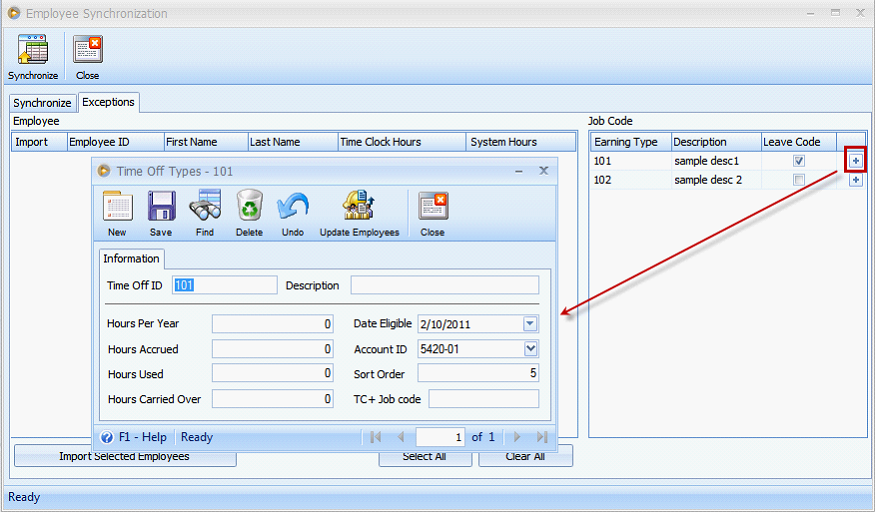
After all exceptions were imported, click Synchronize button to start the synchronization.
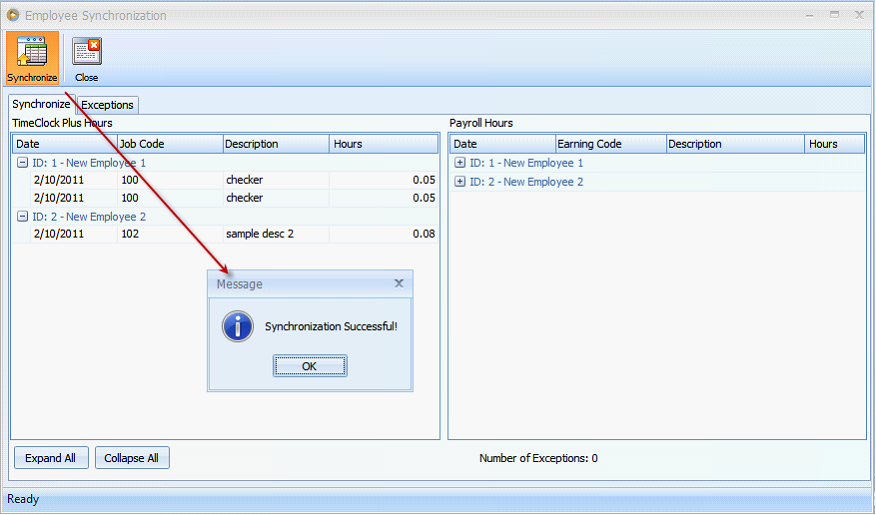
After synchronization, Employees, Job Codes and Time Clock records were imported to VisionCore.
•Employee form - information set for a specific employee on TimeClock Plus will also be imported including the Earning Type (Job Codes) set for that employee.
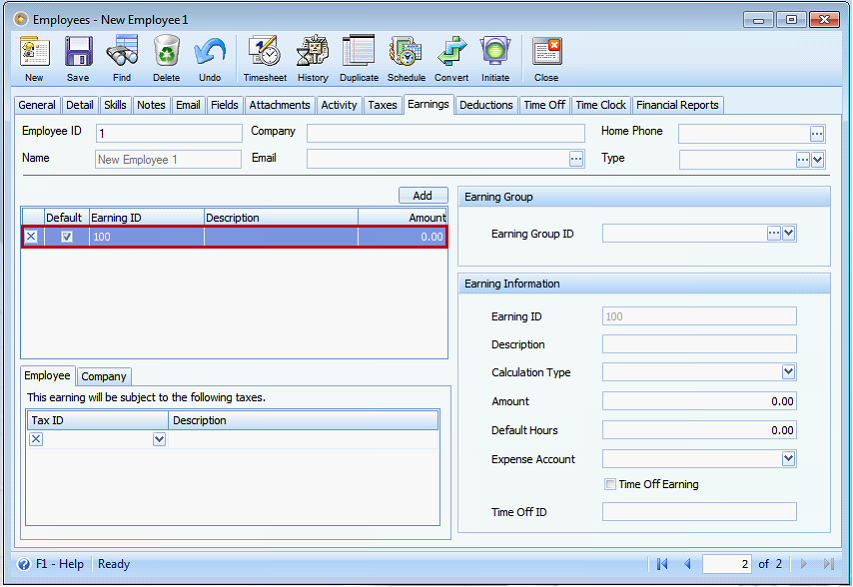
•Earning Types - These are the Clockable Job Codes entered on the TimeClock Plus.
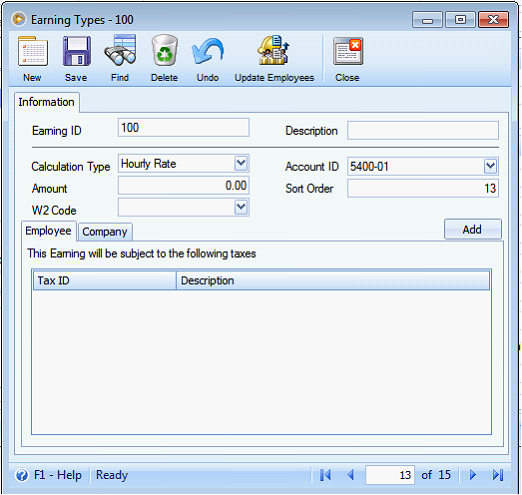
•Time Off Types - These are the Nonclockable Job Codes or the Leave Codes entered on the TimeClock Plus
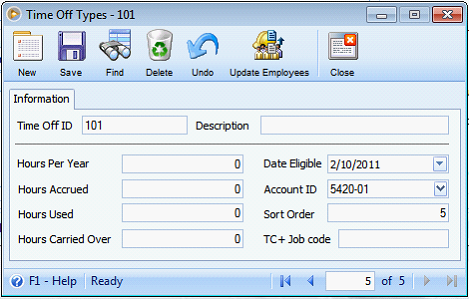
•Time Clock - this is where the Timesheets of employees from the TimeClock Plus is recorded after importing.