Add New Security User
The Add New User form opens when you click the New button in Security form. In this mini form enter a User ID. The User ID field holds up to 25 characters in length and is not case sensitive. Next, enter a Password and verify it. The Password and Verify Password fields hold up to 15 characters in length. The Password field is case sensitive so when logging in into VisionCore, a password must have the proper case or you will not be able to login.
1. From System menu, select Security. This will open the Find Users form where the default administrator account available on each new company database and the created administrator account during New Company Setup Wizard will be shown.
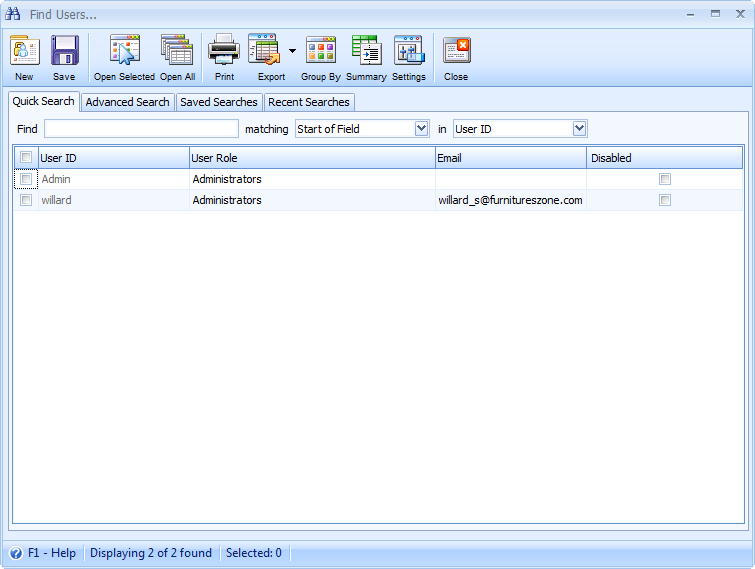
2. To add new security user, click the New button. When the Add New User mini form opens, type in the User ID. The User ID field holds up to 25 characters in length and is not case sensitive. Next, enter a Password and verify it. The Password and Verify Password fields hold up to 15 characters in length. The Password field is case sensitive so when logging in into VisionCore, a password must have the proper case or you will not be able to login. Once you are through, click OK.
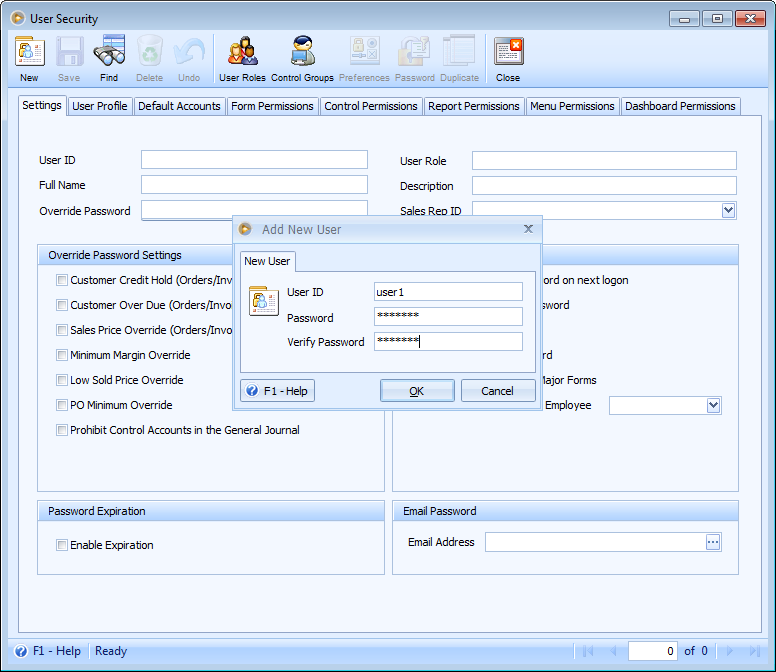
3. This is the newly added user. By default this will have a user role of Custom User.
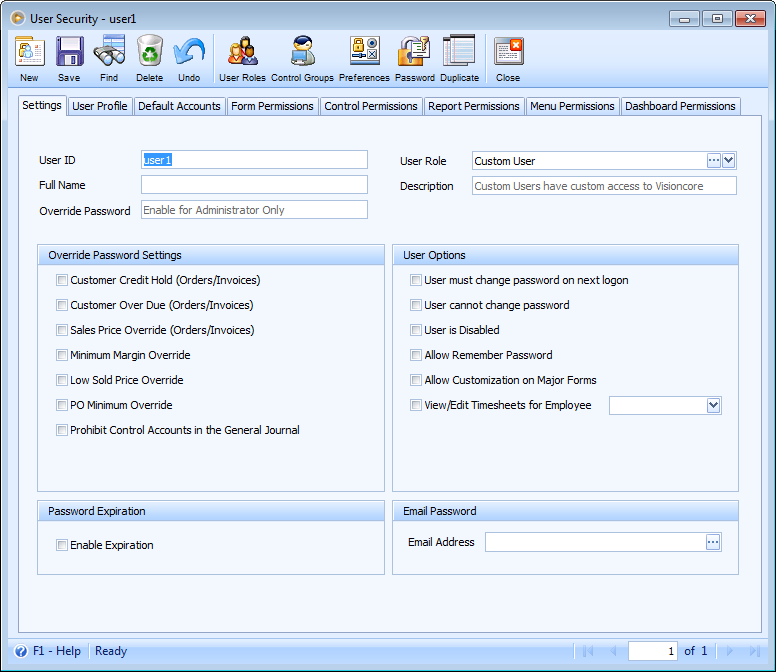
Buttons at the bottom of the form
![]() Click the OK button to close the Add New User form and bring you to the Security form where you can establish the user's permissions and settings.
Click the OK button to close the Add New User form and bring you to the Security form where you can establish the user's permissions and settings.
![]() The Cancel button will close the form and will not save any changes you have made
The Cancel button will close the form and will not save any changes you have made