Column Calculation
The Column Calculation form can be accessed by clicking the ellipse button on Formula field of the Column Designer form. This form is used to configure the formula for the specific column.
Column Calculation MUST be selected on the Column Type field in order for the Formula field to be visible.
The upper box (highlighted in blue) will display the formula you have configured either by selecting the Ref No. and the Use button or by manually typing in the formula.
The lower box (highlighted in yellow) will display a line item corresponding to the number of columns added in the Column Designer form. This will exactly show the Ref No. and Description entered for each column.
For the Reverse sign for expenses, when checkbox is enabled, the system will reverse the sign of the resulting calculation for any rows containing Expense accounts.
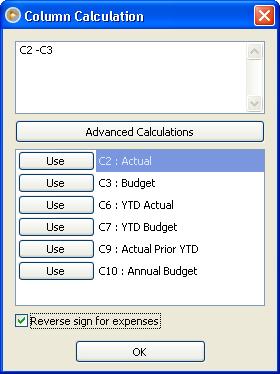
Button
![]() Click the OK button to close the Column Calculation form and bring you back to the Column Designer form.
Click the OK button to close the Column Calculation form and bring you back to the Column Designer form.
Click on this link to see a sample of how this form works.