Set Company Preferences
In the Preferences form you can adjust many of the settings in VisionCore to better suit your needs.
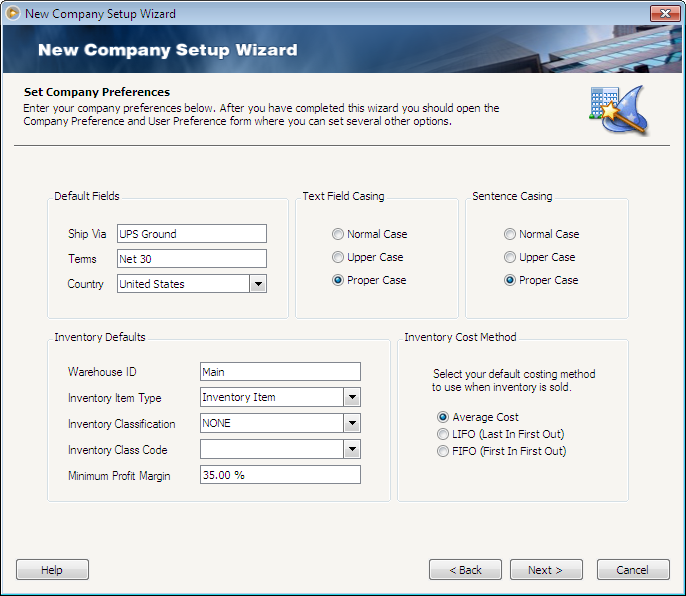
Default Fields
![]() The Ship Via field allows you to enter the default shipping method you want entered into the ship via fields.
The Ship Via field allows you to enter the default shipping method you want entered into the ship via fields.
![]() The Terms field is used to enter the default terms you want entered into the terms fields.
The Terms field is used to enter the default terms you want entered into the terms fields.
![]() The Country field is mainly used to populate the default country when adding new zip codes. This will be defaulted to United States in the Sample Company as well as new company data files. Every time a user adds a new zip code, the country field will default to what was setup in this field.
The Country field is mainly used to populate the default country when adding new zip codes. This will be defaulted to United States in the Sample Company as well as new company data files. Every time a user adds a new zip code, the country field will default to what was setup in this field.
Text Fields Casing
You can use this option to change the way the text you enter is formatted. This can be very helpful when trying to keep data consistently entered throughout the program.
![]() Normal Case - Does not make any changes to the way text is entered. This would be how you turn this option off.
Normal Case - Does not make any changes to the way text is entered. This would be how you turn this option off.
![]() Upper Case - Will automatically capitalize every letter of every word.
Upper Case - Will automatically capitalize every letter of every word.
![]() Proper Case - Automatically capitalizes the first letter of each word and changes all the other letters to lower case.
Proper Case - Automatically capitalizes the first letter of each word and changes all the other letters to lower case.
Sentence Casing
You can use this option to change the way the text you enter in a sentence is formatted. This can be very helpful when trying to keep data consistently entered throughout the program.
![]() Normal Case - Does not make any changes to the way text is entered. This would be how you turn this option off.
Normal Case - Does not make any changes to the way text is entered. This would be how you turn this option off.
![]() Upper Case - Will automatically capitalize every letter of every word.
Upper Case - Will automatically capitalize every letter of every word.
![]() Proper Case - Automatically capitalize the first letter of each word and changes all the other letters to lower case.
Proper Case - Automatically capitalize the first letter of each word and changes all the other letters to lower case.
Inventory Defaults
The Warehouse ID field allows you to enter the default warehouse when creating inventory items you want entered into the Warehouse ID field is used to track inventory in warehouses and set to the default warehouse you want to use. Enter the default warehouse you have in this field.
Select the default Inventory Item Type you wish to use when adding inventory.
Select the default Inventory Classification you wish to use when adding inventory.
Select the default Inventory Class Code you wish to use when adding inventory. The Inventory Class Code can be setup in the Inventory Class Code form by clicking the Ellipse button next to this field.
Enter the Minimum Profit Margin rate your company would want to achieve when selling a product.
Inventory Cost Method
The Cost Method is a very important field to setup. You can choose from three different inventory cost methods, Average Cost, LIFO or FIFO. This allows you to select the way your inventory is sold. This will be the default costing method that the Inventory Items form will use when you add new inventory items.
• Average Cost - Takes an average of the total inventory in stock to determine the cost of the inventory. This is the default selection when you create a new data file.
• LIFO (Last In First Out) - Uses the cost of the Last inventory item purchased. This method will sell your inventory in an order of last purchased inventory or your newest inventory to be sold first. This is a good method for an antique dealer or any other company where inventory becomes worth more the older it gets. You would always want to sell your newest inventory before your oldest inventory in that case.
• FIFO (First In First Out) - Uses the cost of the First inventory item purchased. This method will sell your inventory in an order of first purchased inventory or your oldest inventory to be sold first. This is a good method for a technology based company or any other company where inventory becomes worth less the older it gets. You would always want to sell your oldest inventory before your newest inventory then.
Click Next to bring you to the last screen of the New Company Setup Wizard - Congratulations form.