Setup Ship Via
Setting your shipping method is also important. This will determine what carrier or method of transportation will be used when transferring goods from your supplier/vendor to your site or from your site to your customer's site. When you created a new company datafile, you manually entered the default Ship Via, See: Set Company Preferences. The said Ship Via will be the same ship via shipping method that will be shown in the Ship Via form when opened.
To open the Ship Via form, go to System menu > Ship Via. When the form opens, you can add your most common shipping methods used when transferring goods. This will save you the time from manually entering a shipping method each time you are in a form.
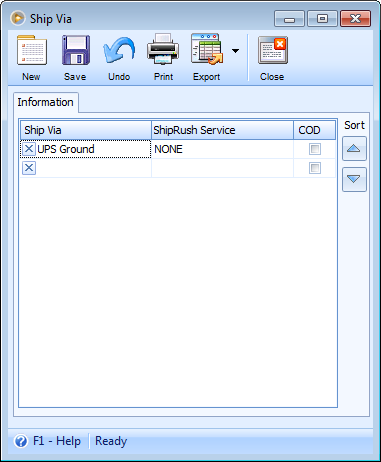
The sort field is used to assign a custom sort order to the list or you can click the right mouse button in any of the columns and sort it a different way.
Toolbar Buttons
Toolbar Buttons perform an action on the current record like adding, deleting or saving.
![]() The New button will move your cursor to a new line where you can add a new record.
The New button will move your cursor to a new line where you can add a new record.
![]() The Save button will save the selected record.
The Save button will save the selected record.
![]() The Undo button will cancel out the last change/s done to the record reverting it to its older state.
The Undo button will cancel out the last change/s done to the record reverting it to its older state.
![]() The Print button will open the Ship Via Preview, which allows you to review and print.
The Print button will open the Ship Via Preview, which allows you to review and print.
![]() The Export button will allow you to export the search results to your desired file type namely: HTML, PDF, RTF, Text and Excel.
The Export button will allow you to export the search results to your desired file type namely: HTML, PDF, RTF, Text and Excel.
![]() The Close button will close the Ship Via form.
The Close button will close the Ship Via form.