Setup Payment Terms
Setting your Payment Terms are very important when it comes to the Receivables and Payables forms. Terms are the method for payment that you can assign to each of your customers or the terms given to you by your vendors. If you setup a Term to give discounts or charge interest then the date that the invoices/bill are paid will determine if there will be discounts or interest charged on those invoices/bills. When you created a new company datafile, you manually entered the default Terms, See: Set Company Preferences. The said Term will be the same payment term that will be shown in the Terms form when opened.
To open the Terms form, go to System menu > Terms. When the form opens, you can add your most common payment terms from your vendors or for your customers. This will save you the time from manually entering a payment terms each time you are in a form.
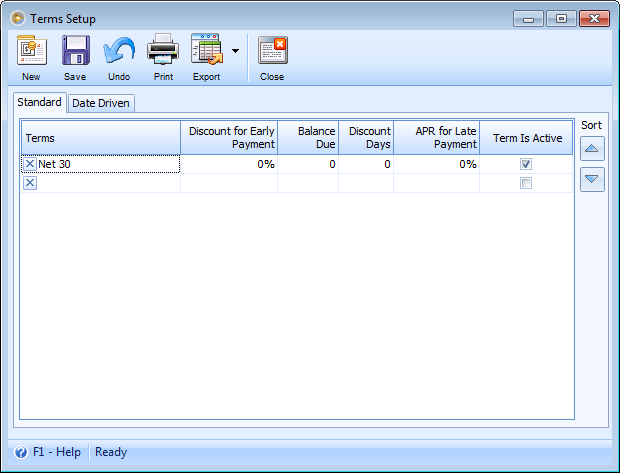
Configure the default term by changing the Discount for Early Payment, Balance Due, Discount Days and APR for Late Payment fields and enable the Term is Active checkbox if you intend to use this term.
Example:
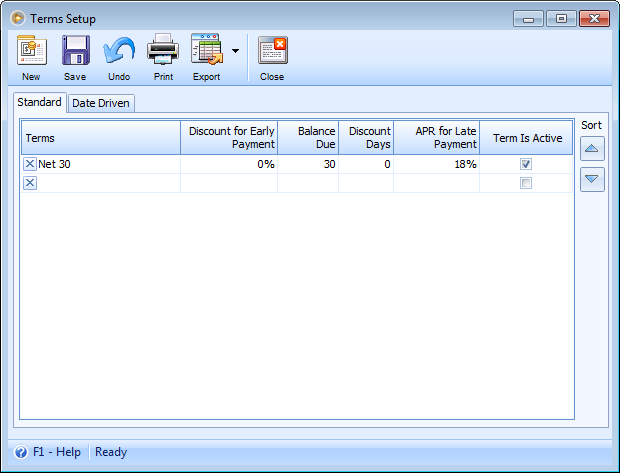
The following will explain in detail what each field pertains and how you would configure it.
Standard tab
Terms - is a description name field used to describe the type of terms. An example might be "COD", "2% 10 Net 30" or "Company Check".
Discount for Early Payment - enter the actual discount percent given if the payment is made within the number of Discount Days. If you want your customer to get a 2% discount for paying within the Discount Days field then enter 2 in this field.
Discount Days - is used to enter the number of days given to receive a discount for paying an invoice/bill early in the Receivables or Payables forms.
Balance Due - is the where you enter the number of days that the payment must be received before it is considered late.
APR for Late Payment - enter a yearly percent if you want to charge a late fee when the payment is not received within the Balance Due Days field. If you want to charge 2% each month on late charges then make sure you enter the yearly equivalent (APR) of 24% in this field. VisionCore will charge interest based on each month the customer is late when entering Receivables or when you are late when entering Payables.
Term is Active - can be used to make a term active or inactive. When the active check box is deselected, the term will in effect be disabled and you will not be able to use it.
Sort - provides you with a way of sorting the way the Terms are displayed in this form and the Terms combo boxes throughout the program. You can also click the right mouse button in any of the columns to sort the Terms in a different order.
Another Example:
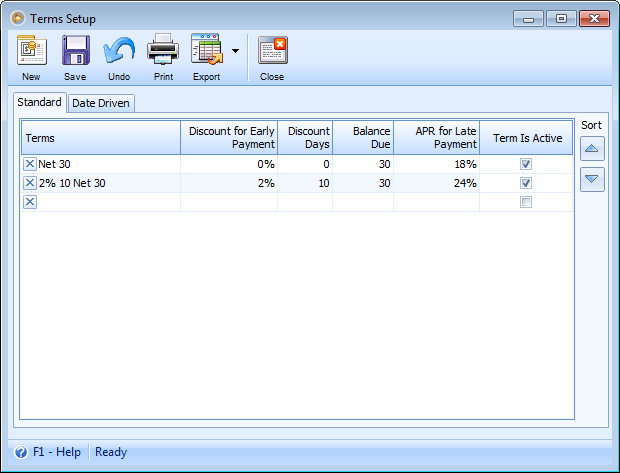
Date Driven Tab
Terms - is a description name field used to describe the type of term. An example might be "2% 10th net 30th".
Discount for Early Payment - enter the actual discount percent given if the payment is made within the setup date. For example, the terms is "2% 10th net 30th", if you want your customer to get a 2% discount for paying on or before the 10th of the month, then enter 2 in this field.
Discount Day - is used to enter the day where discount would be valid. Allowed value in this field is 1 to 31 only, which represents calendar days. For example, the terms is "2% 10th net 30th", if you want to set the discount day of your customer to be on the 10th of the month, then enter 10 in this field. When the invoice is paid on or before the 10th of the month, then the customer gets to avail a 2% discount.
Day of Month Due (Net due before the __ the day of the month) - is used to enter the day where payment must be received before it is considered late. Allowed value in this field is 1 to 31 only, which represents calendar days. For example, the terms is "2% 10th net 30th", if you want to set the due date of the invoice to be on the 30th of the month, enter 30 in this field. When the invoice is not paid on or before the 30th of the month, there will be interest charged on that invoice.
Due Next Month (Due next month if issued within __ days of the due date) - can be used to set the number of days from the Due Date, which will determine if the invoice is due next month. If the invoice is issued within the set days, then the invoice is due next month. For example, if 15 is entered in this field, and terms is "2% 10th net 30th", when the invoice is issued within 15 days from the Due date, that invoice will be due next month.
APR for Late Payment - enter a yearly percent if you want to charge a late fee when the payment is not received within the Day of Month Due field. If you want to charge 2% each month on late charges then make sure you enter the yearly equivalent (APR) of 24% in this field. VisionCore will charge interest based on each month the customer is late when entering Receivables.
Term is Active - can be used to make a term active or inactive. When the active check box is deselected, the term will in effect be disabled and you will not be able to use it.
Sort - provides you with a way of sorting the way the Terms are displayed in this form and the Terms combo boxes throughout the program. You can also click the right mouse button in any of the columns to sort the Terms in a different order.
Example:
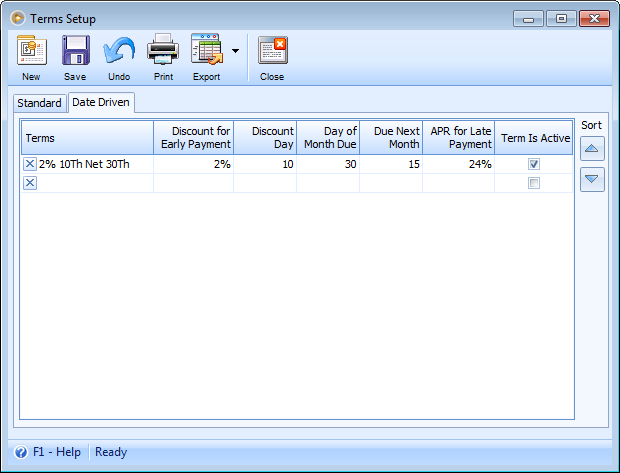
Toolbar Buttons
Toolbar Buttons perform an action on the current record like adding, deleting or saving.
![]() The New button will move your cursor to a new line where you can add a new record.
The New button will move your cursor to a new line where you can add a new record.
![]() The Save button will save the selected record.
The Save button will save the selected record.
![]() The Undo button will cancel out the last change/s done to the record reverting it to its older state.
The Undo button will cancel out the last change/s done to the record reverting it to its older state.
![]() The Print button will open the Terms Preview, which allows you to review and print.
The Print button will open the Terms Preview, which allows you to review and print.
![]() The Export button will allow you to export the search results to your desired file type namely: HTML, PDF, RTF, Text and Excel.
The Export button will allow you to export the search results to your desired file type namely: HTML, PDF, RTF, Text and Excel.
![]() The Close button will close the Terms form.
The Close button will close the Terms form.