Inventory Matrix Items
Many Retailers today stock a wide range of inventory. A fairly high percentage of that inventory mix is what could be categorized as multi-dimensional (items that come in various sizes, colors, materials, etc.), also known as styles. A great example of this is, of course, apparel where a shirt comes in small, medium, large, as well as red, blue, and White.
VisionCore is designed to fit all areas of multi-dimensional inventory. Allowing the ability to create a database of attributes which might include size, color, material, style, pattern, seasons, etc.
The Inventory Matrix Item form is used to display all Matrix Base Items that were created using the Wizard. These base items will not show up in the Inventory form by default and can only be edited using this form. The General tab is used to display all the Base Item details.
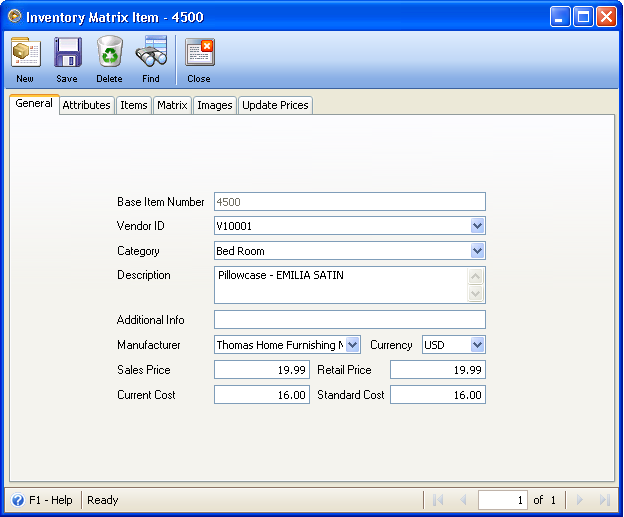
The Attributes tab will display the original Types and Attributes used to create this item.
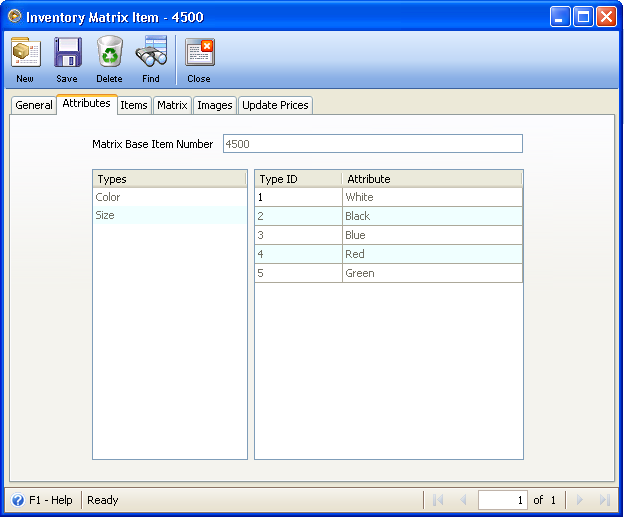
The Item tab displays a list of all the related Matrix items along with their Attributes. You can click the ellipse button to open the Inventory form to make specific changes to one of the matrix items.
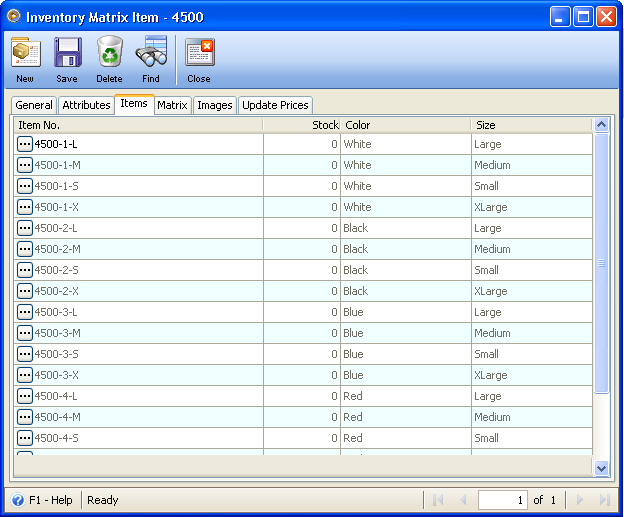
The Matrix tab can be used to display your items in a matrix like grid. The benefit of this is that you can quickly see what is in stock for all your related matrix items. The Horizontal Type combo box can be used to change which Type is displayed along the top of the matrix grid. Using the Display combo box you can change the data that is displayed in the matrix grid. This includes Stock, Item Numbers, Sales Price, Available, Last Cost, Committed, Allocated, Back Order and Reorder Point. You can use the Warehouse combo box to change which warehouse you are viewing stock from.
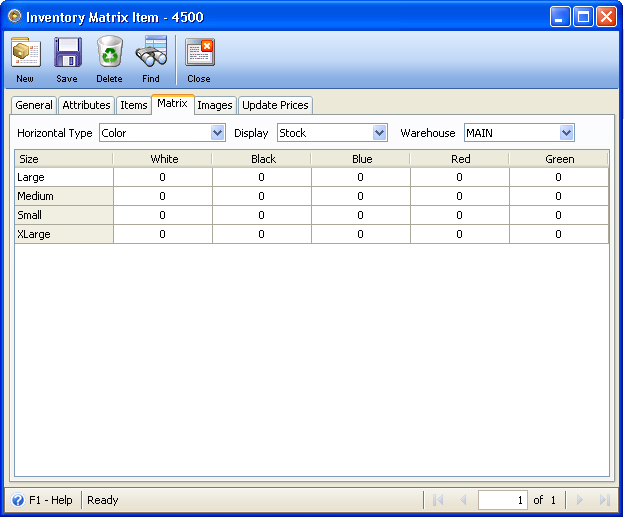
The Photo tab displays the Photo URL's that were used.
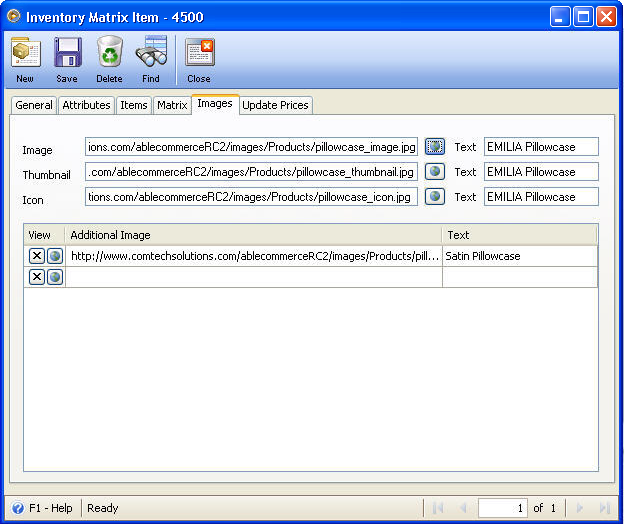
Using the Update Prices tab you can quickly update the matrix items sales price, retail price, Suggested Retail Price, Last Cost or Standard Costs. You can filter this down further by the Types used for each base item. You update the prices by percentage or amounts.
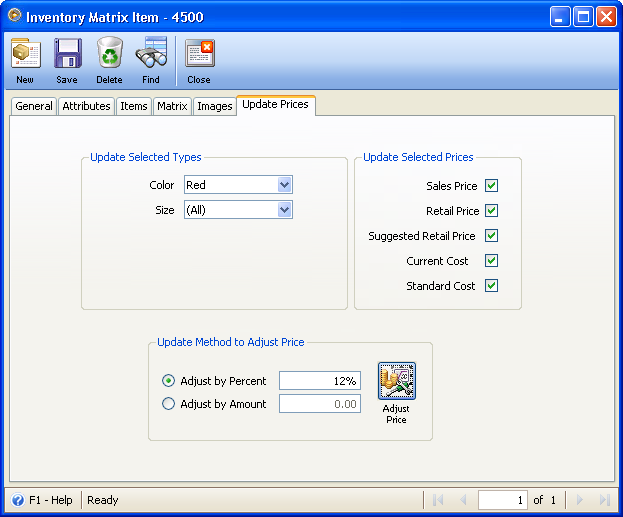
Since only the Color type were selected only 4 items out of the original 20 that were created.
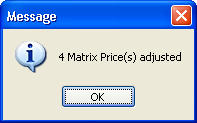
Back in the Matrix tab you can see how the Sales Price was affected for the Color Type only.
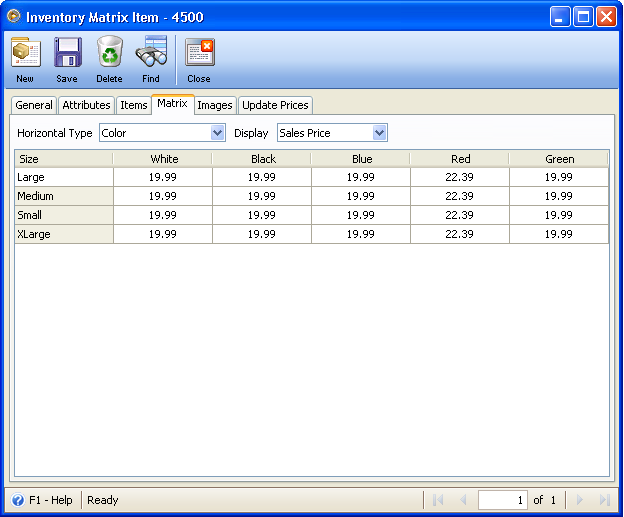
Toolbar Buttons
Toolbar Buttons perform an action on the current record like adding, deleting or saving.
![]() The New button will open the Inventory Matrix Wizard which will step you through creating a new matrix item.
The New button will open the Inventory Matrix Wizard which will step you through creating a new matrix item.
![]() The Save button will save the selected inventory matrix item.
The Save button will save the selected inventory matrix item.
![]() The Delete button will delete the selected inventory matrix item.
The Delete button will delete the selected inventory matrix item.
![]() The Find button will enable you to find inventory matrix item.
The Find button will enable you to find inventory matrix item.
![]() The Close button will close the inventory matrix item form.
The Close button will close the inventory matrix item form.
Press F1 or click F1-Help button in the Status bar for help on how to use the form.